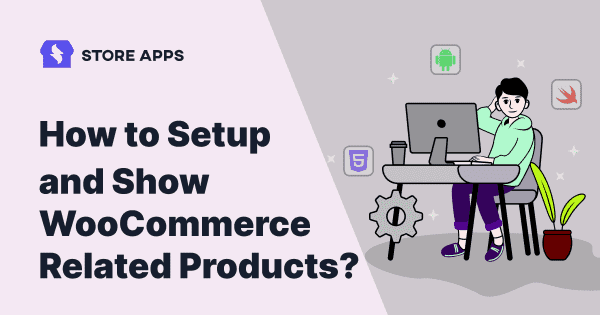Ever wonder how Amazon gets you to add just one more thing to your cart? Their frequently bought together section, those tempting suggestions of related products, isn’t just a coincidence.
This study shares several stats showing how recommending related products can boost sales. It’s a key step to help your store grow and succeed.
Ready to boost your own sales with WooCommerce related products? This article will talk about how to set up related products with default WooCommerce. And, as an added bonus, will enlighten you on how to custom related products.
In WooCommerce, related products are suggestions shown on a product page to encourage customers to explore and buy more. These are picked automatically by WooCommerce based on shared categories or tags — no setup required.
For example, if you’re selling a black t-shirt in the Men’s clothing category and tagged as casual wear, WooCommerce might show other t-shirts or casual shirts with the same tag or category in the related products section.
By default, this section shows up at the bottom of the product page, below the description, reviews, and other details. It’s Woo’s way of saying, “If you liked this, you might also like these.”
However, you can’t manually pick which products show up here — unless you use custom code or a plugin. Plugins give you more control, like manually linking items or showing products based on cart content, categories, or even different page rules.
WooCommerce gives you two ways to show related products: automatic (based on category/tags) and manual (upsells & cross-sells). Here’s how each one works and how you can set them up:
WooCommerce automatically shows products from the same category or tag under the “Related Products” section on the product page. You don’t need any setup for this. WooCommerce handles this on its own. It looks for other products that share a category or tag with the current product.
Let us understand this with an example. Let’s say you sell sneakers. If your Red Running Shoes and Black Running Shoes both belong to the Running Shoes category, Woo will automatically show one as related to the other.
So here you can’t control which products show up. It’s all based on matching tags/categories.
Upsells (on product page)
This method gives you more control. You decide what shows up where.
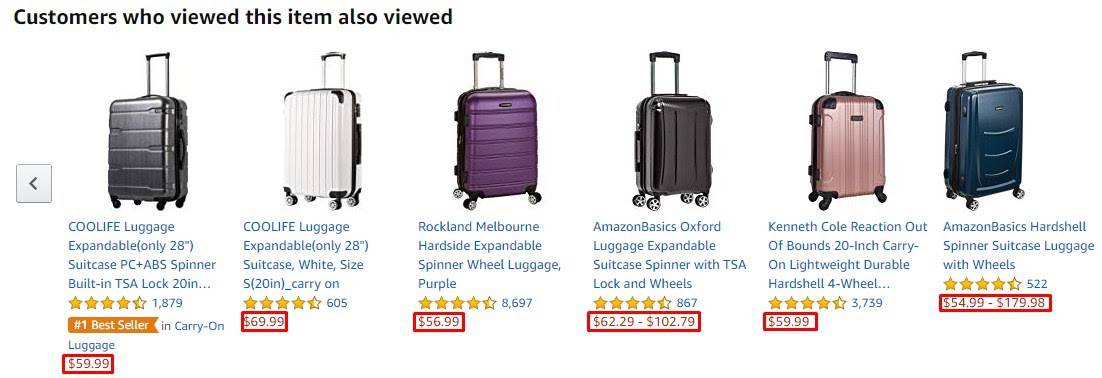
You can use this when you want to suggest a better, upgraded, or more expensive version of the product.
- Go to
Products > All Productsin your WooCommerce dashboard. - Click Edit on the product you want to add upsells to.
- Scroll down to the Product Data box.
- Click the
Linked Productstab. - In the Upsells field, search and add the product(s) you want to suggest.
- Click
Updateto save.
For example, someone is checking out a basic yoga mat. You suggest a premium, thicker mat as an upsell right on the product page.
Learn more about WooCommerce upsells
Cross-sells (on cart page)
You can use this when you want to suggest add-ons or complementary products that go well with what’s in the cart.
- Go to
Products > All Products. - Click Edit on the main product.
- Scroll to
Product Data > Linked Products. - Add products under the Cross-sells field.
- Click
Update.
Let’s say someone adds a laptop to the cart. You show a laptop sleeve and mouse as cross-sells on the cart page; easy extras before checkout.
Learn more about WooCommerce cross-sells.
WooCommerce is great for building your store, there’s no doubt about that. But when it comes to showing related products, things don’t always work the way you’d expect. It decides what to show on its own, and that can lead to a few issues.
Here’s where things get tricky:
- Random product suggestions: Related products, upsells, and cross-sells often appear randomly. This can lead to irrelevant recommendations that don’t actually help drive sales.
- Manual management overload: You have to keep checking and updating your product offers manually. It’s time-consuming and doesn’t guarantee results.
- Limited offer placement:
- Cross-sells show only on the cart page
- Upsells are limited to the product page
- No built-in support for cart upsells, checkout cross-sells, or one-click upsells
- Upsells vs. related products conflict: If you manually add upsells, they replace the related products section. You’re forced to pick one, limiting your ability to show a variety of relevant products.
WooCommerce’s default related products are basic — they show items based on categories or tags and appear only at the bottom of the product page. That works for small stores, but it’s limiting as your store grows.
If you want more control, flexibility, and smarter suggestions, plugins can help. A dedicated plugin can really make a difference
Here’s when using a plugin makes sense:
- Manually choose related products — Instead of auto-matching by category, show exact items like a matching belt for a dress.
- Create rules to show related items based on:
- Product categories or tags
- What’s in the customer’s cart
- The page they’re viewing (product, blog, landing page, etc.)
- Handle large catalogs easily — Set up auto-rules (no manual linking).
- Customize placement and design — Move related products above the fold, use sliders, or add them to sidebars and blog posts.
- Make smarter suggestions — Use customer behavior, popular products, or viewed history to personalize suggestions.
- Track what works — Test different combinations and see what gets more clicks or conversions.
Plugins give you the power to show better product recommendations, save time, and increase sales, especially if you’re running a medium to large store.
One such plugin is Smart Offers. This all-in-one WooCommerce upsell plugin gives you complete control over where and how you display related products.
It’s totally flexible—target any offer on any page, or even send offers directly to your customers via email.
Let’s see how Smart Offers helps set up custom related products and boost your conversions.
If you want to show an offer as a related product on the checkout page, an order bump is the best option.
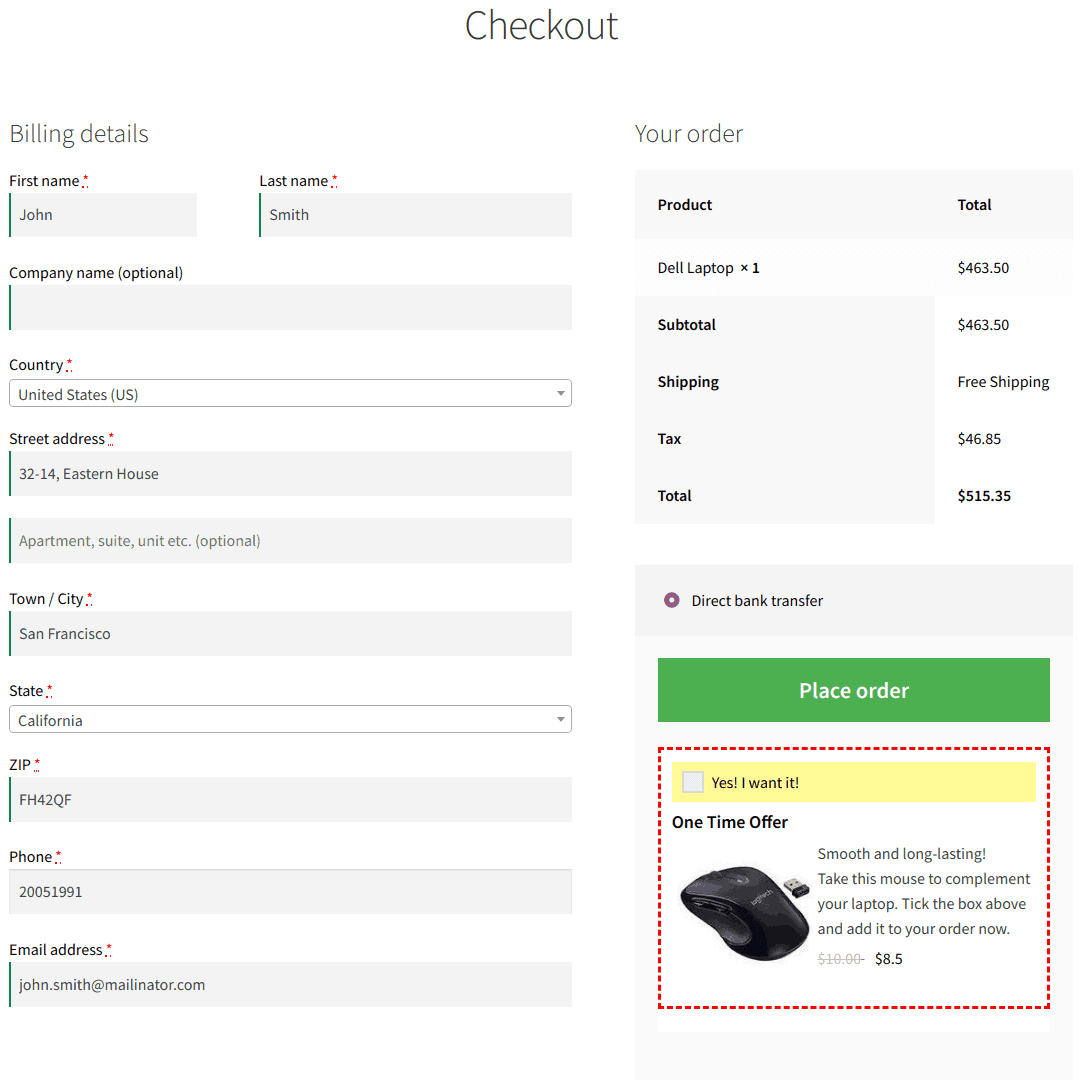
It easily conveys the message without distracting the visitors. For example, offer a wireless mouse or an extended warranty on purchase of a laptop.
More about WooCommerce order bumps
Show upsell offer via a popup on the cart page
Let’s say a customer’s about to buy a basic plan of Smart Manager. You can offer them the Pro plan with advanced features right before checkout.
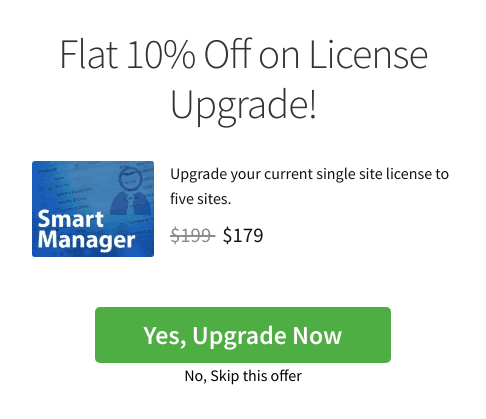
It’s like nudging someone to get the large popcorn instead of medium: better value, more satisfaction, and a higher order total
Cross-sells on the My Account page: a smart move
Beyond product and cart pages, the My Account page is another great spot for cross-sells. Think about it: customers often visit this page after placing an order or for other account-related tasks. That makes it a prime opportunity to present relevant offers!
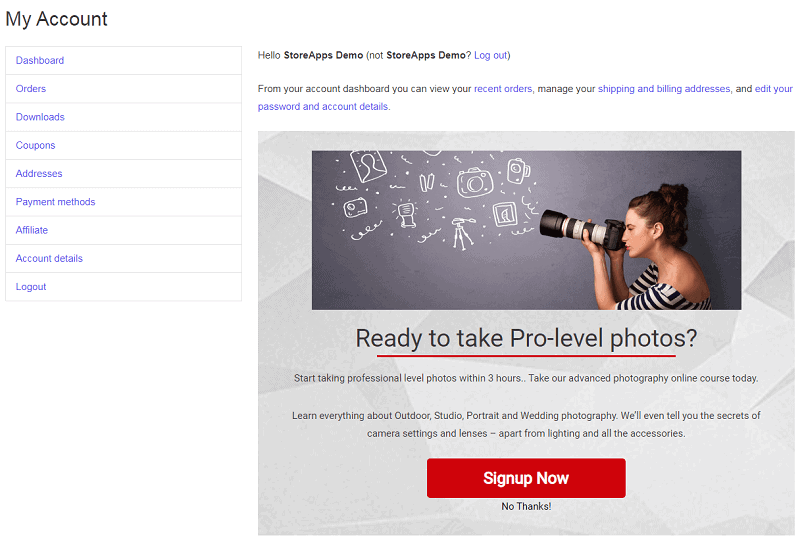
For instance, if someone just bought a GoPro action camera, why not suggest a photography course to help them make the most of it? It’s a natural fit!
One-click upsells on the Thank You page
The Thank You page is another goldmine for boosting sales. Imagine offering a one-click upsell right after a purchase—no need for the customer to go through the whole checkout process again!
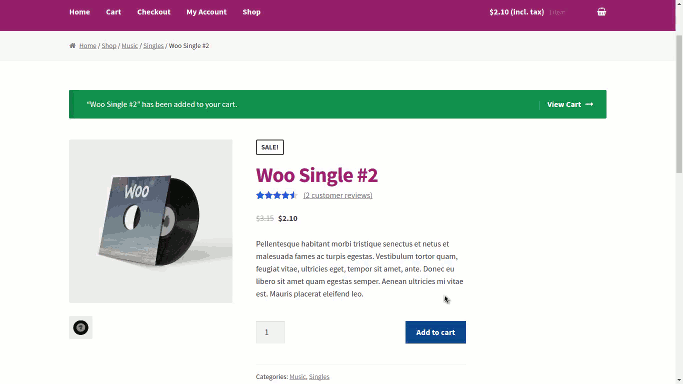
This is the magic of WooCommerce one-click upsells. For example, if someone buys a phone case, you could offer them a matching screen protector on the order confirmation page. It’s a quick and easy way for them to add another item to their order.
Imagine a sales funnel that gently guides customers toward the best possible purchase. With strategic upselling, cross-selling, and down-selling, you can increase your average order value and improve the customer experience.
For instance, when a customer buys a GoPro, you could initially offer a camera kit bundle (upsell). If they accept, suggest a memory card (cross-sell). If they decline the bundle, offer a single battery (down-sell). This approach ensures you’re always providing relevant options, no matter the customer’s budget.
Show Amazon like Frequently Bought Together
The sixth way will be to get assistance from another plugin by StoreApps – WooCommerce Frequently Bought Together. Just like Amazon, this plugin automates the process by suggesting WooCommerce related products based on past purchases.
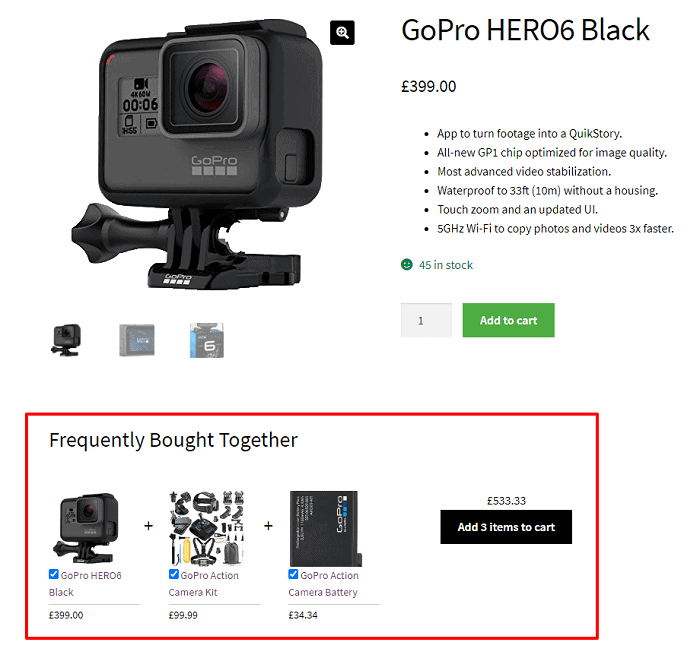
For example, If the majority of users buy a black color case with an iPhone 16, the plugin will automatically recommend a black color case to users viewing an iPhone 16.
Now, the above plugins help you show the required number of related products and not go overboard. Obviously, showing too many can actually overwhelm your customers and make it harder for them to choose. It may even end up in a lost sale.
So in case you want to display more related products in your WooCommerce but also stay in control, check this code:
/**
* Change number of related products output
*/
function woo_related_products_limit() {
global $product;
$args['posts_per_page'] = 6;
return $args;
}
add_filter( 'woocommerce_output_related_products_args', 'jk_related_products_args', 20 );
function jk_related_products_args( $args ) {
$args['posts_per_page'] = 4; // 4 related products
$args['columns'] = 2; // arranged in 2 columns
return $args;
}
Just pop this little code snippet into your child theme’s functions.php file (or use a plugin that lets you add custom code—that works too!).
Important: Never add custom code directly to your parent theme’s functions.php file. If you update your theme, all your changes will disappear!
Also, keep in mind that this code might not work perfectly with every theme, depending on how they’re built.
Why hassle with code when you have Smart Offers or Frequently Bought Together plugin?
Frequently Bought Together neatly bundles up to three (and at least one) related products, giving your customers a curated selection of great options.
But if you want to take things to the next level, Smart Offers lets you create custom rules and run multiple offers at once—think upsells, downsells, cross-sells, the whole shebang!
This isn’t just about making more sales (though that’s a nice bonus!). It’s about building trust with your customers by showing them you understand their needs.
Want to make the most of related products in your WooCommerce store? Try these proven strategies:
Use your bestsellers as bait
Show related products next to your most popular items. It grabs attention and boosts add-on sales. For example, if your top seller is a popular coffee blend, suggest a grinder, reusable filters, or a cute mug right beside it.
Create product bundles that make sense
Group related items into product bundles for better value and higher order value. Let’s say, you’re selling a DSLR camera. Offer a bundle with a lens, tripod, and memory card. One click, bigger cart.
Make it personal with post purchases
Look at what your customer already bought and suggest things they’ll actually need next. They bought hiking boots last month? Recommend socks, a water bottle, or a daypack they might’ve missed.
Add discounts to nudge decisions
A small discount on a related product can turn a “maybe” into a “yes.” When a customer is looking for a ₹70,000 laptop, show a ₹1,000 discount on a laptop bag or external hard drive.
Show what others added to their carts. It builds trust and FOMO. When someone’s buying a yoga mat, showing that most buyers also grabbed a strap and mat spray proves to be the most reliable suggestion.
Keep the conversation going post-purchase
Send a follow-up email with handpicked product suggestions based on what they bought. They bought a new phone? A few days later, suggest a screen protector and wireless earbuds in a friendly email.
Conclusion
So, there you have it! Showcasing related products is a win-win: it boosts your bottom line and builds a loyal customer base. It’s all about giving your customers what they need and making their shopping experience even better.
Want to get started creating your own awesome related products? Smart Offers and Frequently Bought Together are your go-to tools. Grab them and start selling smarter, not harder!
FAQs
Q1. Can I show related products automatically?
If you’re looking for more automation, you can set up automated related product offers with a smart shopping assistant, like Offermative, that recommends what they’re likely to love. Just choose a ready-made campaign, design, copy, and coupons included, tweak the rules, and go live.
Q2. How do I control related products in WooCommerce?
You can control/manage related products in WooCommerce by going to the product edit page by manually choosing related products or using plugins and algorithms to automate the process.
Q3. Can I show different products after someone buys something?
Yes, and you should! Post-purchase suggestions (via email or thank you pages) can be highly personal and effective. Just think: what would they logically need next.
Q4. Is there a limit on related products in WooCommerce?
No. There is no limit to the number of WooCommerce custom-related products you can add. It depends on your theme and how many related products you want to show.