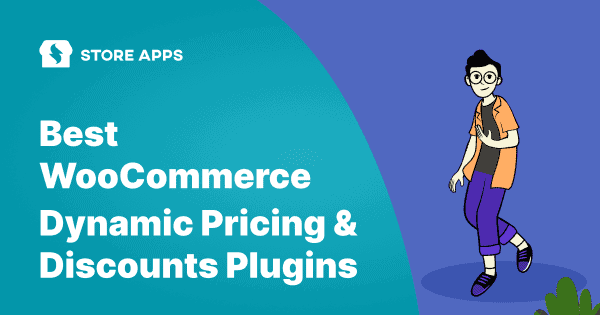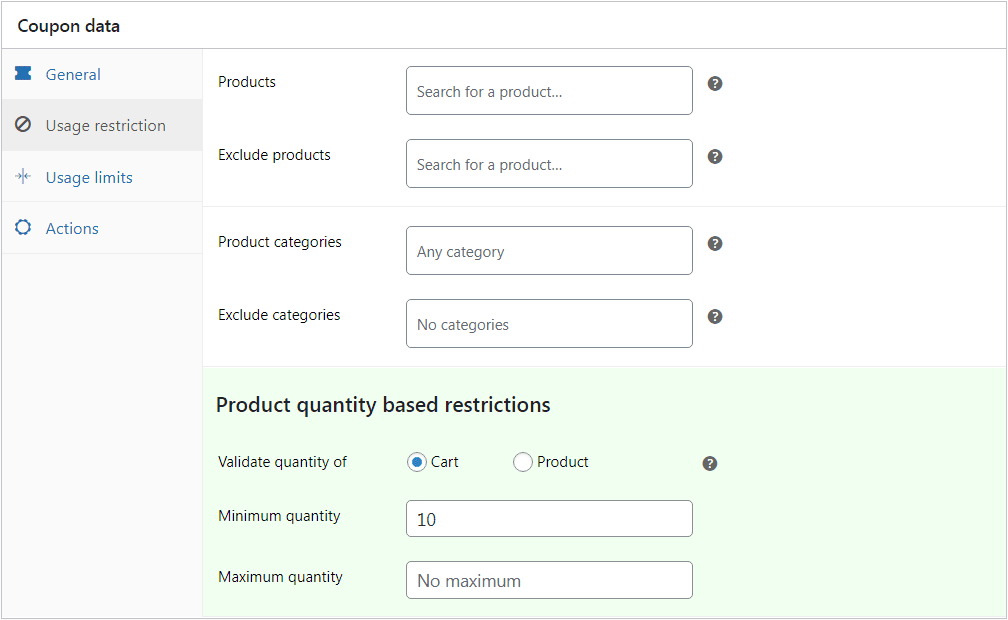Ever tried playing every song at the same volume?
Some tracks need to whisper; others beg to blast. Pricing works the same way—if everything’s set to one flat level, the vibe falls flat.
You have to be creative.
That’s where WooCommerce dynamic pricing steps in. It’s a smart, flexible way to adjust your prices based on what your customers are doing and what’s happening in your store.
Imagine having a pricing strategy like a clever salesperson who knows what to say and offers to close the deal.
In this article, let’s explore what exactly dynamic pricing is and how to set it up for your store.
But first, let’s ask this fundamental question – WHY.
Why does dynamic pricing matter (more than you think)?
Here’s why switching to dynamic pricing isn’t just a “nice-to-have” — it’s a must-have:
- One size doesn’t fit all: Different customers, different needs, different prices.
- Boost sales without shouting discounts: Smart, targeted deals that actually make sense.
- Move inventory faster: Got slow movers? Dynamic pricing helps clear them out without losing money.
- Reward the loyal ones: Keep your repeat buyers coming back with personalized perks.
- Stay ahead of competitors: While others stick to flat prices, you’re playing chess with pricing moves.
Bottom line? Dynamic pricing is like having a superpower that makes your store smarter, faster, and way more profitable.
Advanced WooCommerce dynamic pricing plugin
Now you know why dynamic pricing is a total game-changer. But let’s be honest — setting up those rules sounds like a headache waiting to happen.
If you are nodding your head for yes. Then let me answer- not at all.
All you need is a smart tool, and by that we mean Smart Coupons by StoreApps.
This isn’t just a dynamic pricing and coupons plugin — it provides everything you need to boost sales. Get discount rules, gift cards, store credits, buy-one-get-one (BOGO) deals, advanced restrictions, URL coupons, etc.
So, you don’t need to install and hassle with multiple plugins. You’ll also save $500+ here.
Install and activate the Smart Coupons plugin. Now let’s see the steps to create dynamic pricing deals with Smart Coupons.
9 smart ways to use dynamic pricing
By creating a coupon, the prices will be changes for specific products and users for these use cases.
Product-specific deals
Say you want to promote just your bestselling hoodie. Not everything—just that one hoodie everyone wants.
You offer 25% off only on that product, turning casual browsers into instant hoodie-hoarders.
Here’s how to set up this coupon:
- Under the
Generaltab:- Select
Percentage discount. - Set the discount amount to 25.
- Check
Auto-applyto apply the coupon automatically.
- Select
- Go to the
Usage Restrictiontab and, in theProductsfield, start typing the product name (e.g., “Premium Grey Hoodie”) and select it. - (Optional but smart) Tick
Individual use onlyto prevent stacking with other coupons. - Click
Publish— you’re all set!
Note: Smart Coupons enables the user to use another coupon even if other coupon is set to ‘Individual use only’. How? Check out this guide.
Product quantity-based discounts
Let’s say you want to give a 10% discount if someone buys any 10 or more products on your website.
Here’s how you can set that up in literally minutes:
- Go to
WordPress Admin panel > Marketing > Coupons. - Create a new coupon or open an existing one.
- Enter your coupon code and add a catchy description.
- Under the
Generaltab:- Set
Discounttype toPercentage discount. - Enter
10as the coupon amount. - Scroll a bit more and tick the box to
Auto-apply coupon.
- Set
- Switch to the
Usage Restrictiontab:- Scroll down to
Product quantity-based restrictions. - Choose
Cartfrom the dropdown. - Set
Minimum quantityto 10.
- Scroll down to
- Click
Publish— you’re done!
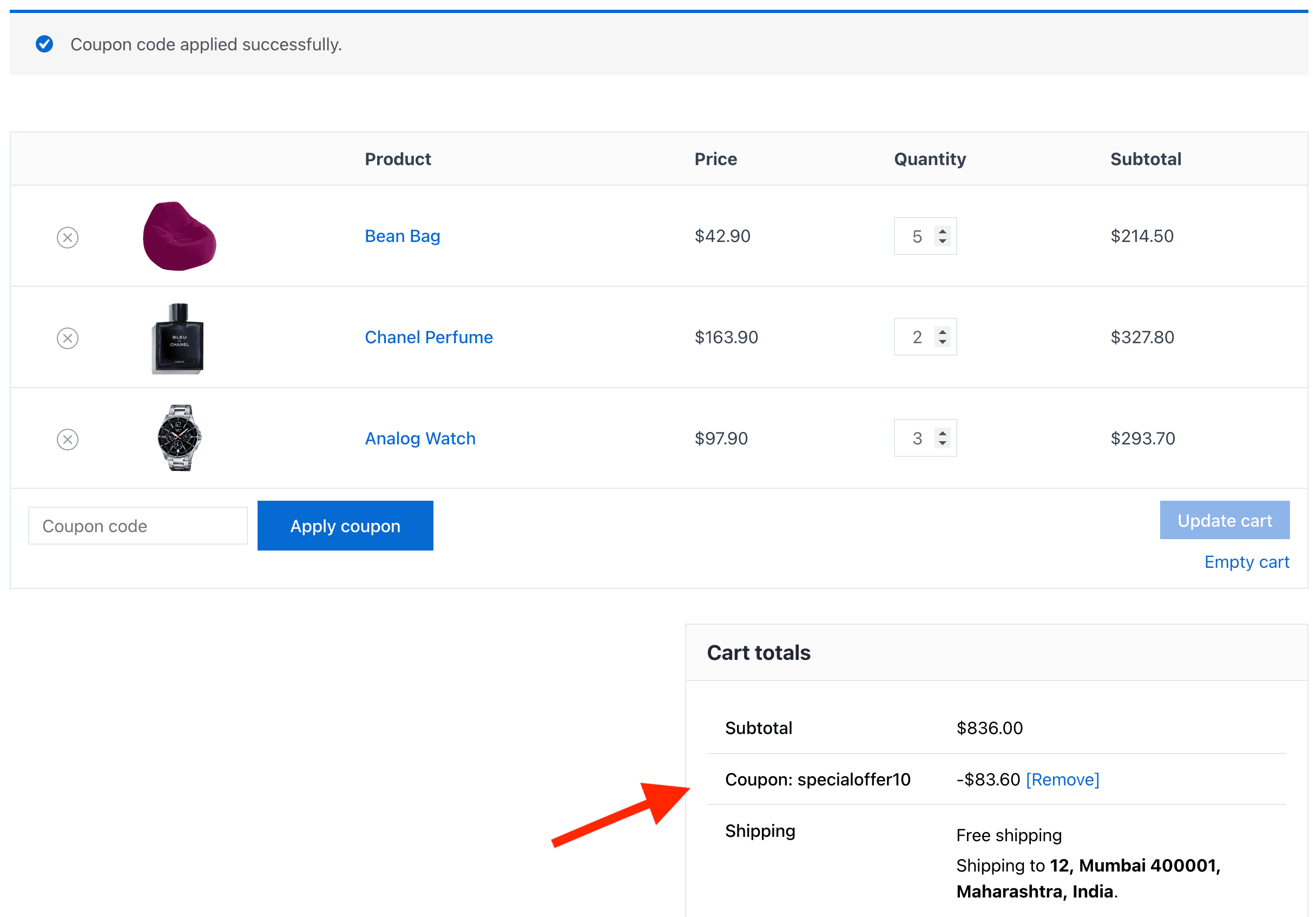
Explore more about quantity discounts and other quantity based use cases!
Product category-based offers (with quantity)
Say you want to create a dynamic pricing deal wherein the user has to purchase 10 products only from the Clothing category to avail of 25% off.
Here’s how:
- Under the
Generaltab:- Select
Percentage discount. - Enter 25 as the discount.
- Enable
Auto-applyso customers don’t even need to think.
- Select
- Go to the
Usage Restrictiontab. - In the
Product categoriesfield, type and select Clothing (or whichever category you want to target). - Scroll down to the
Product quantity-based restrictionssection: -
- Select the
Productoption (your category name will appear automatically). - Set the quantity to 10.
- Select the
- Click
Publish— the coupon is live!
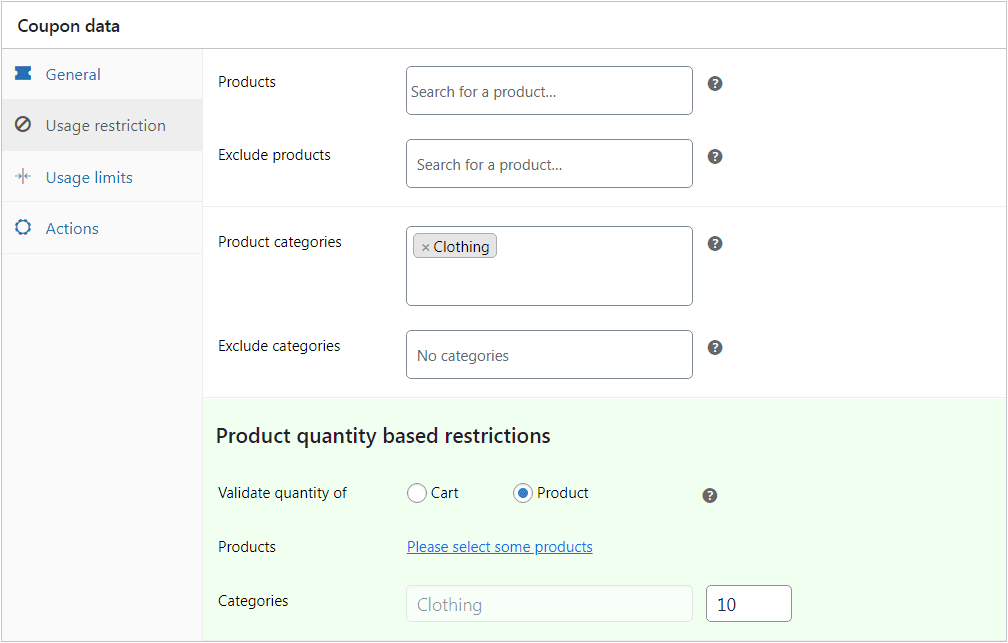
Want to offer more personalized WooCommerce category discounts? Check out this blog.
Geolocation-based pricing
Say you want to run a special offer for U.S. customers on the 4th of July. Fireworks, freedom, and a fat discount! You give 20% off only to customers shopping from the U.S.
Here’s how to set this:
- In the
Generaltab:- Select
Percentage discount. - Set
Coupon amountto 20. - Enable
Auto-applyso users don’t need to enter the code manually. - Set
Coupon expiry dateto 4 July andCoupon expiry timeto 11:59 PM.
- Select
- Go to the
Usage Restrictiontab: -
- In the
Allowed locationsfield, select United States. - Under
Match for location in, chooseShipping addressorBilling address(whichever you prefer).
- In the
- Click
Publish— your coupon is ready!
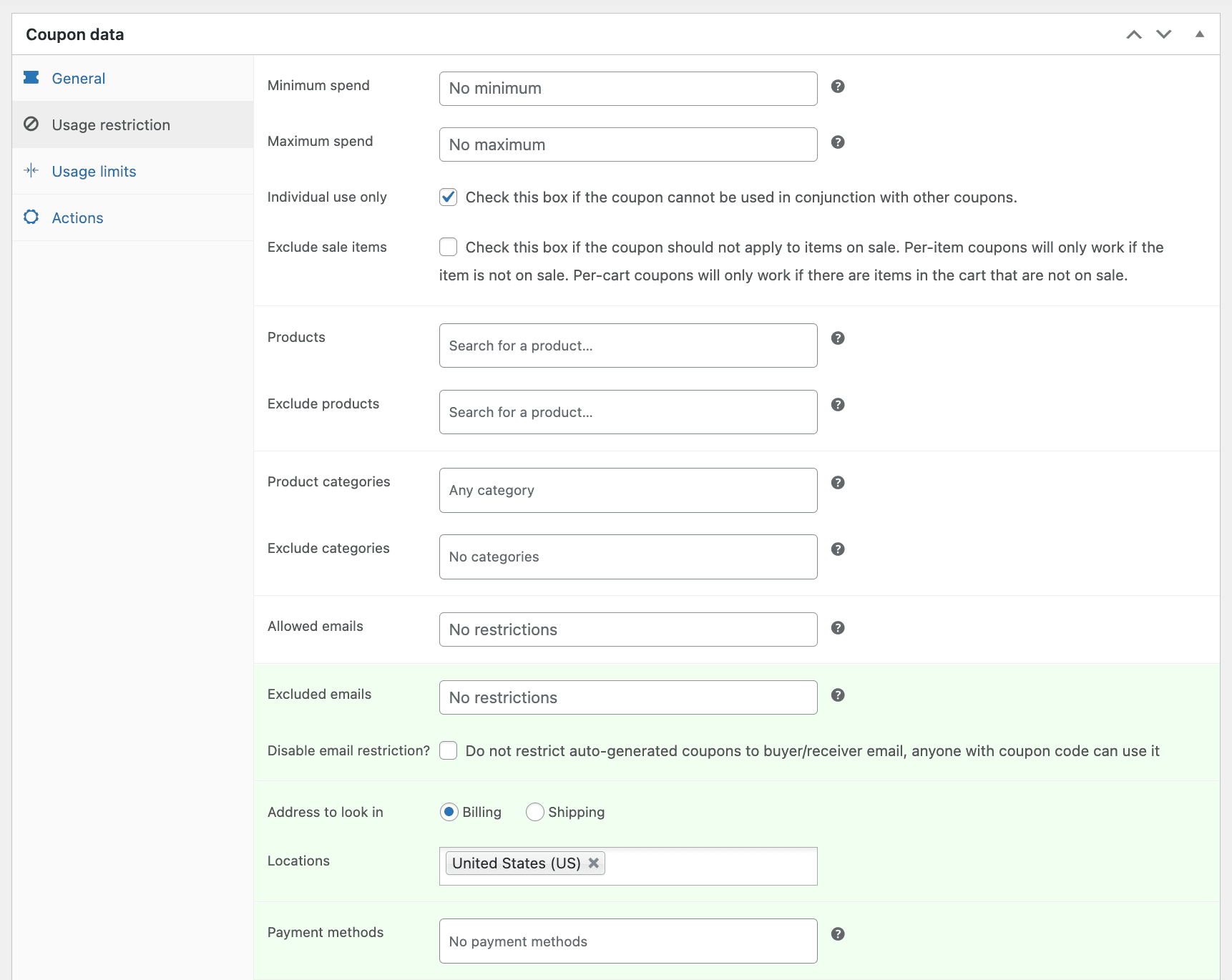
Want to go deeper? The full guide has got you covered.
User-role based discounts
Say you want to reward only your customers and subscribers to get a flat 10% discount but no discount to shop managers.
Here’s how:
- Go to the
Generaltab, here set theDiscount type:Percentage discount,Coupon amount: 10 and hit the checkbox forAuto-apply coupons - In the
Usage Restrictiontab, scroll toAllowed user rolesand selectSubscriberandCustomer - Under
Usage limits, setUsage per userto 1 so they can use it only once. - Click
Publish— your coupon is live!
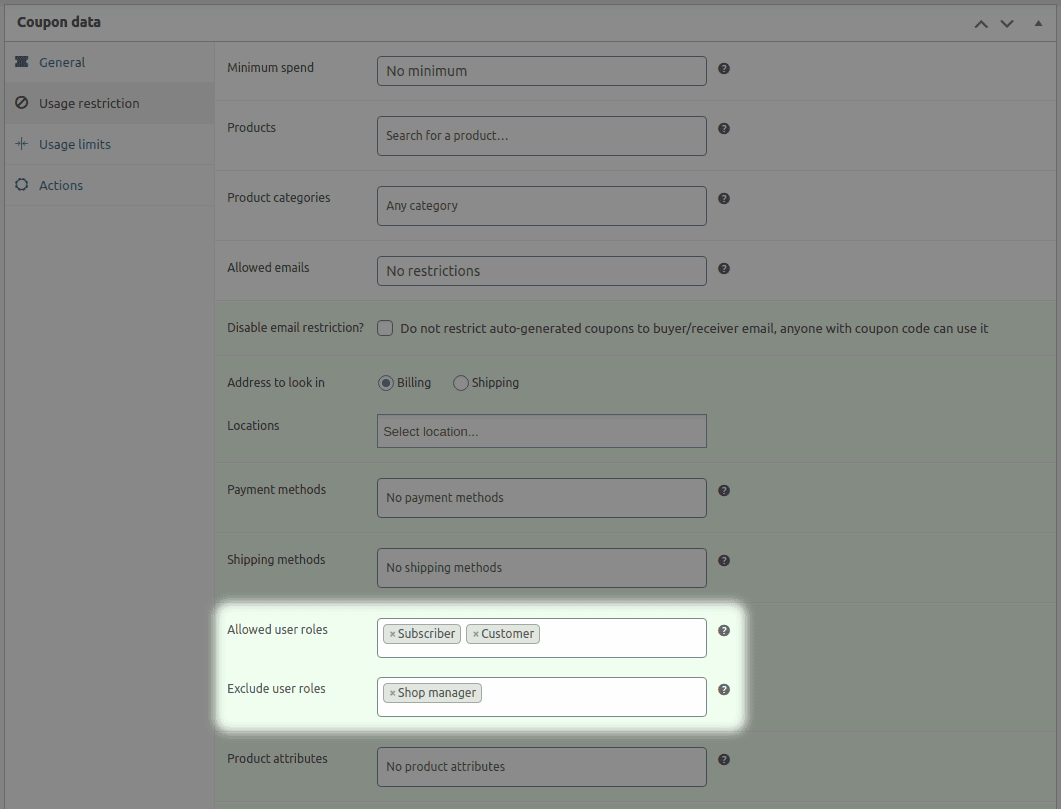
Want to dive deeper and explore this setting? Check out this detailed guide.
First time customer rewards
You want to win over every brand-new shopper with an automatic 10 % welcome discount on their very first purchase.
Here’s exactly how to set that up with Smart Coupons:
- Under the
Generaltab:- Choose
Percentage discount. - Set the amount to 10.
- Enable the
For new user only?option. - Toggle on
Auto-applyto save your customers from hunting codes.
- Choose
- Hit
Publish.
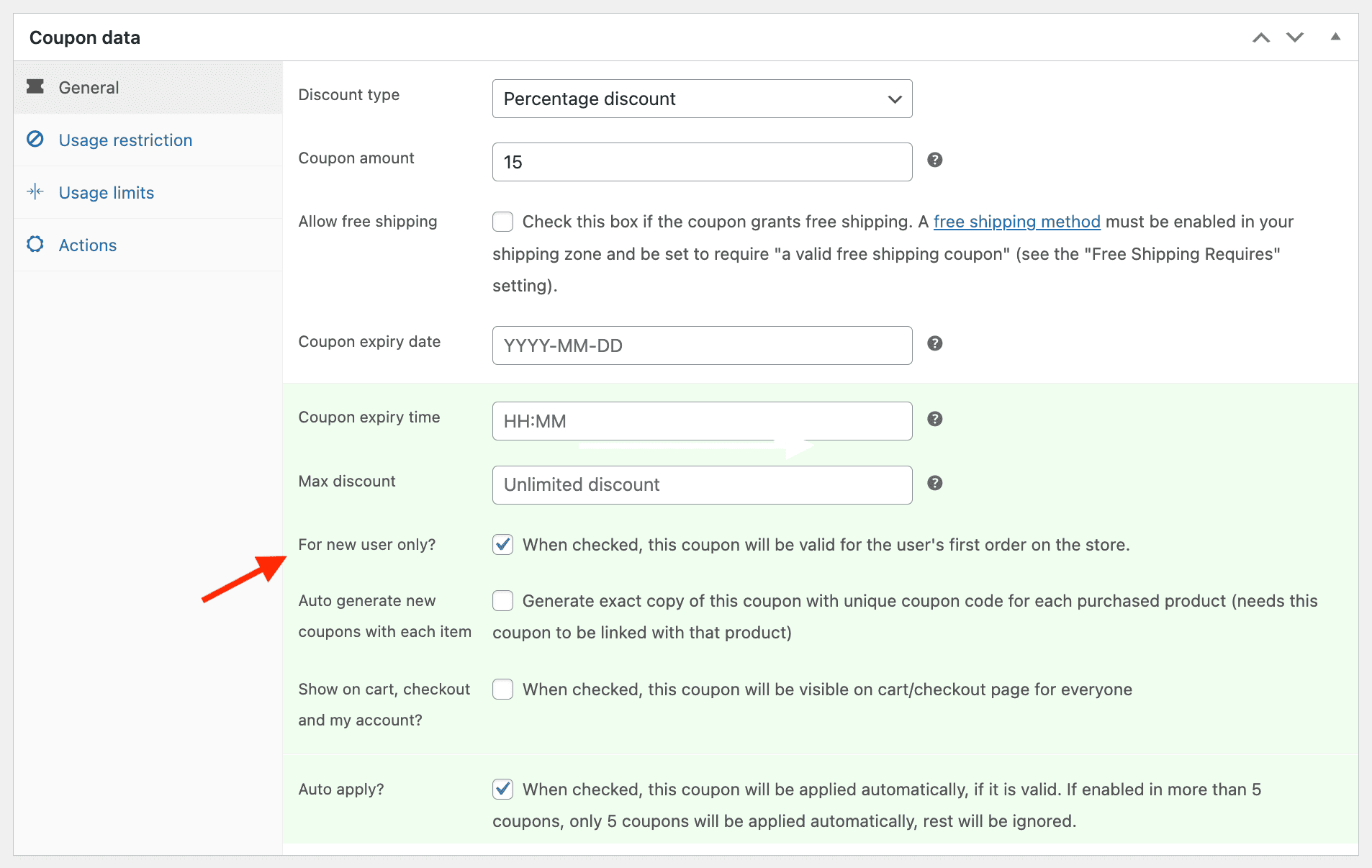
Cart total discounts
Now, let’s say you want to reward high spenders. Maybe a customer loads up their cart with $500+ worth of goodies— shouldn’t they get a little treat?
Of course they should. A nice 15% off is the digital equivalent of a high-five.
Here’s how to set it up:
- Follow the same steps to create or edit a coupon.
- Under the
Generaltab:- Set
Discounttype toPercentage discount. - Enter 15 as the coupon amount.
- Check the box to
Auto-apply coupon.
- Set
- Switch to the
Usage Restrictiontab and in theMinimum spendfield, enter 500. - Click
Publish— you’re done!
Time-limited offers
Now say, you are using analytics tools like Putler and found that your customers are most active during 12AM to 1 AM. Use this insight to your benefit by launching a flash sale at this time. How about a quick 20% off everything?
Here’s how to set this up:
- Under the
Generaltab:- Choose
Percentage discount. - Enter 20 as the discount amount.
- Enable
Auto-applyif you want the magic to happen automatically. - Select the expiry date and time of the coupon as shown.
- Choose
- In the
Publishsection, next to the calendar icon, click theEditlink. - Set the required scheduled date.
- Click
Publish— you’re done!
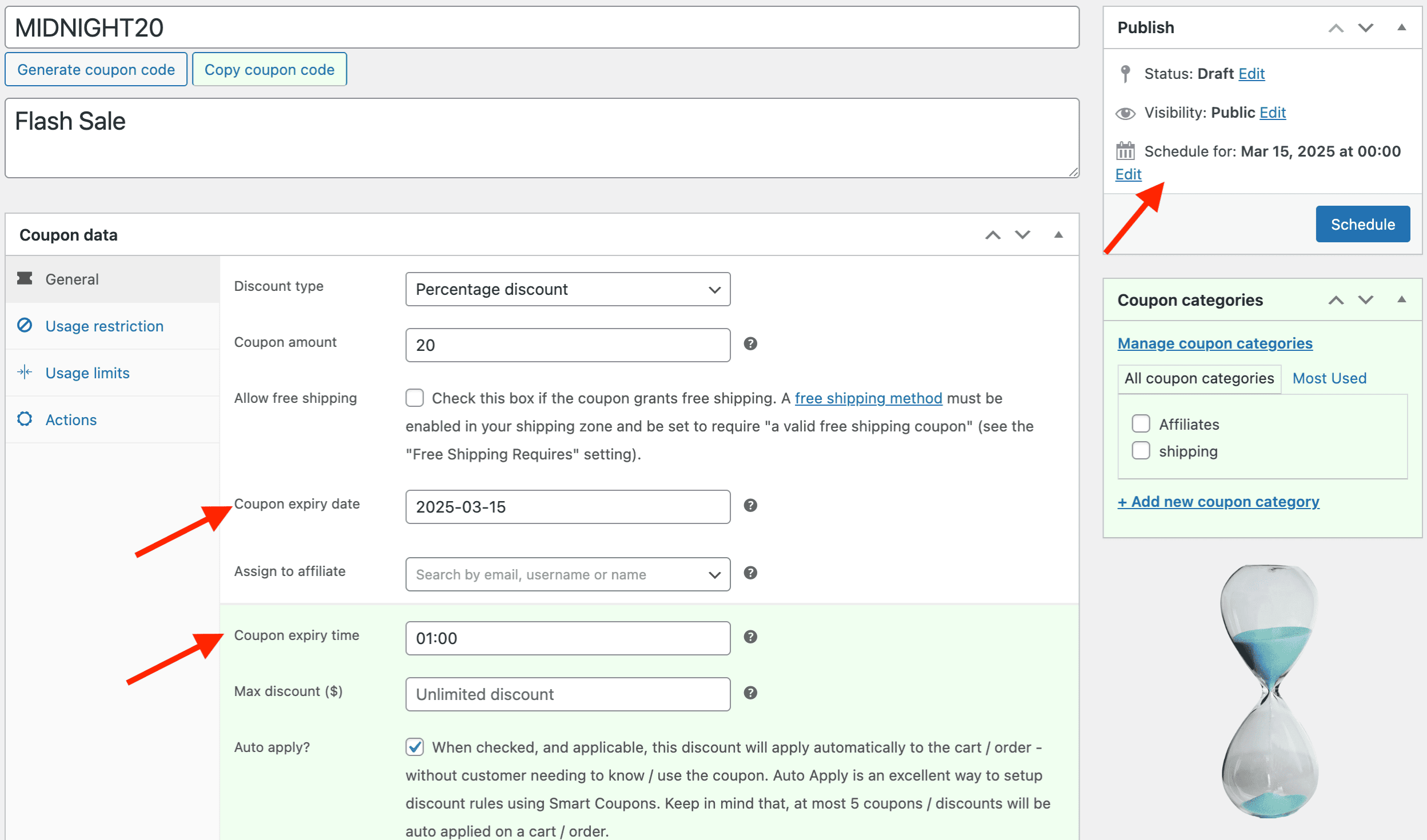
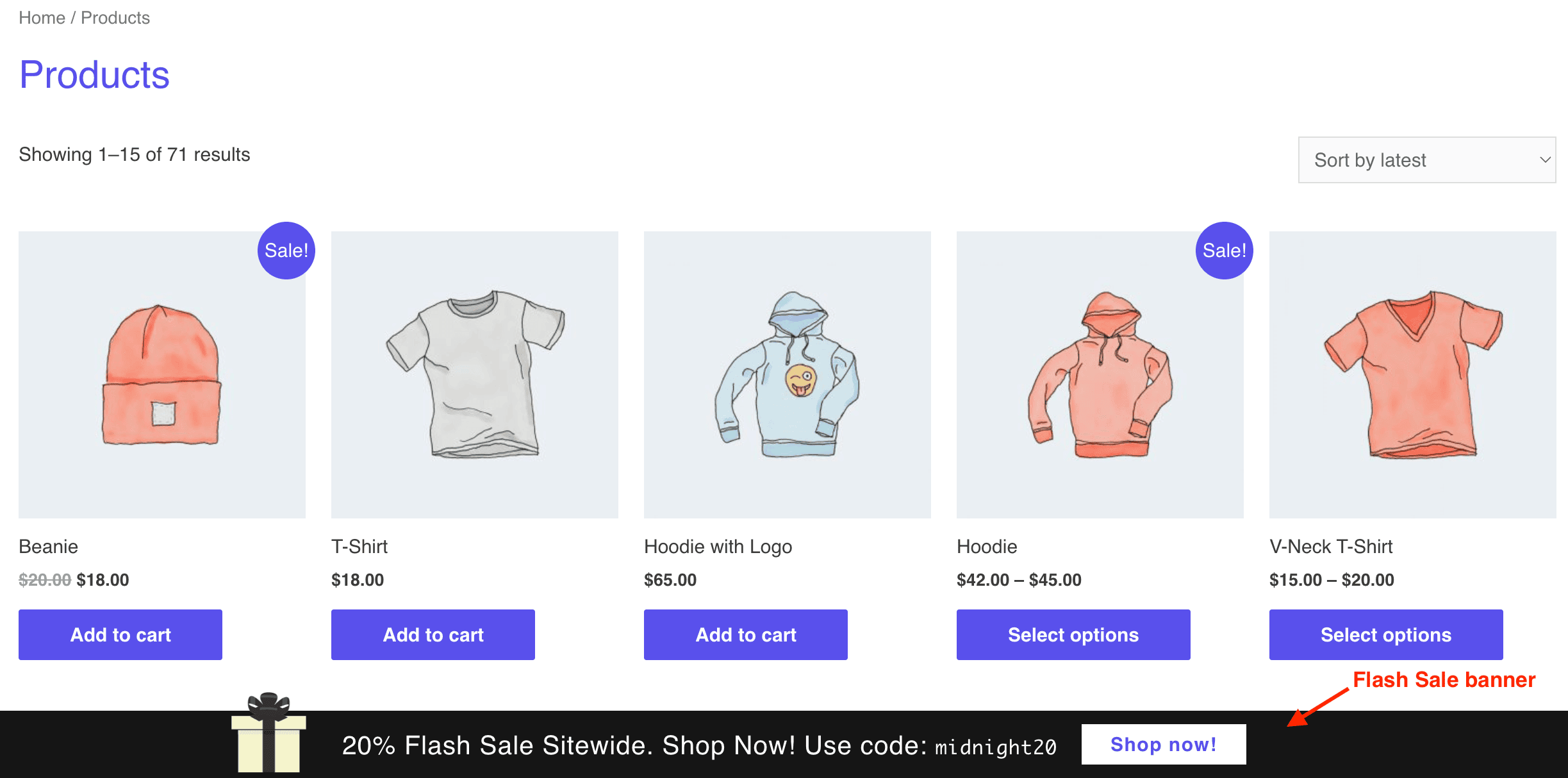
Ready for the full scoop? Dive into the detailed guide!
Free shipping discount
Say you want to nudge your customers to spend at least $100 by dangling a double perk—10 % off and free shipping—the moment their cart crosses that mark.
Here’s how to set it up:
- Under the
Generaltab:- Choose
Percentage discount. - Set the amount to 10.
- Scroll down to
Shipping methodsand select theFree Shippingoption.
- Choose
- Go to the
Usage Restrictiontab and enter 100 in theMinimum spendfield. - Click
Publish.
Note: Here’s how to set up free shipping for your WooCommerce store.
Other tools for dynamic pricing worth checking
Already impressed with what Smart Coupons can do? Great — but wait, there’s more.
Check out these two tools which can help you elevate your WooCommerce dynamic pricing strategies:
Offermative – AI-powered, hands-free offer machine
Offermative is like that genius intern who automates everything — offer creation, product selection, targeting, copy, design — all on autopilot.
Just pick a campaign, launch it, and watch conversions roll in.
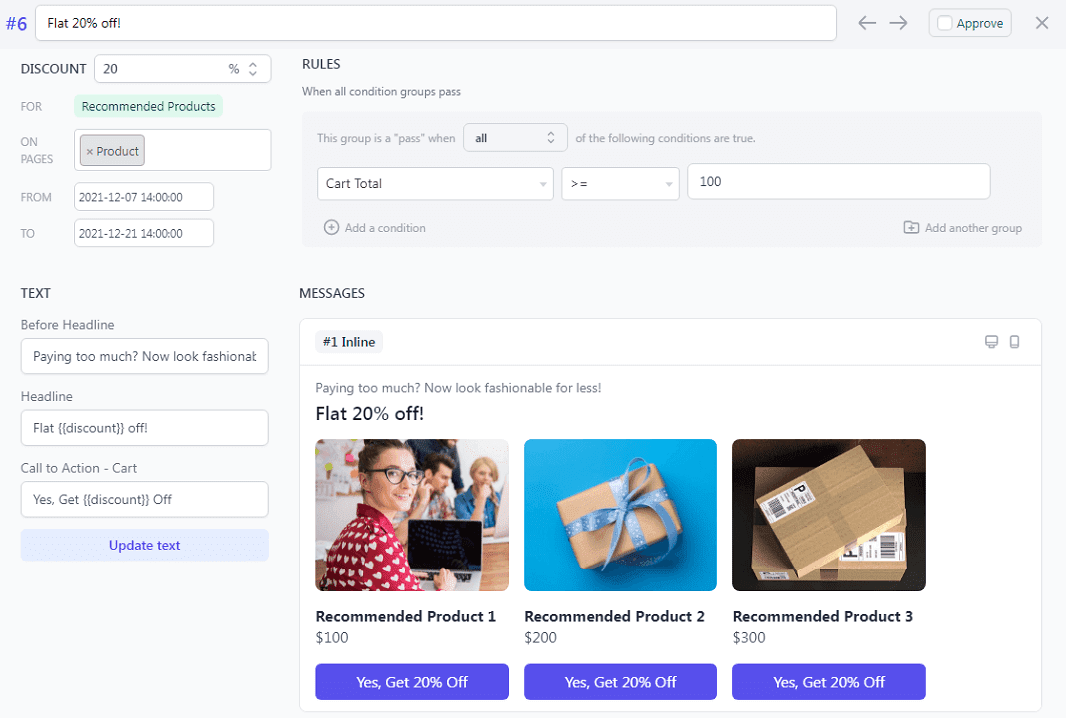
Top features:
- AI shows the right offer to the right visitor at the right time.
- Supports upsells, cross-sells, order bumps, cart bumps, “frequently bought together,” and more.
- Clean, mobile-friendly design templates: inline, popup, header/footer bars — pick your vibe.
- Smart targeting + no guesswork = more sales without lifting a finger.
Smart Offers – Power-packed offer engine with laser-sharp targeting
Smart Offers lets you run WooCommerce deals based on cart rules, customer behavior, and all kinds of conditions.
While you can’t set dynamic pricing directly on original products, you can set discounts on upsells, cross-sells, and custom offers — and they can get really specific.
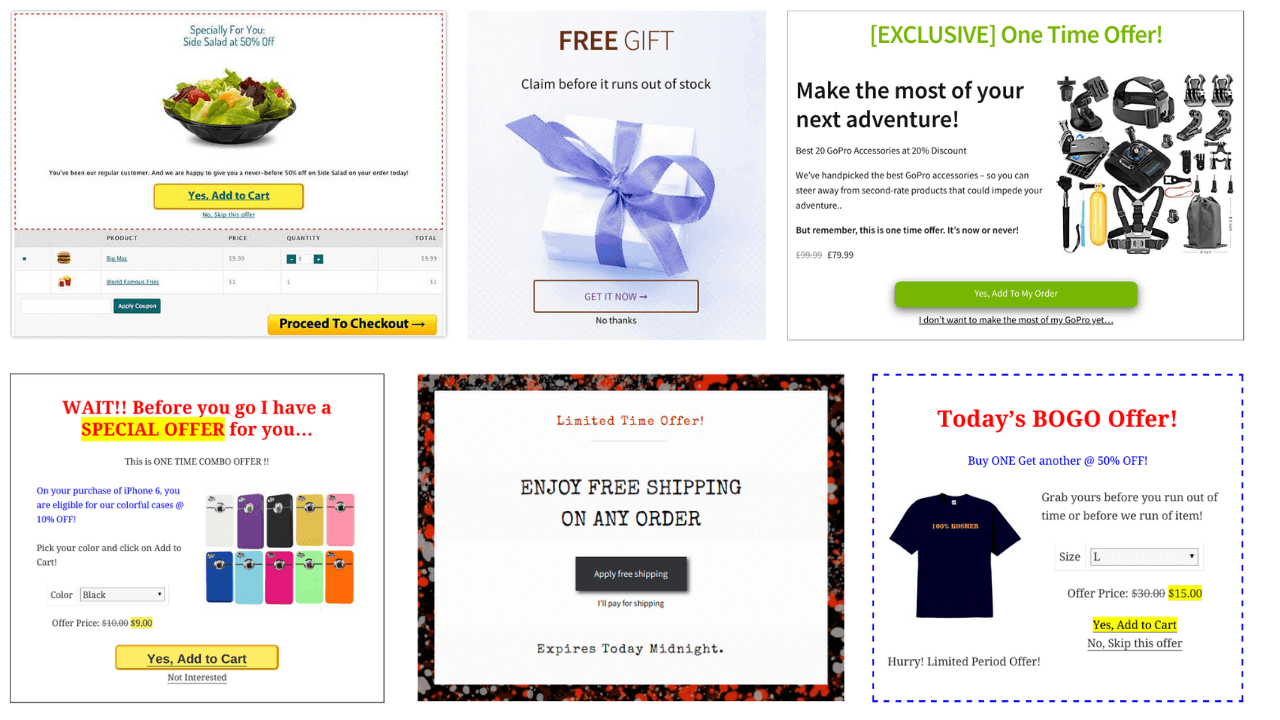
Top features:
- Create BOGO, buy more-get-more, or limited-time offers.
- Show deals only if the cart total hits a certain number or contains specific products.
- Offer perks to loyal customers or long-time users.
- Time-sensitive offers (hello, Cyber Week!) and category-based deals.
- Add Buy Now buttons for direct checkout and one-click upsells.
Time to switch up your pricing game
Dynamic pricing is your secret weapon to smarter sales and happier customers.
Don’t wait — grab Smart Coupons by StoreApps, plug in those smart pricing strategies, and let your store do the heavy lifting.
Start today, and watch your WooCommerce store transform from “meh” to a money-making machine.