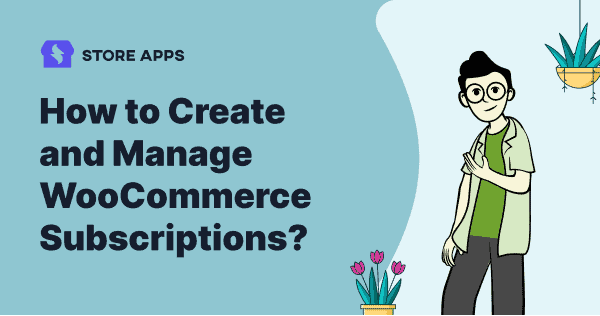Want your online store to keep making money month after month?
A subscription model can help with that! Whether it’s coffee, skincare or even snacks— WooCommerce subscriptions make life easier for your customers and bring steady sales for you.
Let’s say you sell gourmet coffee.
Instead of hoping customers remember to restock, you launch a “Brew of the Month” subscription. Every month, a fresh bag of premium beans lands right on their doorstep—no reordering, no caffeine panic.
You get steady sales, they get their daily buzz. It’s a win-win—with latte love.
This guide will show you exactly how to set up WooCommerce subscription products—step-by-step and super easy to follow.
Why are WooCommerce subscription products powerful?
More and more online stores are jumping on the subscription bandwagon. It’s not just a trend—it’s a sustainable way to grow your business and keep customers coming back.
Here’s why subscription products are total game-changers:
- Predictable revenue: Subscriptions bring consistent, recurring income—better cash flow and less guesswork each month.
- Stronger customer relationships: Subscribers stay longer and keep choosing you, building loyalty beyond just sales.
- Easier planning: Knowing your subscriber count helps manage inventory, plan marketing, and grow confidently.
- Higher lifetime value: Subscribers usually spend more over time, especially with cross-sells and upsells.
- Customer convenience: People love hassle-free delivery—whether it’s monthly coffee or weekly skincare kits, subscriptions save time and effort.
Benefits of the subscription model
For businesses:
- Steady, predictable revenue streams
- Higher customer lifetime value
- Easier sales and inventory forecasting
For customers:
- Hassle-free, convenient payments
- Flexible subscription options
- Reliable, regular delivery of products
Subscriptions benefit both sides. You gain consistent revenue, and your customers get their favorite products delivered hassle-free. It’s like turning one-time buyers into devoted supporters.
How to set up WooCommerce subscriptions products?
With 90,000+ active installs, WooCommerce Subscriptions is the leading plugin for creating and managing recurring products and services on your store. From monthly boxes to software billing, it helps you turn one-time buyers into loyal, repeat customers.
Top features:
- Flexible billing – Weekly, monthly, yearly, or custom intervals
- 25+ payment gateways – Supports Stripe, PayPal, and more
- Automatic or manual renewals – With email invoicing
- Failed payment recovery – Auto-retries to protect revenue
- Customer self-service – Pause, cancel, upgrade/downgrade easily
- Built-in notifications – Emails for renewals, expirations, etc.
- Smart reporting – Track recurring revenue and subscriber data
- Sync & prorate – Align renewals and adjust first payments
- Coupons & trials – Add sign-up fees, free trials, or discounts
- One-time + subscription – With All Products add-on
Why it works for you:
- Predictable revenue – Know what to expect every month
- Easier forecasting – Plan better with reliable income
- Higher customer value – Subscribers who renew regularly often spend more over time
Why it works for customers
- Convenience – Set it and forget it
- Flexible plans – Easy upgrades, downgrades, or skips
- Extra perks – Free trials, discounts, exclusive access
Pricing: $23.25/monthly, $279 annually.
Let’s move to the steps.
Steps to create a WooCommerce subscription product
Alright, we first begin with the plugin purchase.
Purchase and install WooCommerce Subscriptions plugin
- Go to the WooCommerce marketplace and purchase the above WooCommerce Subscriptions plugin.
- In your WordPress dashboard, navigate to:
Plugins → Add New → Upload Plugin - Upload the plugin
.zipfile, install, and activate it.
Configure subscription plugin settings
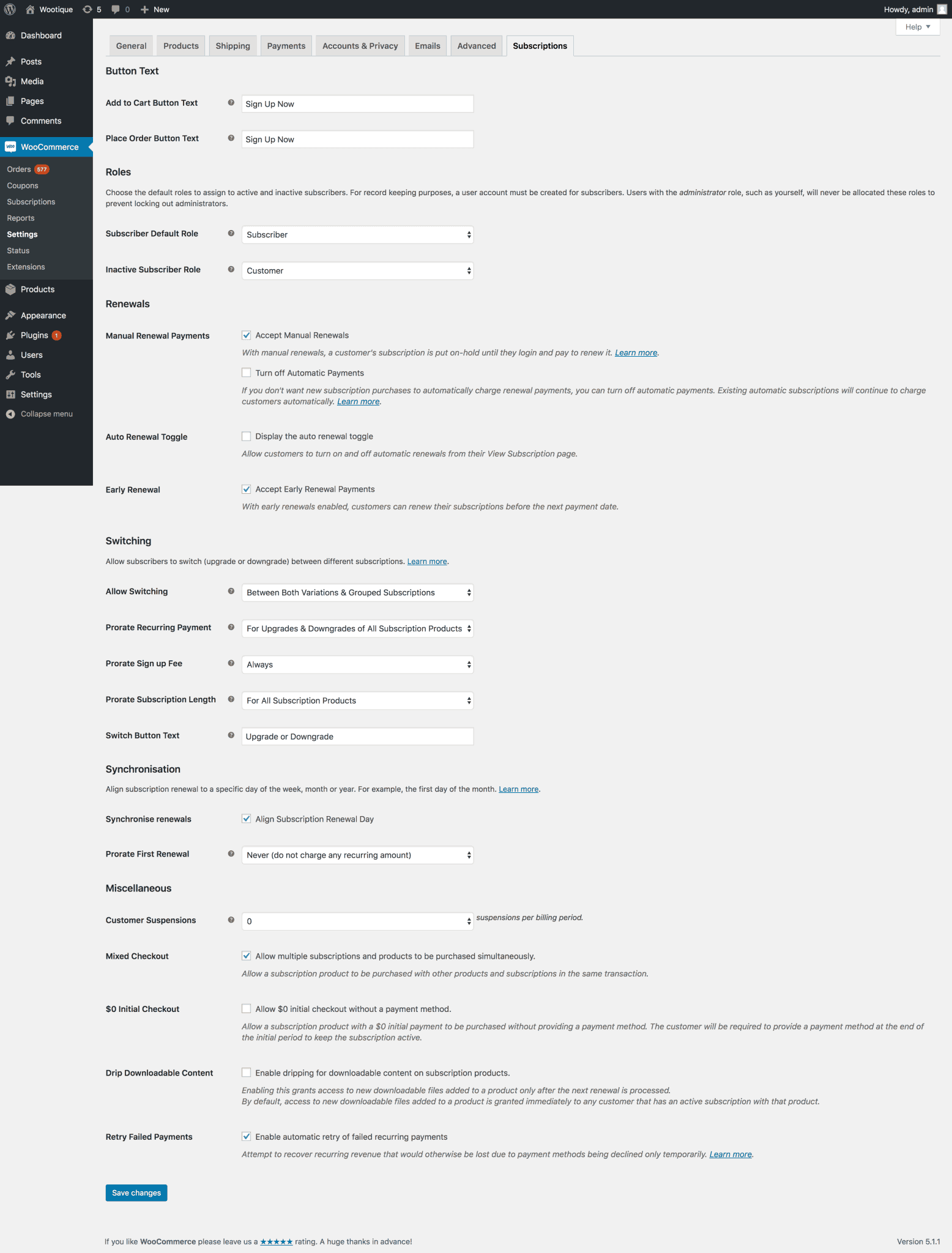
Go to: WooCommerce → Settings → Subscriptions
Here are some key options to configure:
- Button text – Customize Add to Cart / Place Order buttons.
- Roles – Assign user roles for new and inactive subscribers.
- Renewals – Choose between manual and automatic renewals.
- Switching – Allow customers to upgrade or downgrade subscriptions.
- Miscellaneous – Enable features like:
- Suspending subscriptions
- Mixed checkout (one-time + recurring)
- Free initial checkout
- Dripping downloadable content
- Auto-retry for failed payments
Refer to the official documentation for better settings.
Create a subscription product
Let’s create a simple subscription product:
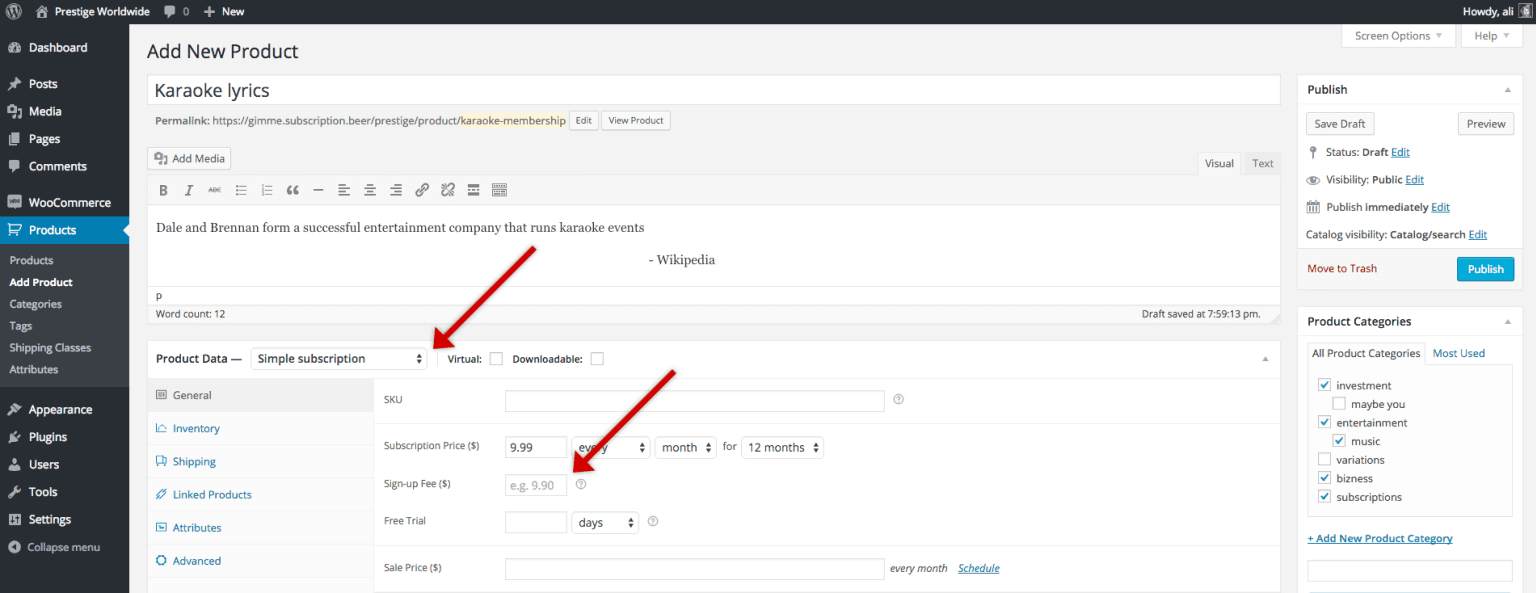
- Go to: WooCommerce → Products → Add Product
- Enter product title, description, and other details.
- In the Product Data section, choose:
- Simple subscription
- Fill in:
- Subscription Price: e.g., $10/month
- Billing Interval and Period: e.g., every 1 month
- Sign-Up Fee: optional
- Free Trial Period: optional
- Expiration: e.g., ends after 12 months
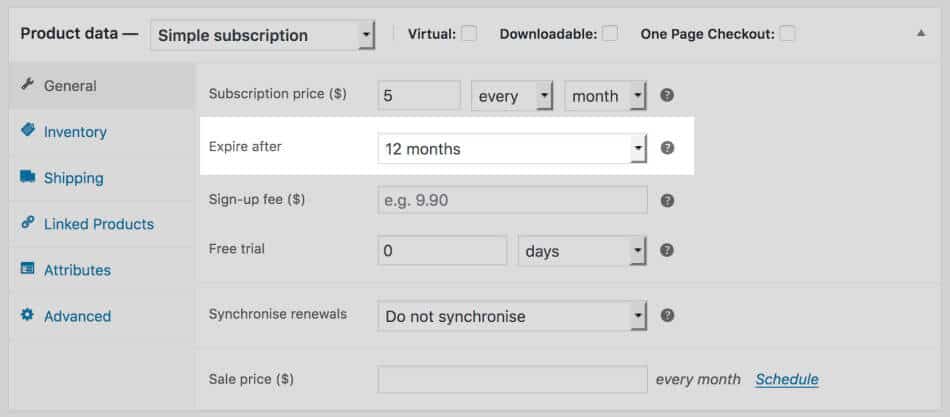
You can also:
- Set a sale price
- Limit the subscription to one per customer
- Add subscription coupons
Click Publish — and your subscription product is live.
Set up subscription payment gateways
WooCommerce Subscriptions supports both automatic and manual payments.
Not all gateways support recurring billing, so choose wisely.
Popular supported gateways:
- Stripe
- PayPal
- Square
- Amazon Pay
Note: Payment gateways that save customer details can handle automatic renewals.
Manage subscriptions easily
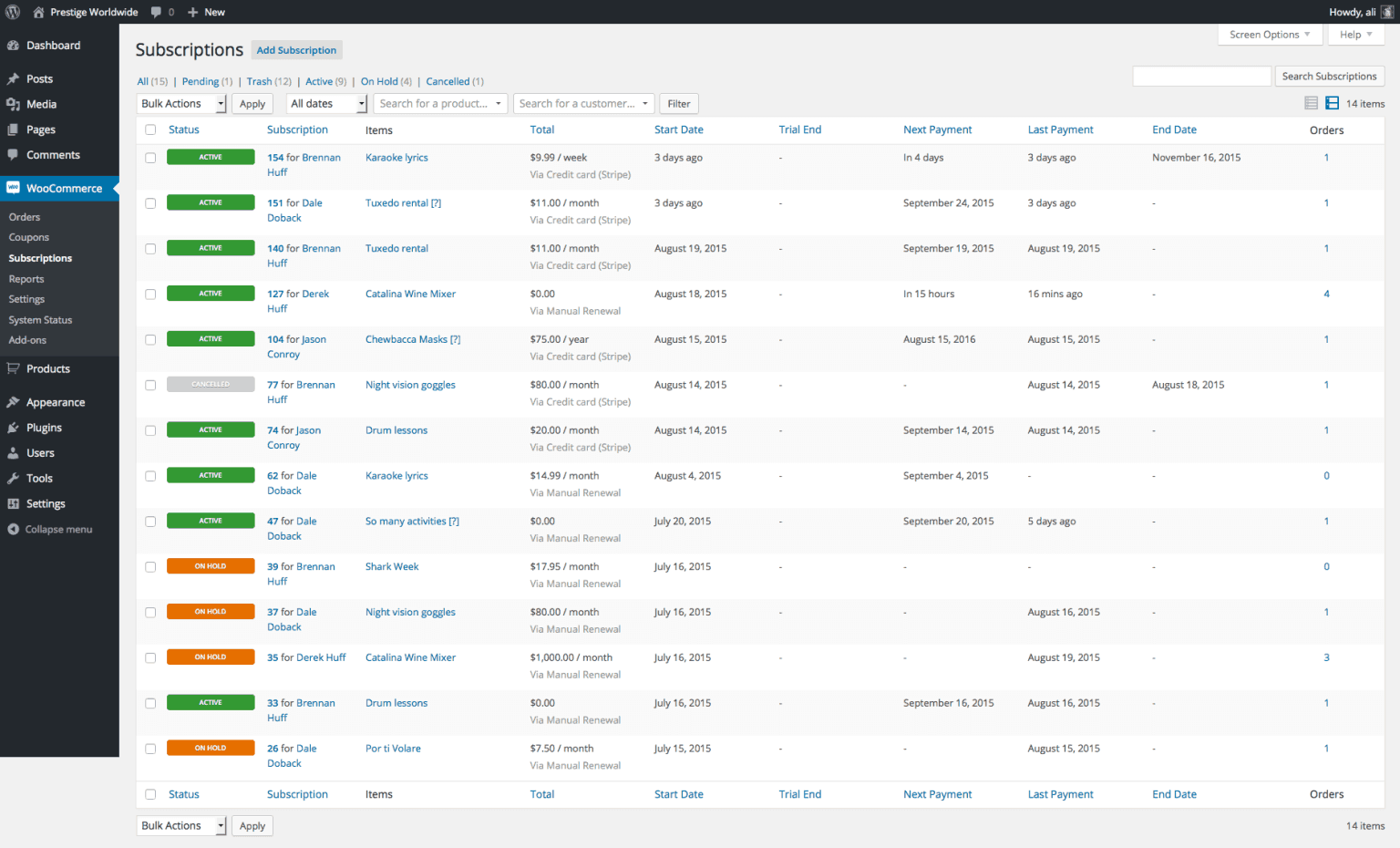
Go to: WooCommerce → Subscriptions
From here, you can:
- View all active/inactive subscriptions
- Edit individual subscriptions (pause, cancel, change plans, etc.)
- Track subscriber details, billing cycles, and payment status
Refer to WooCommerce Subscriptions plugin documentation for more details.
This works great if you’re managing a handful of subscriptions…
What if you have 500+ subscribers?
Managing them manually isn’t practical.
That’s where subscription management tools come in handy. These tools let you:
- Bulk edit subscription details
- View subscription data in a spreadsheet-like view
- Automate admin tasks and boost efficiency
Let’s talk about some popular tools to better manage your WooCommerce subscriptions and grow sales.
5 must-have WooCommerce subscription management tools
You want something that’s quick and hassle-free. You don’t just need tools—you need vibes. Subscriptions aren’t just ‘set it and forget it’—you gotta manage, grow, and keep your people coming back for more.
Good news—there are tools that make all of that way easier (and faster). Let’s dive into the smartest ways to stay on top and grow like a pro.
Smart Manager: Spreadsheet sorcery for WooCommerce subscriptions
Let’s be honest—managing subscriptions manually is like trying to fold a fitted sheet. Frustrating, slow, and you’re never sure you did it right. Enter Smart Manager: the plugin that gives you spreadsheet superpowers and saves you from subscription chaos.
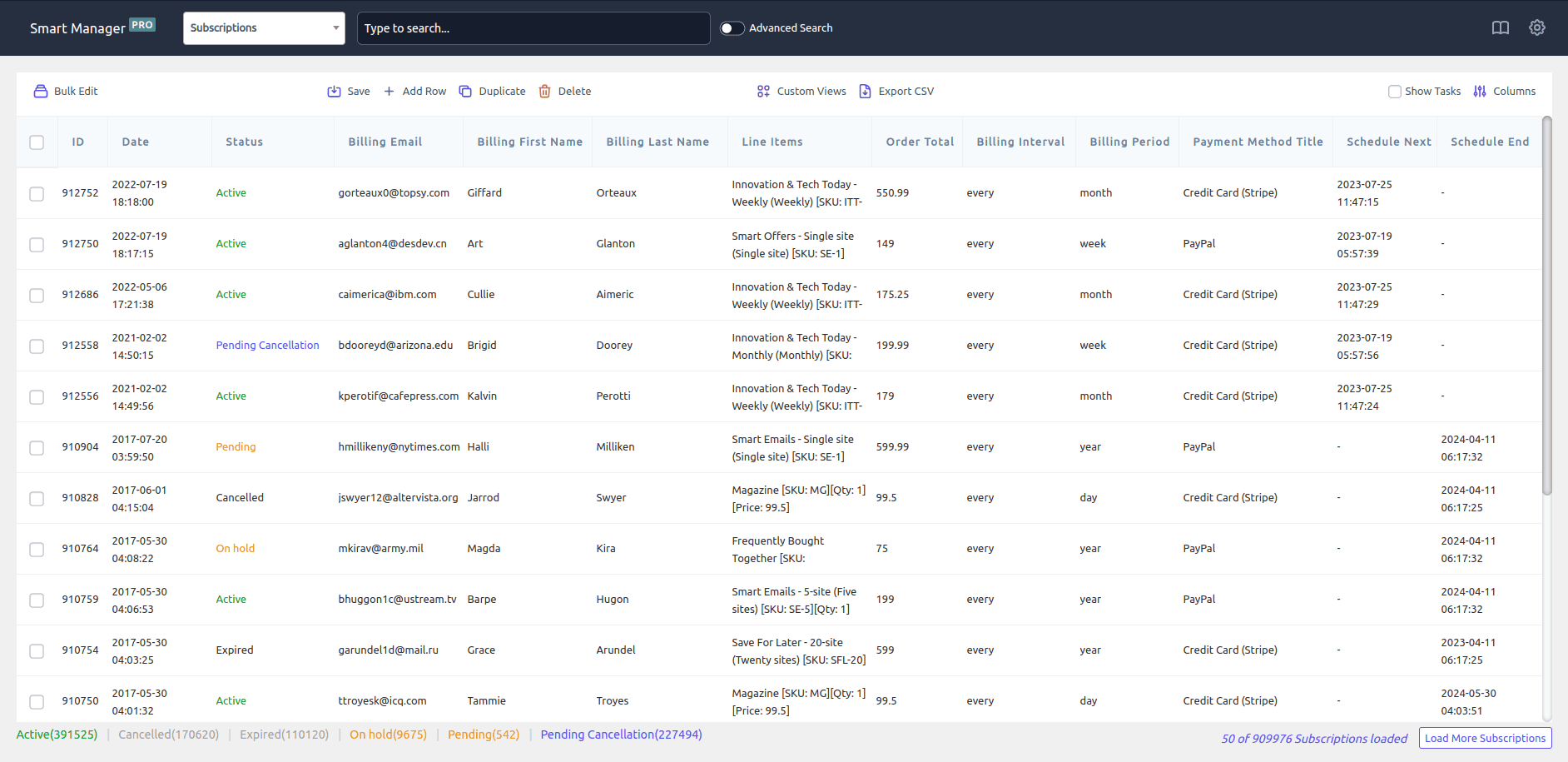
Think of it as Excel… but cooler and made just for managing and bulk editing WooCommerce subscriptions. With it, you can:
- Extend trials for hundreds of customers at once (no time-turner needed)
- Adjust sign-up fees faster than your morning coffee brews
- Cancel or reactivate subs in bulk—no more clicking into each one
- Edit subscriptions directly in a neat grid (like magic, but with rows and columns)
- Search, filter, and update thousands of entries in seconds
- Instantly view key info—orders, refunds, customers—all at a glance
- Export what you need to CSV faster than you can say “monthly revenue”
In short: less time managing, more time growing. Smart Manager has got your back so you can focus on the fun stuff—like building your empire.
Putler: Your subscriptions’ crystal ball
If Smart Manager is the brains, Putler is the eyes—it shows you exactly how your subscription business is doing (without making you squint at confusing spreadsheets).v
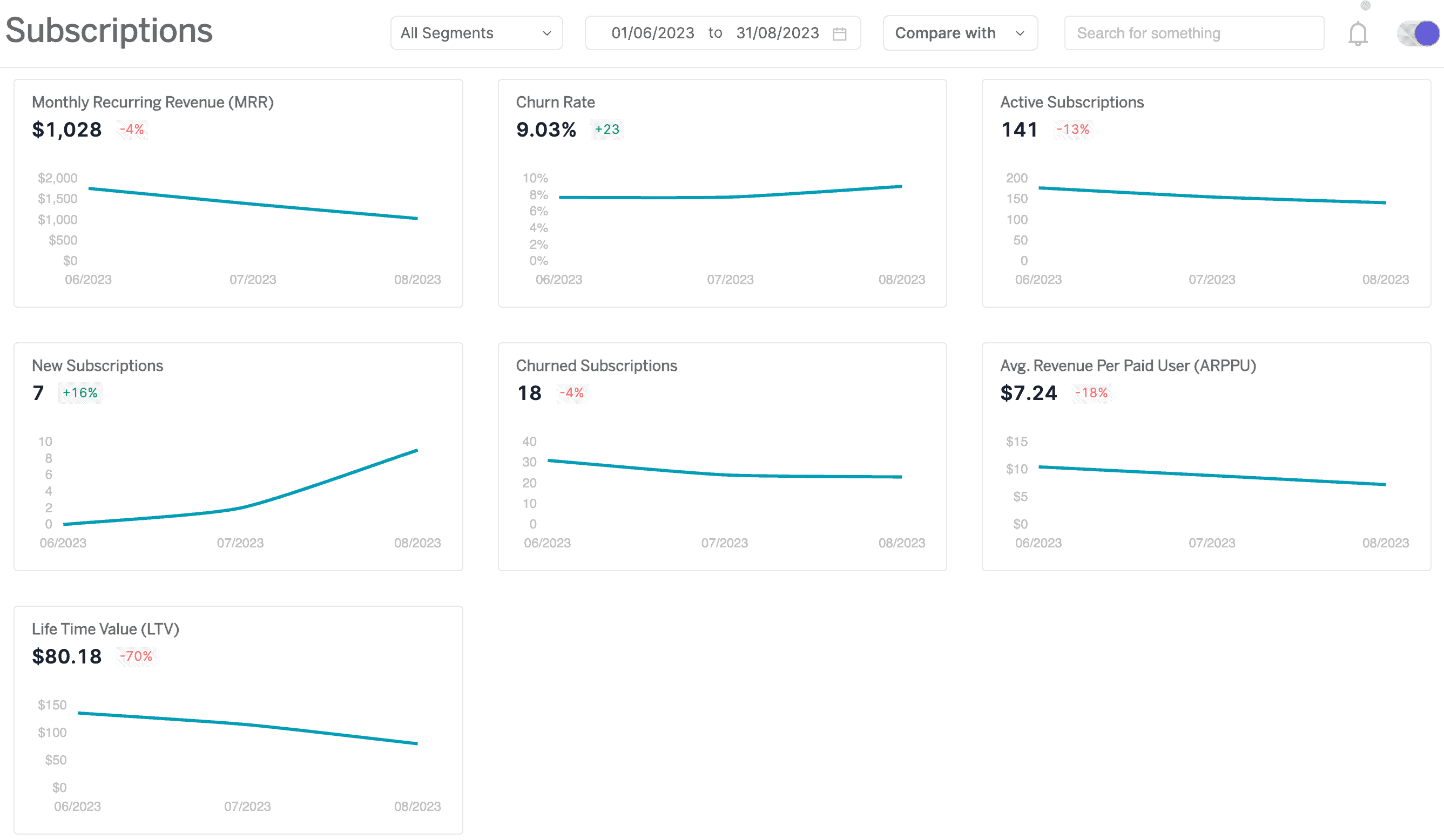
With Putler, you get a slick, real-time dashboard that gathers all your subscription data—from multiple WooCommerce stores—and turns it into pure insight gold.
Here’s what it brings to the party:
- Real-time stats on MRR, churn, growth, and more (a.k.a. your business’ health check)
- Over 100+ KPIs covering products, sales, customers, and visitors
- Instantly see what’s working, what’s stalling, and what needs a little marketing love
- Works across all your WooCommerce stores—so you don’t need to log in and out like a maniac
Putler helps you make smarter decisions faster, with data that’s actually easy to understand. It’s like having a business coach.
Smart Offers: Your sales funnel’s secret weapon
Think of Smart Offers as your subscription store’s smooth-talking salesperson—it knows who to pitch, what to pitch, and when to do it for maximum money flow.
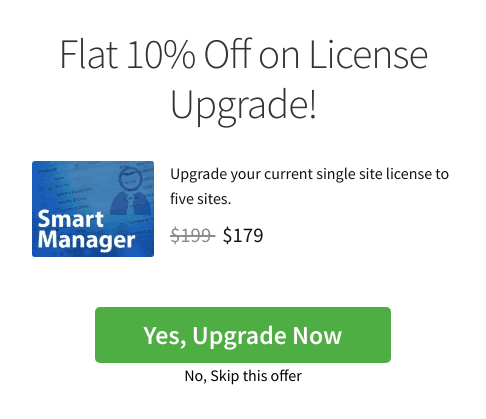
This plugin helps you build smart, targeted sales funnels that actually convert. And yep, it works seamlessly with WooCommerce Subscriptions.
Here’s how it flexes:
- Upsell a premium subscription plan like a pro (think “Go from Basic to Brilliant”)
- Cross-sell add-ons that customers didn’t even know they needed—but now suddenly can’t live without
- Show the right offer to the right person at the right time using smart targeting rules
- Use one-click upsells and Buy Now links to speed customers through checkout like it’s Black Friday
So, instead of just selling a subscription, Smart Offers helps you sell more—and sell smarter. It’s not just a plugin, it’s your profit multiplier.
Affiliate for WooCommerce: Turn subscriptions into commission machines
Affiliate for WooCommerce is a total fan-favorite on the WooCommerce marketplace—and for good reason. When paired with WooCommerce Subscriptions, it lets your affiliates earn sweet recurring commissions like clockwork.
But wait—it gets better.
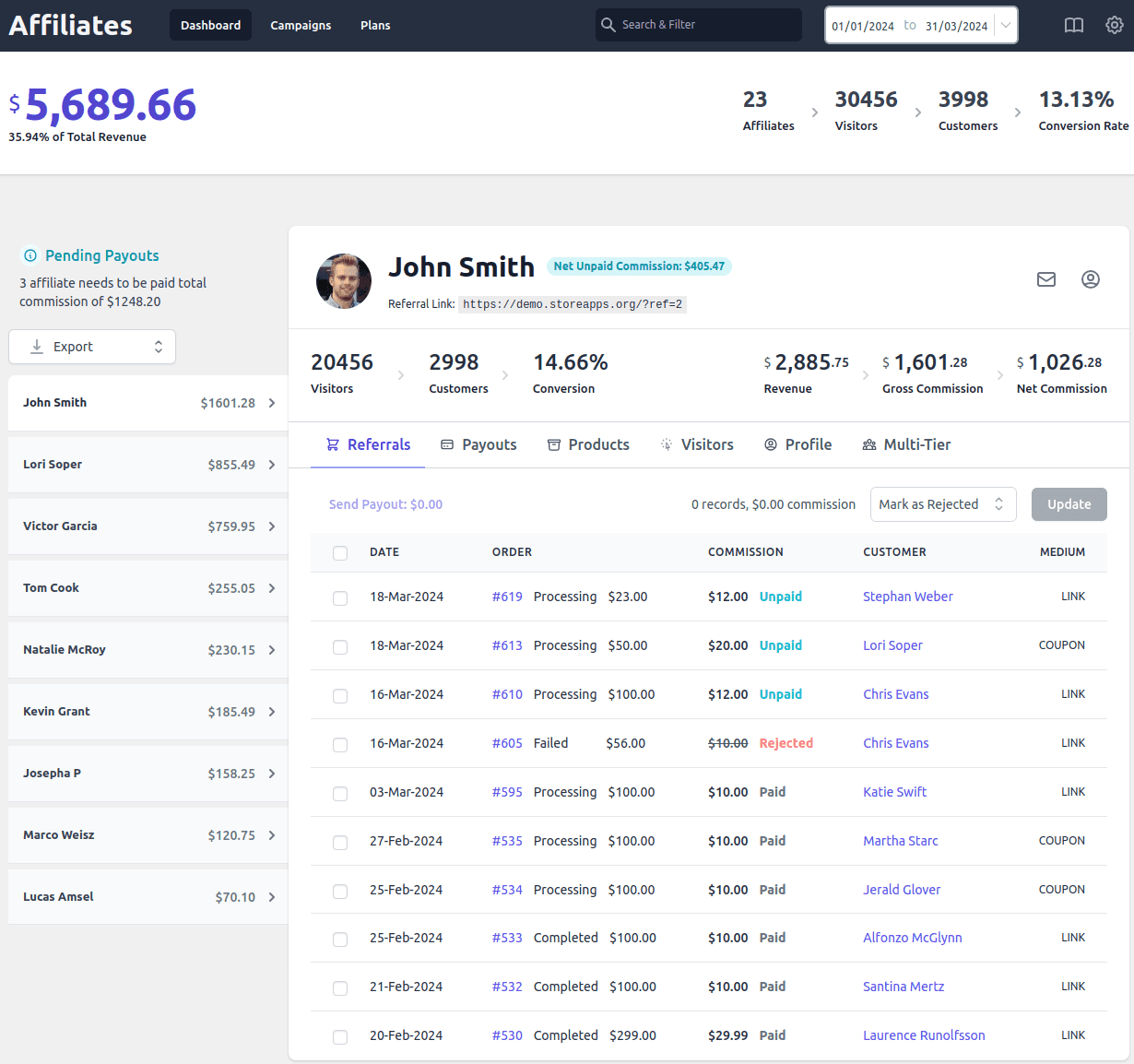
This plugin lets you fine-tune commissions down to the last detail:
- Want to give 25% on the first order and every renewal? Done.
- Prefer $20 on the first order, then $10 for each renewal? You got it.
- Feeling fancy with $30 upfront and $15 for nine follow-ups? Easy.
Plus, you can set flexible commission rules by product, category, affiliate, user role, referral method—you name it.
Get Affiliate for WooCommerce plugin
Smart Coupons: your subscription sales’ secret weapon
Smart Coupons is the Swiss Army knife of WooCommerce discounts—gift cards, promo codes, bulk coupons, smart rules… it’s got it all.
And yes, it plays super nice with WooCommerce Subscriptions. So what can you do with it?
- Only want US customers to get a sign-up discount? No problem.
- Need to bulk-generate coupons for your subscription boxes? Easy-peasy.
- Want to give a flat discount for the first 6 subscription payments? Yup, you can do that too.
- Let customers pay for renewals using gift cards or store credit? You bet.
It’s built to handle the holiday madness (hello, Black Friday!) and economic curveballs without breaking a sweat—or your site.
Plus, with a user-friendly interface and regular updates, you don’t need to be a tech wizard to make magic happen.
Tips to boost subscription sales in WooCommerce
So, you’ve set up your subscription products—now let’s make those sales pop! Here are some easy and effective ways to boost your subscription sales in WooCommerce:
Offer discounted bundles or free trials
Who doesn’t love a good deal? Give your visitors a little extra nudge with discounted bundles or limited-time free trials.
Whether it’s Try 7 days free! or Subscribe & save 20%, small offers = big conversions.
Leverage email marketing
Don’t just sell—stay in touch! Use email marketing to:
- Remind customers when renewals are coming
- Nudge them toward upgrading to premium plans
- Win them back if they cancel
Need help setting up killer emails? Check out our guide to WooCommerce email marketing to get started.
Combine With WooCommerce Memberships
Want to really level up your subscriptions? Pair them with WooCommerce Memberships.
You can:
- Lock premium content behind a paywall
- Reward loyal customers with perks or early access
- Turn subscribers into superfans
Subscriptions + Memberships = 100% growth strategy.
That’s it! Boosting your subscription sales doesn’t have to be complicated. Just add a little creativity, some automation, and the right tools—and you’re golden.
Final thoughts
You can earn a lot of money by selling subscriptions on your WooCommerce store if you play your cards right. Guaranteed!
And the best part is that you do not need to go elsewhere hunting for things. You have a powerful plugin WooCommerce Subscriptions and all the other plugins listed in this article to grow your business.
It’s extremely easy and quick. So get started now. We wish you a thriving business.
FAQs
What is the difference between simple and variable subscription in WooCommerce?
In WooCommerce, a simple subscription is a product that offers a fixed price and duration for regular deliveries of a specific product or service. For example, a monthly subscription for a magazine.
On the other hand, a variable subscription allows customers to choose different subscription options, such as subscription length, frequency of delivery, and pricing based on product variations.
How do I reactivate a canceled subscription in WooCommerce?
You can easily reactivate it from the WooCommerce admin panel. You can read Subscription resubscribe guide for easy understanding.
Are there any limitations or restrictions on the types of products or services that can be sold with WooCommerce Subscriptions?
WooCommerce Subscriptions allows for a wide range of products and services to be sold as subscriptions, including physical goods, digital products, memberships, and services.
However, there may be limitations or restrictions depending on payment gateways and third-party add-ons used, as well as local laws and regulations.
Does WooCommerce allow subscribers to delay their subscriptions?
Yes, WooCommerce allows subscribers to delay their subscriptions. This can be done through the subscription settings where customers can choose to postpone their next payment date or delay the start of their subscription. Additionally, merchants can also set up automatic delays for certain products or subscription plans.