WordPress posts, pages, custom post types and a lot more! All these contain tons of data. But default WordPress admin columns show only limited data. Managing such a huge chunk of data is cumbersome.
This article will tell you how to view and manage all the important data in one place for all posts, pages and custom post types along with the custom fields. Not just these, but also for WooCommerce products, orders, coupons and users.
Make inline edits, perform bulk edits, sort columns, export data and do a lot more. Clear enough?
Let’s get started.
What are Admin Columns in WordPress?
Admin Columns is a feature in WordPress that lets users customize the columns displayed on admin screens.
It allows users to show or hide and filter the columns content to suit their needs better.
But to better manage these columns and streamline the content creation and management process, you need plugins.
How to manage WordPress post types efficiently?
Running a WordPress site means you are constantly dealing with a high volume of content. Be it a blog post, web page, or other post type. This can become difficult to manage and edit easily.
Options such as search, export, edit and filter are also limited with default WordPress.
For example, for posts and pages, it offers details such as date, title, and other basic information only.
However, if you are using Smart Manager, that’s simply not the case.
Smart Manager for WordPress and WooCommerce plugin will display all your data in an Excel-like spreadsheet. That’s how you’ll be able to view your data in a neat, clean and well-organized manner.
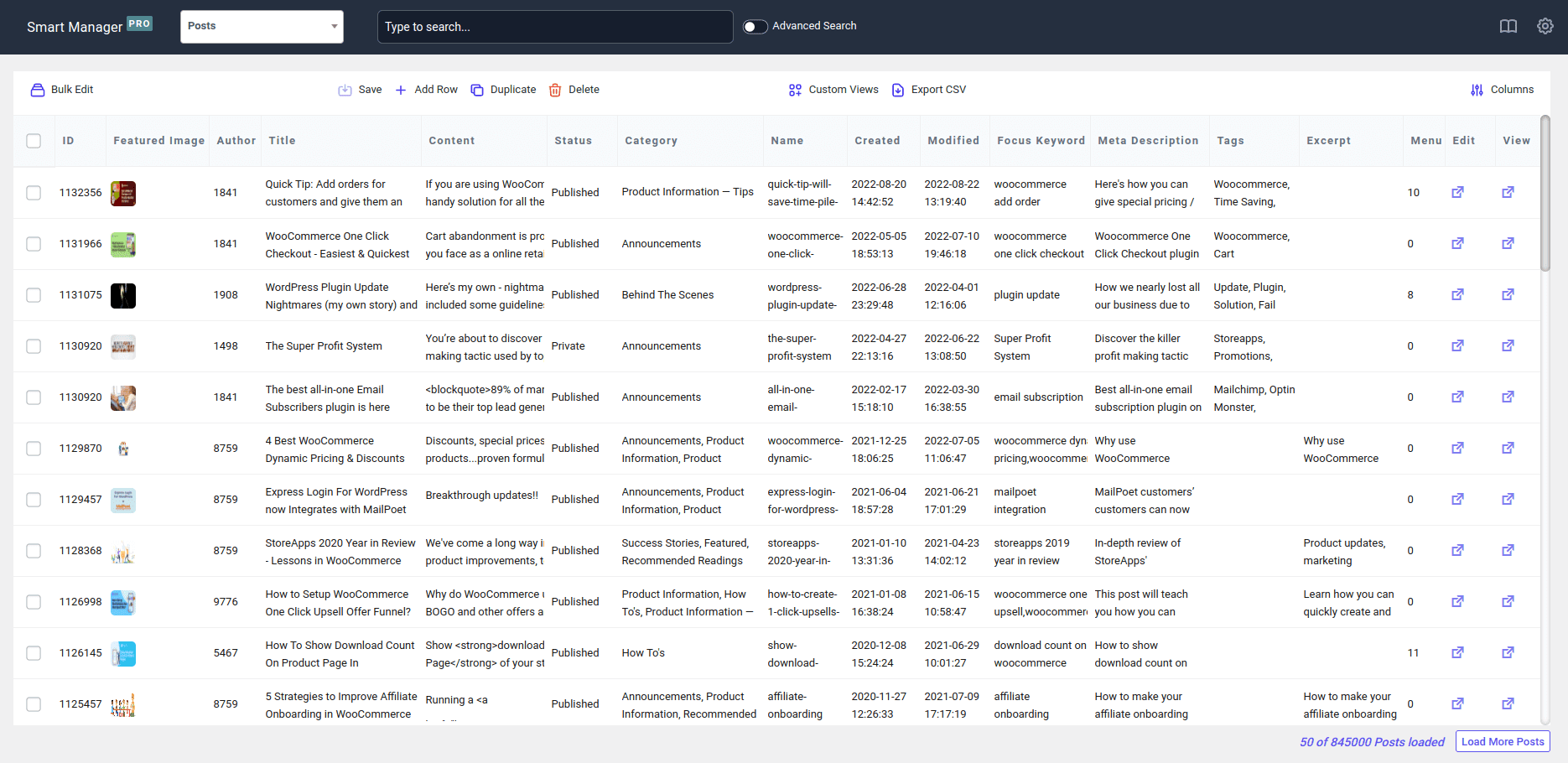
You can quickly sort, filter and edit WordPress admin columns content and effortlessly access vital information.
Manage and edit all default fields, advanced custom fields for any WordPress post type
Didn’t your WordPress admin dashboard look clean when it was installed?
Eventually, when you add a few plugins, things get messy. More plugins, more data, more custom fields.
Analyzing data becomes difficult and the daily business operations could go off-track.
That’s where Smart Manager plugin shines.
Be it posts, pages, media, or anything else, Smart Manager lets you edit (also bulk edit) column data for all fields and custom post types as well. You can do so without visiting individual content pieces to make edits every now and then.
No hooks, no filters, or any coding is required. Everything is offered to the user to access seamlessly. Smart Manager will automatically pull custom field data from the database if available.
Want to see it for yourself? Check out the live demo
Important fields you can edit for posts/pages
Below are some other vital fields you can edit for posts or pages:
- Title
- Content
- Status
- Posts created date
- Name category
- Post Tag
- Post format
- View
- Ping status
- Modified GMT
- Password
- Modified
- Comment status
- Excerpt
- Posts created date GMT
- Author
- Content filtered
- Pinged
- Parent
- Guide
- Menu order
- Mime type
- Comment count
- To ping
- Edit
- Other Meta (all post/page custom fields)
Important fields you can edit for Media
Here are some vital fields that you can edit for media:
- Title
- Content
- Status
- Media created date
- Name
- View
- WP attachment source
- WP attached file
- WP attachment context
- Wp attachment metadata
- Ping status
- Content filtered
- To ping
- Password
- Comment status
- Excerpt
- Media created date GMT
- Author
- Parent
- Menu order
- Edit lock
- WooCommerce exclude image
- Other meta (all media custom fields)
Wondering which fields you can update for products, orders, coupons and more using the Bulk Edit functionality? Read more here.
In a nutshell, Smart Manager can help you edit unlimited fields.
Organize, find and update WordPress admin columns data within seconds
Smart Manager can be significantly helpful in managing blog posts and various WordPress post types, along with WooCommerce products, orders, coupons and users.
Infinite scrolling
With the vertical scrolling feature, there is no limit to the amount of content that fits in the spreadsheet.
Enable/disable or sort columns
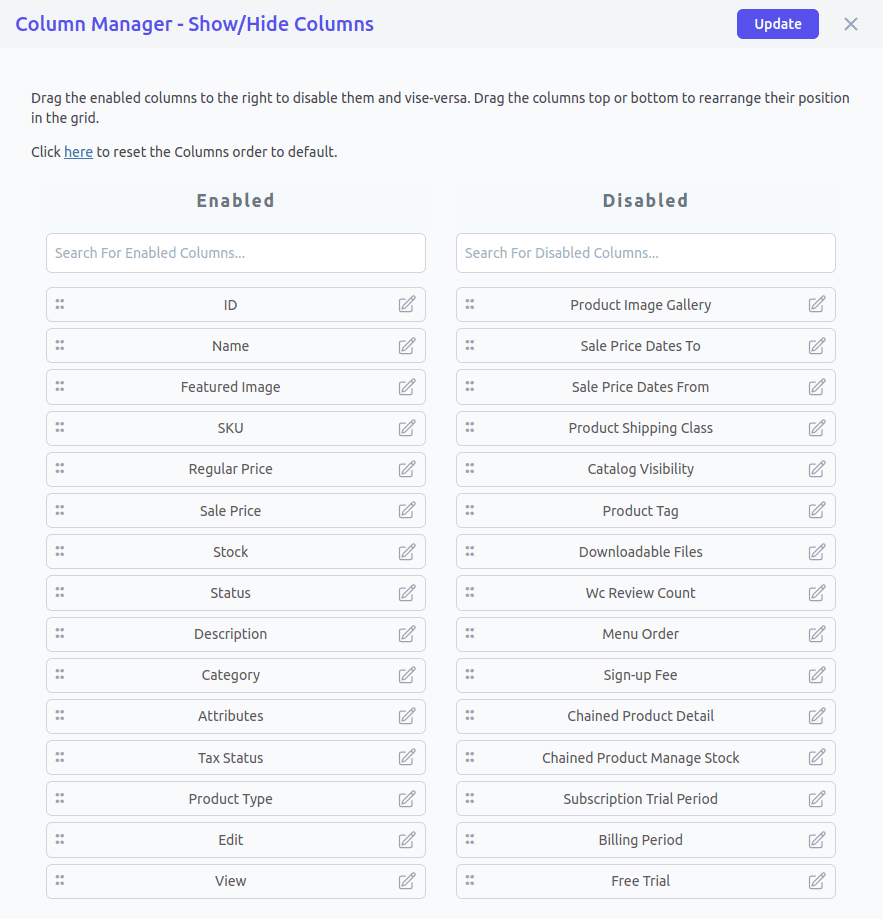
Want to view specific and limited datasets?
Simply enable/disable columns using drag and drop. Decide the columns you want to view in the spreadsheet. Sort data columns in ascending or descending order.
For example, you can view the published date columns with the recent date at the top.
Direct edit (Inline edit) content
When handling a wide array of content types, edits happen frequently!
Smart Manager helps you edit your content directly from the spreadsheet without opening any post or page. Be it changing the title, replying to comments, or adding images along multiple other functions.
Find any content quickly
Be it headings, comments, author, or other custom fields, Smart Manager quickly fetches the results you were looking for. Searching for WordPress content was never so easy!
Advanced search filters
Want to find blog posts published a few years back?
Or are you looking for pages by the specific author names?
Even if you are looking for aspects through smart filters such as tags, comments and more, Smart Manager makes the process a cakewalk.
Bulk edit
Wouldn’t it be amazing to edit countless products on your store with just a click?
Bulk edit all your content or based on filters. You can opt for a no-index for select posts, change the author name for posts, assign categories, and a lot more, all at once!
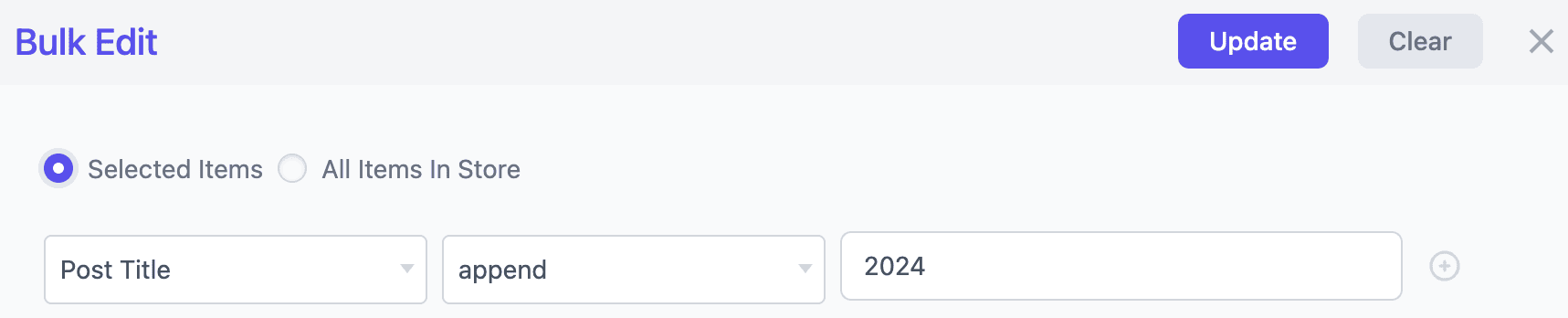
Learn more about bulk editing WordPress posts and pages.
Drag and drop
Drag and drop like Excel to copy the values from one cell to another. You can do so for multiple data cells in the columns as well.
Isn’t that smart and quick?
Quick add
Who doesn’t like getting things done quickly?
Add new posts or pages directly from the spreadsheet and start editing right away.
Quick delete
Want to delete all posts or based on filters? All that is required is just click the Delete option and move them to trash or delete permanently.
Duplicate
You can also duplicate any post or page with just a click and start making edits.
Set up and edit custom views
When you want to analyze limited yet vital data from tons of information, Smart Manager offers an incredible feature. It helps to show/hide data columns, apply filters and save them. This is what makes up a custom view.
Similar to Excel, you can access the above-mentioned features in your admin columns with Smart Manager.
You can create a custom view for posts/pages, if you just want to view data columns of title, content, meta description and publish date.
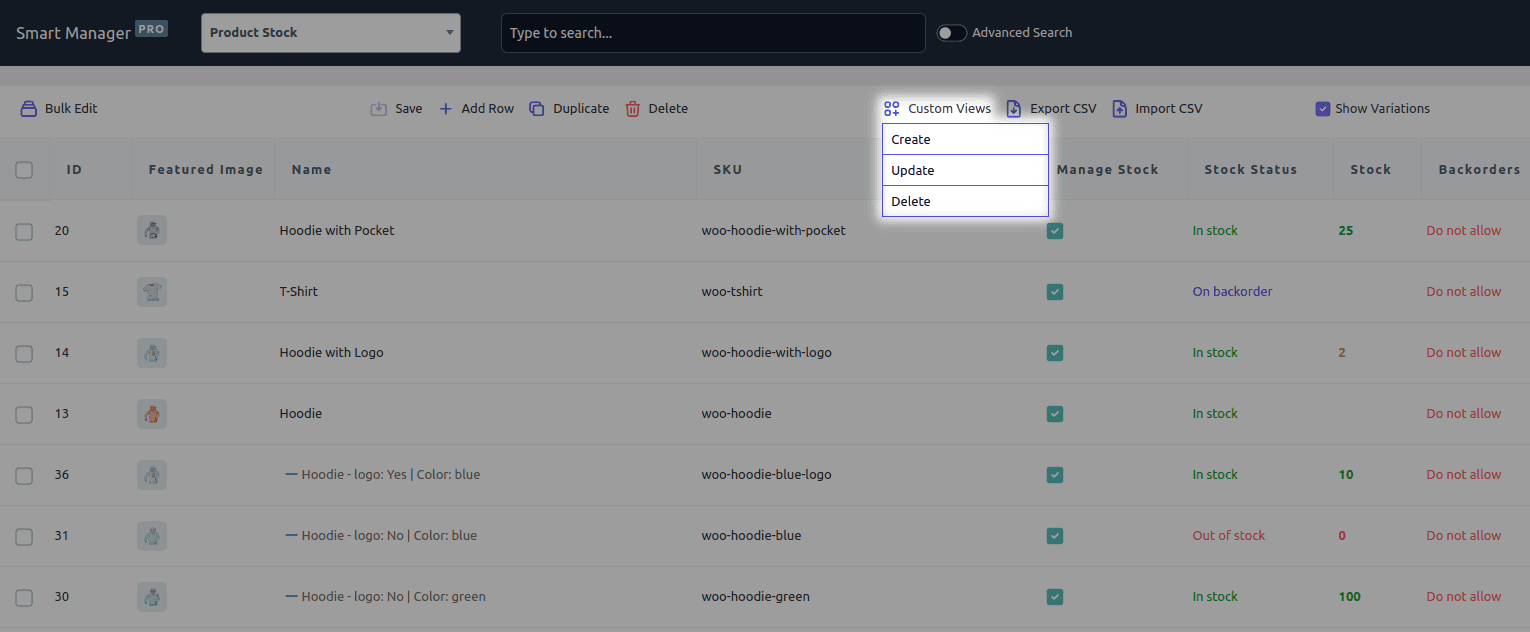
If required, you can also restrict access to various post types for custom views based on user roles.
Here’s how to organize your data to a custom view with Smart Manager.
Export to CSV
Create your custom exports of your WordPress content in a CSV format. You can export all data or based on filters as per date, search and column filters. This could be simply to enable or disable data columns that you need for export.
Compatibility with RankMath SEO and Yoast SEO plugins
Compatibility with RankMath SEO and Yoast SEO plugins proves to be a competitive edge to Smart Manager over its competitors. Smart Manager will list special columns for keywords, meta description, SEO score and other fields of these plugins.
This makes it even more flexible to search columns based on SEO filters and edit content. This helps the users to access features such as display, bulk edit, filter and search any SEO field.
Learn more about how to manage RankMath SEO fields and Yoast SEO fields with Smart Manager.
Compatibility with Advanced Custom Fields plugin
Creating new custom fields through the Advanced Custom Fields plugin can be done with just a few clicks.
Read on to learn more about it.
You can create as many fields as you like, each with its specific names, types and settings.
But how will you manage all these custom fields?
Smart Manager’s compatibility with the ACF (Advanced Custom Fields) plugin helps you manage all the plugin fields – bulk edit, inline edit, delete, duplicate, export and more.
User permissions
What’s better than having all the control in your hands?
This feature passes on the control in the admin’s hands as to whom to assign access to various post types.
Manage products and variations, orders, coupons
You can easily manage fields for these plugins as well. Be it bulk editing cost of goods, extending the subscription limit, or rescheduling bookings among others.
Conclusion
Handling voluminous data daily can be a challenge for businesses. This challenge further amplifies when the data isn’t organized or when the team lacks the right tools to put every piece in the right place.
Smart Manager helps you overcome this challenge.
It arranges all your data in a clean and well-organized spreadsheet view. This makes editing your content friction-free.
Smart Manager is brimming with a lot of incredible features.
Why not take a look and check out some of the awesome features for yourself?
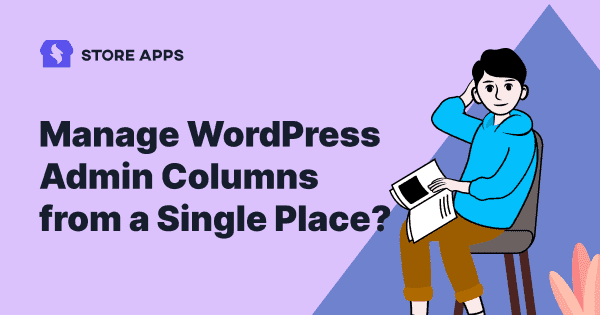
Hoe kan ik een maandelijks voorraadrapport generen met de volgende informatie;
SKU > artikel > inkoopprijs > aantal op voorraad
Hierbij dienen alle producten met een nul voorraad onderdrukt te worden.
Hi Jolanda,
Currently, generating stock report on a monthly basis or by any date filter is not possible. However, you can get all products that are in stock along with desired data columns using Smart Manager’s advanced search functionality in a CSV export.
You can also export all orders to CSV to get data about a specific product placed between a specific date range.
Note – Columns like ‘Purchase price’ is not provided by default WooCommerce. But Smart Manager will let you view & manage it if you are using a custom plugin for it.