Imagine you have a red T-shirt as your featured product, and suddenly you decide that blue is the new vibe.
Want to update the color attribute for all those products one by one? Absolutely not. That’s a surefire way to experience click burnout faster than you can say “inventory management.”
Manually updating product details in WooCommerce feels like folding a mountain of laundry… one sock at a time.
But fear not! We’re here to rescue you from this tedious task. With the right plugin, you can bulk edit attributes, prices, categories, and more with just a few clicks—no stress, no spreadsheet-induced meltdowns.
In this guide, we’ll show you exactly how to streamline the process—quickly, easily, and with far fewer headaches. Let’s begin.
Attributes vs variations in WooCommerce: What’s the difference?
Before we dive into bulk editing, it’s crucial to understand how attributes and variations work in WooCommerce:
- Attributes are the defining features of a product—like color, size, or fabric.
- Variations are individual products generated from those attributes.
You can also check this doc on how to create attributes.
For instance, a red-colored, XL-size T-shirt is a variation based on the attributes Color: Red and Size: XL.
Now here’s the catch:
You may want to create hundreds and thousands of product variations based on attributes.
By default, WooCommerce only lets you create up to 50 variations at a time, and even that’s a manual process.
To go beyond this limited capability, you need a plugin that can help you create hundreds and thousands of product variations in bulk in one go.
Say goodbye to tedious edits—Hello, Smart Manager!
Running a WooCommerce store is no joke—you’ve got a million things to juggle. And let’s be honest, manually editing products one at a time? A whole vibe killer.
The struggle with default WooCommerce bulk edit
- Only supports bulk editing for simple products
- Limited to basic stuff like:
- Price
- Tax
- Size
- Weight
- Can’t bulk edit attributes (predefined or custom)
- Filtering options? Yeah… not great.
Enter: Smart Manager
Here’s how Smart Manager makes your life 10x easier:
- With Smart Manager, you can actually run your store like a boss:
- Offers an Excel-like spreadsheet interface (aka sheet editor)
- Works with:
- Products
- Orders
- Coupons
- Users
- Any WordPress post type
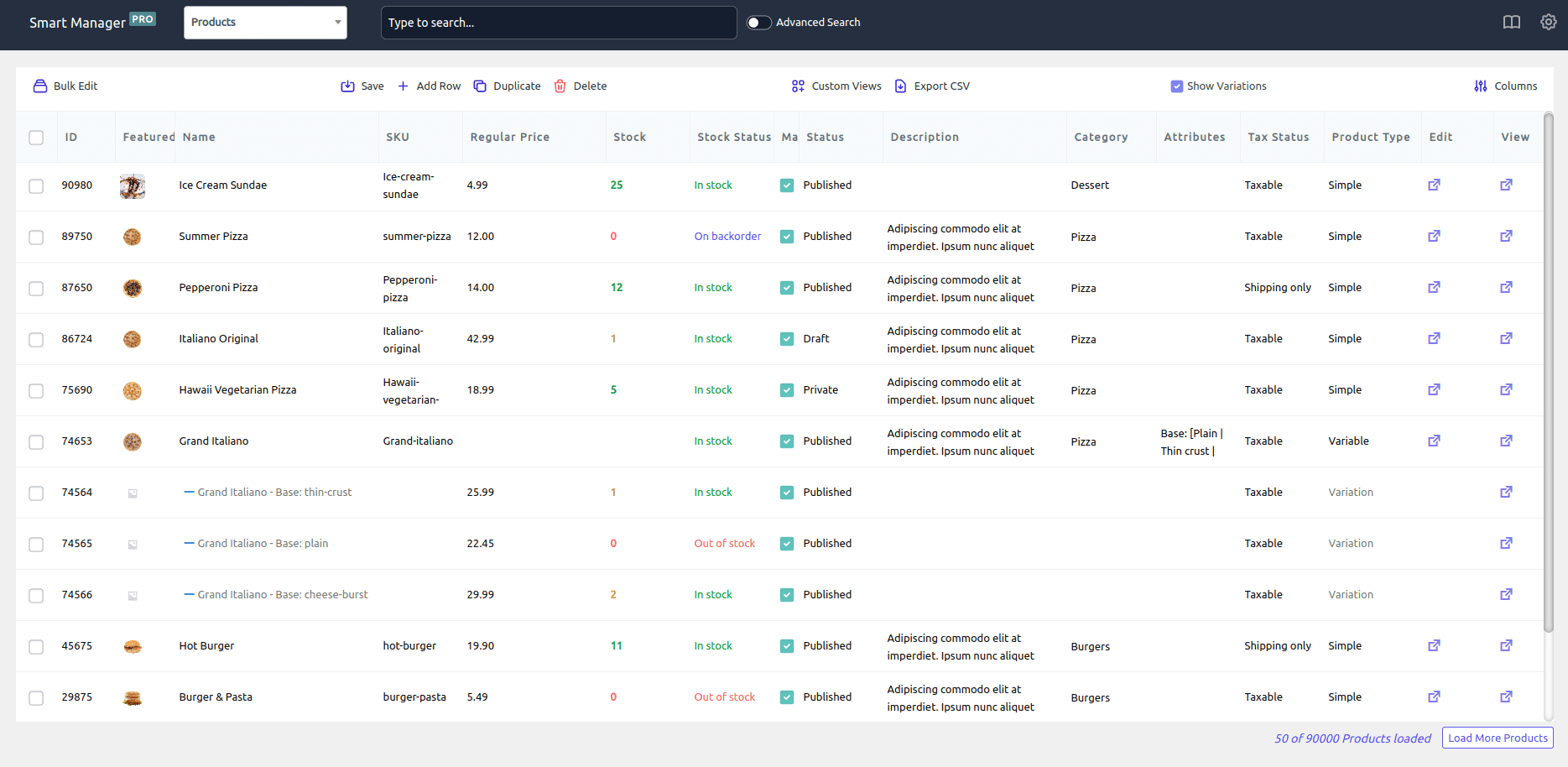
The real MVP: Bulk edit/Batch update
Get ready to flex with features like:
- Bulk-add products
- Add or remove attributes in one go
- Set prices based on attributes (yes, finally!)
- Bulk delete product variations
- Bulk edit orders
- Mass price updates
- And a ton more!
So if you’re done with slow, clunky edits, Smart Manager is your fast track to WooCommerce.
How to bulk edit product attributes in WooCommerce?
Editing product attributes one by one in WooCommerce is the digital version of watching paint dry. With Smart Manager, you can bulk add, remove, or update product attributes in just a few clicks—even if you’re managing hundreds (or thousands) of items.
Let’s break it down with simple steps and real-world examples:
Add or remove existing attributes in bulk
Let’s say you just stocked up on 10 blue t-shirts for the holiday season. Instead of editing each product manually:
- Head to
WordPress Admin Panel > Smart Manager - From the dropdown, choose the Products dashboard
- Select the t-shirts you want to update
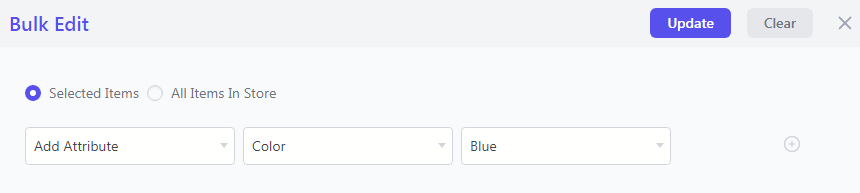
Have a large inventory? Use Advanced Search to filter by:
- Product name
- SKU
- Category
- Other product fields
- Click on the
Bulk Editbutton (this opens a slide-in panel) - Choose:
- Action: Add Attribute
- Attribute: Color
- Value: Blue
- Click
Update
Now all 10 t-shirts are tagged with the Blue color attribute—no repetitive editing needed!
You can also remove an existing attribute (e.g., remove “Red” if it’s no longer available) by selecting Remove Attribute in Step 5.
Add custom attributes in bulk
Let’s level up our t-shirt example. Suppose you want the blue tees to have Avengers-themed weapon prints. You want to highlight this cool detail on all of them.
- Select the same t-shirts as used in the example above using Smart Manager
- Click on Bulk Edit
- Choose:
- Action: Add Attribute → Custom
- Value: Avengers Print (Hammer | Shield)
- Click Update
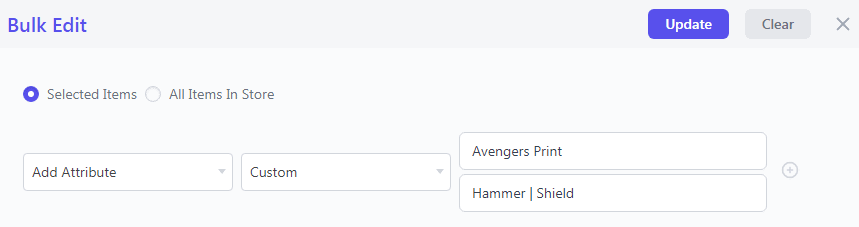
Now every t-shirt will show a new custom attribute like Print: Avengers Weapons. That’s how you create niche-specific tags without breaking a sweat.
Assign multiple attributes using advanced filters
Now imagine your store sells all kinds of electronics. You only want to bulk assign attributes like RAM size, warranty info, or processor type to products that:
- Are in the Laptop category
- Are from the Dell brand
- Cost more than $700
This is how it’s done:
- Go to Smart Manager
- Click
Advanced Search - Apply these filters:
- Category = Laptop
- Brand = Dell
- Price > 700
- Click Search
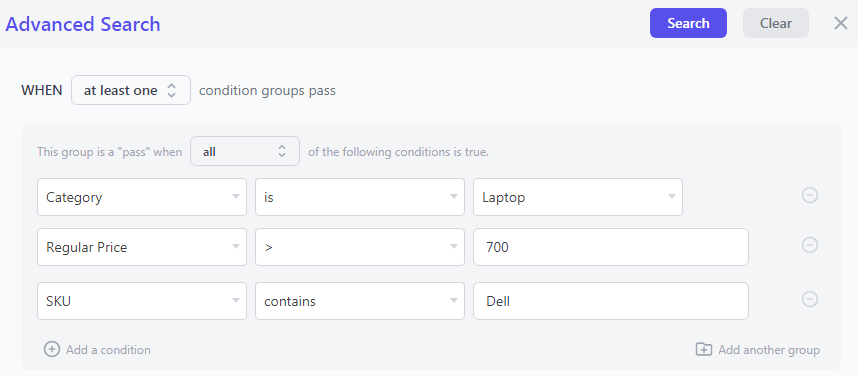
Smart Manager will now show only the products that match your filters.
- Select all filtered items and hit
Bulk Edit - Add all the required attributes in one go (you can add multiple attributes at once)
- Click
Update
Mission accomplished—only the Dell laptops above $700 now have your selected attributes.
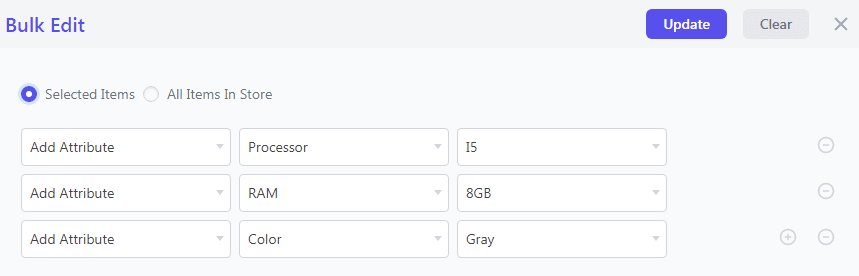
Bonus: Other attribute actions you can perform
Using Smart Manager’s Bulk Edit, you can also:
- Remove any attribute (e.g., discontinue a specific color or tag)
- Copy attribute values from one product to another
- Overwrite attributes with new values
Smarter, faster, bulk attribute editing
With Smart Manager, you’re not just bulk editing—you’re saving hours of time and managing your store like a pro:
- Add both predefined and custom attributes
- Filter products with laser precision
- Apply multiple changes in a single bulk update
Perfect for seasonal updates, large catalogs, or any time you just want to get things done faster.
How to bulk edit prices?
Managing product prices one by one is a major time-sink. With Smart Manager, you can bulk edit both regular and sale prices effortlessly—whether you’re running a flash sale or adjusting prices across entire categories.
Using Smart Manager, you can:
- Increase or decrease prices by a fixed amount or percentage (e.g. increase all prices by 10%)
- Set sale price equal to regular price in one click
- Set sale prices as a percentage lower than regular prices in bulk
- Edit prices based on product categories
- Increase/decrease prices for products based on specific attributes
- Adjust sign-up and recurring fees for subscription products
- Apply price changes using filters like product type, status, or SKU
- Quickly fix pricing errors across multiple products
- Schedule future price updates for planned promotions or changes
Edit prices based on attributes
Let’s say you’re running a seasonal promotion and want to offer a 10% discount on all Blue T-shirts in your store. Instead of updating each one manually , here’s how to do it in seconds using Smart Manager:
- Go to your
WordPress Admin > Smart Manager - From the top dropdown, select the Products dashboard
- Click on
Advanced Searchand filter products by:- Attribute: Color = Blue
- Select all the filtered Blue T-shirts
- Click on
Bulk Edit - In the slide-over panel, choose:
- Field: Sale Price
- Action: Decrease by 10%
- Hit
Update
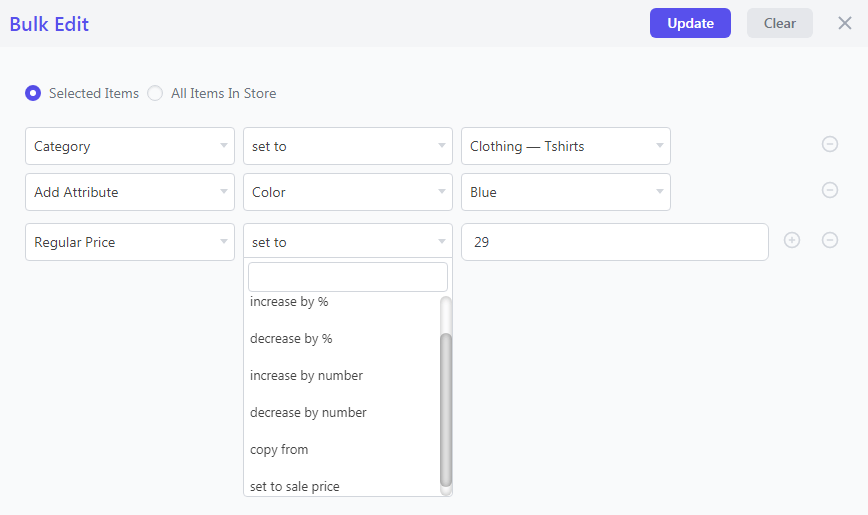
Boom! Every Blue T-shirt now has a reduced sale price, and you just saved yourself a boatload of time.
Want to go deeper?
Check out our full blog on bulk editing prices for more detailed use cases and pro tips.
How to bulk edit product categories?
Just like prices and attributes, bulk editing categories in WooCommerce is super smooth with Smart Manager. Whether you want to assign, remove, or copy categories—it’s all just a few clicks away.
Choose the action that fits your need:
- Set To: Assign a completely new category (replaces the current one)
- Copy From: Copy categories from one product to another
- Copy From Field: Copy categories based on values from a field
- Add To: Add a new category to the selected products without removing the ones they already have
- Remove From: Remove a specific category from the selected products while keeping the rest untouched
You can easily assign or remove multiple products from categories in one go—no need to edit them one by one.
Want to add 50 new jackets to Winter Collection and Men’s Jackets? Just bulk select them in Smart Manager, choose Add To, pick the categories, and hit Update. Quick and easy!
For an elaborated discussion on product category bulk editing, check out the following use case:
Let’s say you’ve uploaded several new products—like t-shirts, jeans, and jackets—and want to bulk assign them to the Clothing category.
Here’s how:
- Go to
Smart Manager > Products - Select the products (use Advanced Search if needed)
- Click on
Bulk Edit - Choose:
- Action: Set To
- Category: Clothing
- Click
Update
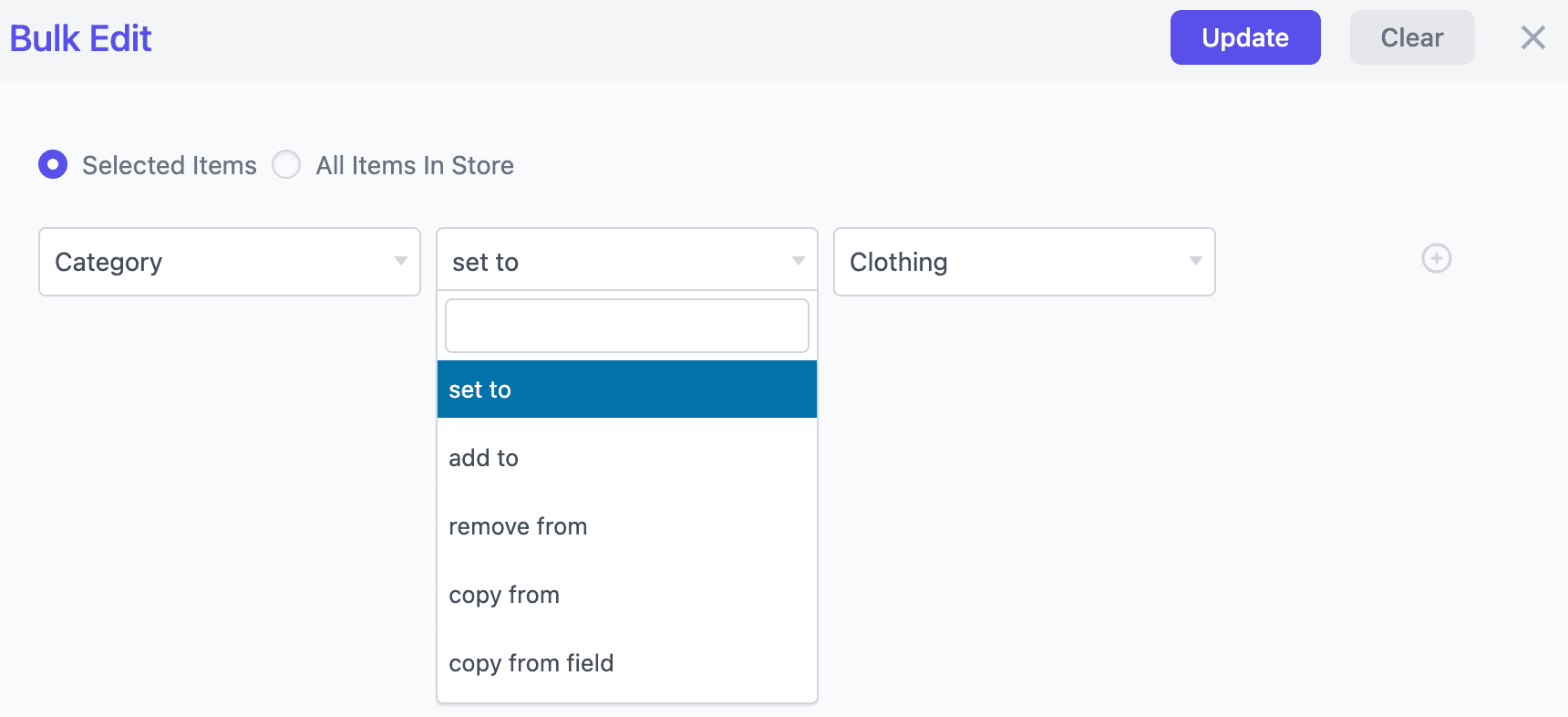
Boom! All selected products are now grouped under the Clothing category.
Want more tips? Read the full blog on bulk editing categories to explore all category-editing tricks Smart Manager has to offer.
You’ve added a bunch of new products—like t-shirts, hoodies, and joggers—and want to tag them all with Winter Collection.
Here’s how to do it using Smart Manager:
- Go to
Smart Manager > Products - Select the relevant products (use Advanced Search to filter quickly if needed)
- Click on
Bulk Edit - Choose:
- Action: Add To
- Tag: Winter Collection
- Hit
Update
And just like that all selected products now share the “Winter Collection” tag, making them easier to find and filter in your store.
How to bulk edit product description?
Let’s say you’ve updated your product materials and want to reflect that change across multiple product descriptions. For example, if all your T-shirts previously mentioned high-quality cotton now you want to use premium organic cotton.
Follow these steps to quickly update product descriptions in bulk:
- Go to
Smart Manager > Products - Select the products you want to update
- Tip: Use Advanced Search to filter specific products (e.g., by category, tag, or SKU)
- Click on the
Bulk Editbutton - In the Bulk Edit panel:
- Field: Description
- Action: Search & Replace
- Search for: (High-quality cotton)
- Replace with: (Premium organic cotton)
- Click
Updateto apply changes to all selected products
Go through this blog about customizing product taxonomies to understand this even further.
How to bulk edit backorders, SKU and more with Smart Manager?
You’ve already seen how easy it is to bulk edit attributes, prices, categories, tags using Smart Manager. Well, good news — the same steps apply when you want to bulk edit other product details too!
Instead of editing attributes, you can quickly update:
- Stock quantity
- SKU (Stock Keeping Unit)
- Tax status
- Backorders
- Featured images
- Gallery images
- Product status (Published, Draft, etc.). And more!
How to bulk edit product data:
- Go to
WordPress Admin Panel > Smart Manager - From the dropdown at the top, select the Products dashboard
- Use
Advanced Searchif needed to filter specific products - Select the products you want to edit
- Click
Bulk Editto open the slide-in panel - Choose the product field you want to update
- Click
Update
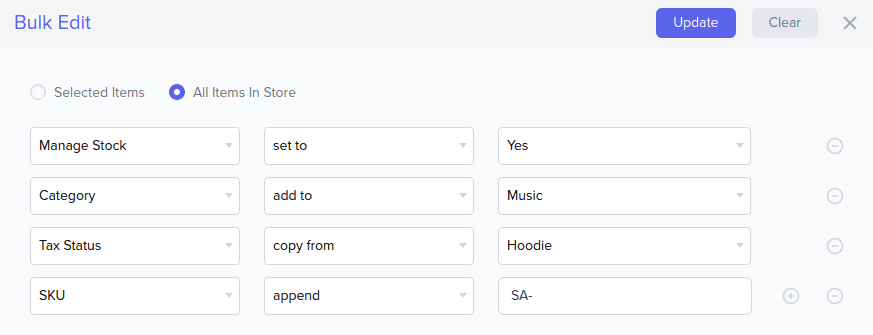
All selected products will be instantly updated with the new values—no more clicking into each product individually.
Read the full guide on bulk editing products to explore all the ways Smart Manager can simplify your WooCommerce workflow.
Do even more with Smart Manager
- Bulk edit any post type – Products, orders, coupons, blog posts, subscriptions, bookings, and more.
- Export data to CSV – Filter by date, columns, or search terms before exporting.
- Duplicate any post type – Clone products, pages, or posts and make quick edits.
- Customize and bulk print orders – Add your logo to packing slips and print them in bulk.
- Manage orders in bulk – View all orders, update statuses, create custom ones, and more.
- Track customer lifetime value (LTV) – See total spends, order history, and last purchase date.
- Compatible with major plugins – Works smoothly with Subscriptions, Bookings, Yoast SEO, and others.
- Undo edits anytime – Instantly reverse bulk or inline edits when needed.
- And so much more – Try Smart Manager today and feel the productivity glow-up!
Conclusion
If you have a WooCommerce store that has endless products, Smart Manager is a saving grace for each business owner.
Not just attributes, but anything you want to manage better and faster can be taken care of with just a click! Be it prices, orders, coupons, users, posts and more.
Smart Manager won’t fail you!
Until we come with another post, happy growing!
FAQ
- Can I bulk edit product variations in WooCommerce?
WooCommerce’s default options are limited. With Smart Manager, you can bulk edit all variation fields—prices, stock, SKUs, attributes—quickly and easily. - How do I change categories for multiple products at once?
Use Smart Manager’s Bulk Edit to set, add, or remove categories for multiple products in one go—no manual edits needed.
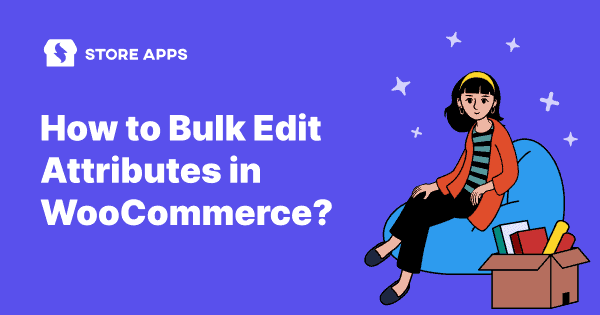
Once I have imported products/attributes into woocommerce, is there anyway I can set a batch process to convert attributes to variables?
Hi Ellie,
From converting attributes to variables, are you referring to generating new variations using Smart Manager? Then sorry, currently the same is not supported in the plugin.
However, you can have a check with our other plugin Bulk Variations Manager, using which you would be able to create variations in bulk.
Is Smart manager also compatible with Uni CPO plugin? https://wordpress.org/plugins/uni-woo-custom-product-options/
Hi there,
We haven’t tested the Smart Manager plugin with Uni CPO plugin. However, the Smart Manager plugin is designed in a way that it automatically scans your WordPress database and detects and lets you manage any custom field for any custom post type.
Would suggest you go ahead and try the plugin on your site and try to manage the same custom fields. Feel free to reach out to us if any queries.