Your checkout page is the last step between you and a sale.
It’s where customers decide whether to complete the order or leave it halfway.
Most WooCommerce stores use the same default checkout, long, plain, and not built for today’s shoppers. It works, but it doesn’t convert.
A few small changes can make a huge difference – faster checkout, fewer clicks, and a smoother buying experience.
In this guide, we’ll break down how the WooCommerce checkout works, what usually goes wrong, and how you can create a checkout that feels simple, modern, and made to sell.
Default WooCommerce checkout – what’s good, what’s not
When someone clicks “Add to Cart,” the real journey begins: the checkout. That’s where your customer decides whether to complete the order or quietly leave.
In WooCommerce, checkout is simple. It collects all the details needed to process the order, name, address, payment and that’s it.
Here’s how it usually goes:
- The customer reviews their cart.
- Enters billing and shipping info.
- Choose a payment method.
- Clicks Place Order.
Pretty basic, right? And it works fine until your store starts growing.
Because every WooCommerce store gets the same checkout page.
Whether you sell handmade soaps or digital courses, the layout doesn’t change.
Just the same long forms, boring fields and lengthy processes. And that’s exactly where your customers start losing their interest.
Think about it, if someone’s buying a single eBook, do they really need to fill ten fields?
Or if a customer is shopping for the fifth time, should they have to type everything again?
So yes, the default WooCommerce checkout is functional.
But if you want faster sales, smoother experiences, and fewer abandoned carts, it needs a little upgrade.
Common WooCommerce checkout problems (that go unnoticed)
Your checkout might look “fine,” but under the surface, a few small design choices silently kill conversions.
Here’s what most store owners never realize:
- Checkout fields that don’t match buying intent: A store selling digital products still asks for shipping details, it feels off and unnecessary.
- Autofill that doesn’t always help: Browser-saved info often mismatches WooCommerce field names, leading to wrong addresses and failed orders.
- Cart memory that resets on mobile: Customers who switch from desktop to mobile lose their cart or coupon progress. You don’t lose traffic, you lose momentum.
- Payment buttons below non-critical elements: The “Place Order” button appears after coupon or note fields and users don’t scroll further.
- Delayed payment success redirects: A slow “order confirmation” page creates uncertainty, customers hit refresh or close the tab mid-transaction.
- Coupon fields causing doubt: Empty coupon boxes make customers wonder if they’re missing a discount, many actually leave to “find one.”
- Too many micro-interruptions:Shipping updates, reloading taxes, or page refreshes between steps, every 2-second pause makes buyers second-guess.
- Default country fields creating friction: Checkout defaults to the wrong country or currency, making international buyers feel unwelcome.
- No progress sense: Users don’t know how many steps are left. The lack of a visual “you’re almost done” moment increases drop-offs.
Each of these problems might look tiny, but together, they decide whether a checkout feels smooth or exhausting.
Customizing WooCommerce checkout (made simple)
WooCommerce already gives you a working checkout page from day one.
It’s functional, but it looks the same for every store, not exactly ideal when you’re trying to stand out.
The newer block-based checkout changes that.
You can now edit it visually, just like any page, directly from your WordPress dashboard.
Try small improvements like:
- Hiding unnecessary fields like company name or phone number
- Renaming labels to make them clearer (“Full Name” > “Your Name”)
- Adding a small trust note near the payment button
- Changing layout, colors, or button styles to match your brand
- Showing instant messages like “Coupon applied successfully”
You’ll find all of this under: Appearance > Editor > Templates > Checkout.
If your site still uses the older shortcode version, switch to the Checkout Block, it’s faster and much easier to tweak.
But what if you want deeper customization, say, to rearrange fields, hide sections, or add new ones, without using a plugin?
You can do that too, with a little bit of code.
For example, you want to add a custom field, ‘Age’ to your checkout page.
First, you need to act on the functions.php file.
< ?php
/**
* Add the age field to the checkout page
*/
add_action( 'woocommerce_after_order_notes', 'add_custom_age_field_on_checkout' );
function add_custom_age_field_on_checkout( $checkout ) {
echo '' . __( 'Heading' ) . '
';
woocommerce_form_field(
'add_age_field', array(
'type' => 'text',
'class' => array( 'age-field-class form-row-wide' ),
'label' => __( 'Enter your age' ),
'placeholder' => __( 'Age' ),
'required' => true,
),
$checkout->get_value( 'add_age_field' )
);
echo '';
}
Next, you need to write the code for data validation.
< ?php
/**
* Checkout Process
*/
add_action( 'woocommerce_checkout_process', 'customise_checkout_field_process' );
function customise_checkout_field_process() {
// if the field is set, if not then show an error message.
if ( !$_POST['add_age_field'] ) {
wc_add_notice( __( 'Please enter your age.' ) , 'error' );
}
}
Next, you need to write the below piece of code to confirm that the details entered into the custom field by the client are being saved or not.
< ?php
/**
* Update value of field
*/
add_action( 'woocommerce_checkout_update_order_meta', 'customise_checkout_field_update_order_meta' );
function customise_checkout_field_update_order_meta( $order_id ) {
if ( !empty( $_POST['add_age_field'] ) ) {
update_post_meta( $order_id, 'customer_age', sanitize_text_field( $_POST['add_age_field'] ) );
}
}
Apart from this, there are also other ways you can customize the WooCommerce checkout:
- Via your theme: Override the default checkout template in your child theme and make layout or structural changes.
- Using CSS: Adjust field widths, colors, spacing, and button styles to match your brand identity.
- Custom functions: Add trust badges, messages, or conditional logic directly inside your functions.php file.
Learn more editing WooCommerce checkout page without plugin here.
Now that you’ve mastered the basics of checkout customization, it’s time to look at the different checkout styles you can actually create.
Types of WooCommerce checkouts
There’s no one “perfect” WooCommerce checkout, it depends on what you sell and who you sell to.
Let’s look at the main checkout types and when they work best.
WooCommerce one page checkout for faster conversion
Let’s be honest, not every customer wants to go through a long checkout.
Some just want to buy, pay, and leave happy.
If you sell just a few products, or if most of your traffic comes from ads or festive campaigns, your checkout should feel as quick as their buying decision.
That’s exactly what WooCommerce one-page checkout does.
It puts everything, product info, billing, and payment, on a single page.
No extra clicks, no loading screens, no distractions.
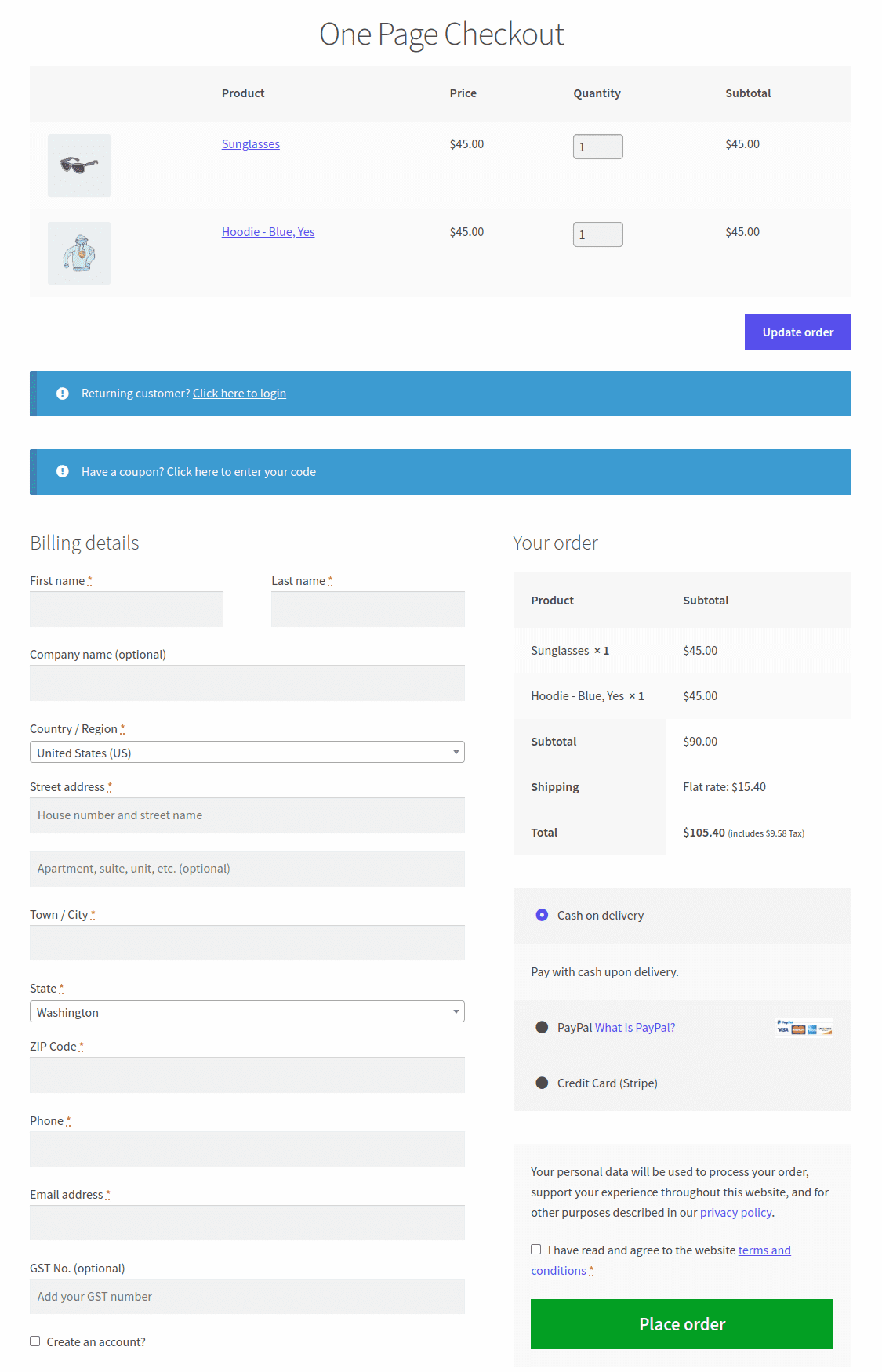
It’s perfect for:
- Single-product stores that want faster conversions
- Flash sales or limited-time campaigns
- Simple subscriptions or quick digital downloads
Your customers don’t waste time navigating back and forth.
They see what they’re buying, fill in details, and hit Order now, all in one smooth flow.
In fact, research shows that stores using one-page checkout see around 7.5% higher conversions compared to multi-step flows.
And the best part? You don’t need a developer.
Learn how to set up WooCommerce one page checkout.
WooCommerce multi-step checkout for better user experience
Now, if your checkout page looks long and overwhelming, your customers might hesitate before completing it.
That’s where multi-step checkout helps.
It breaks your checkout into neat, guided steps, like Billing > Shipping > Payment > Review, so customers see exactly where they are and what’s left.
It feels organized, professional, and less intimidating.
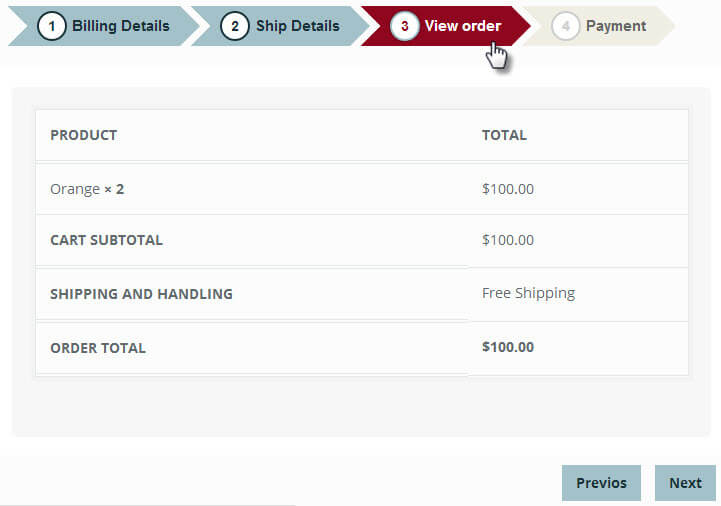
This layout is ideal for:
- Stores selling physical or customizable products
- Businesses that genuinely need extra details before checkout
- Any store that wants a clean, guided flow instead of one long form
Even better, it still uses WooCommerce’s default data in the background, so nothing breaks.
You’re just improving how it’s displayed.
Your buyers stay focused, not frustrated.
See how to set up WooCommerce multi-step checkout.
WooCommerce one-click checkout for returning customers
If you have repeat customers, this one’s a game-changer.
Imagine your regular buyers not having to fill out a single field again, no name, no address, no payment details.
They just click once, confirm, and they’re done.
That’s what WooCommerce one-click checkout does.
It securely saves your customers’ details so their next order takes just one click.
It’s faster, smoother, and feels like a premium buying experience.
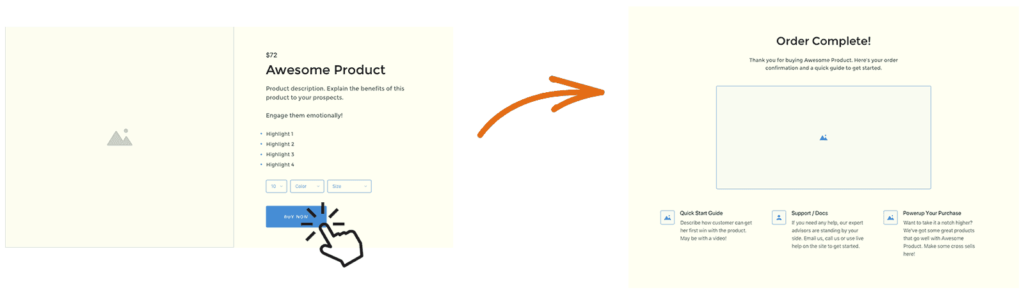
This is especially powerful for:
- Skincare, wellness, or food stores with recurring orders
- Digital products or downloadable items
- Loyal customers who keep coming back every month
Beyond convenience, it builds trust and loyalty.
Buyers appreciate it when you make repeat purchases effortless; it feels like you respect their time.
And if you combine it with Smart Coupons? You can make reorders irresistible.
For example, “Loved this combo last time? Reorder in 1 click and get 10% off instantly.”
Learn how to add WooCommerce one click checkout.
WooCommerce direct checkout for instant purchases
Every extra step in your checkout process is a chance for customers to drop off.
That’s why many successful stores now prefer a direct checkout flow, where buyers skip the cart page completely and move straight from the product page to checkout.
It’s simple, fast, and works beautifully when your customers already know what they want.
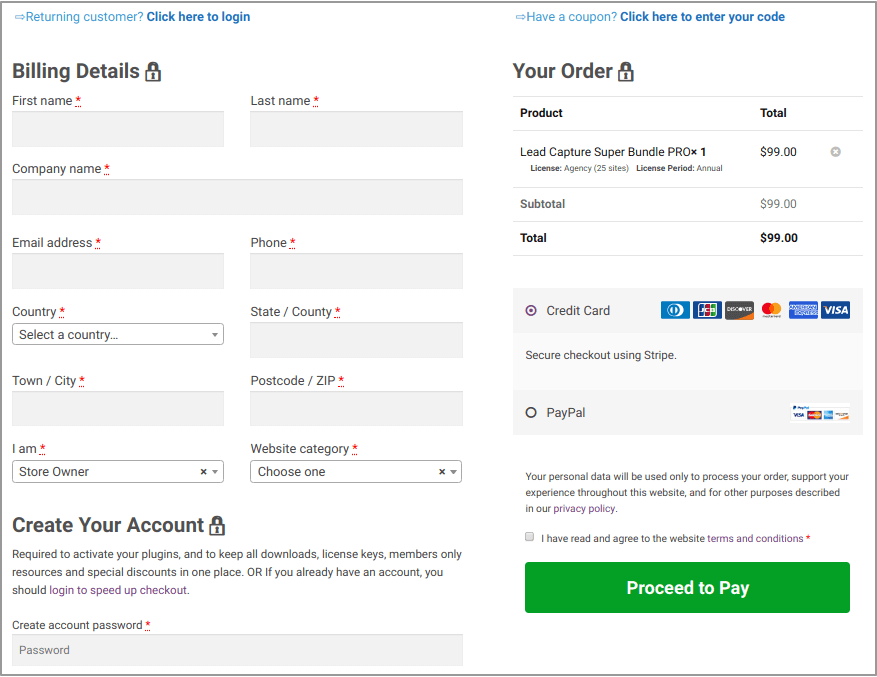
It works perfect for:
- Single-product or niche stores
- Digital downloads and instant-access products
- Flash sales or limited-time campaigns where speed matters
- Ad-driven traffic promoting one hero product
By removing the cart page, you’re removing hesitation, keeping buyers focused on completing their purchase.
You can also combine direct checkout with pre-applied coupons or one-page layouts for an even faster buying experience.
Learn how to set up WooCommerce direct checkout.
Now if you want to take speed and simplicity a step further, you can turn your direct checkout into a pop-up experience.
Instead of redirecting users to a new page, the checkout appears right there, in a smooth pop-up window.
It’s ideal for guest users or quick-buy campaigns, especially during flash sales or ad promotions.
Shoppers can review their cart, apply a coupon, and complete payment without leaving the page.
It’s still a direct checkout, just more interactive and friction-free.
By keeping everything on one screen, pop-up checkout prevents distraction and shortens the path to purchase.
Here’s how to set up a WooCommerce popup checkout.
Which WooCommerce checkout type should you use?
Each checkout type has its own strength. Here’s how to decide which one fits your store with real-world examples.
If you run a single-product store or a campaign landing page
Imagine you’re selling a limited-edition perfume or an online course. Your buyer has already made up their mind, they came through an ad or email.
The goal here is speed, not browsing. A one-page or direct checkout keeps them focused and get the job done fast.
If you sell physical or customizable products
Now let’s say you sell personalized mugs or handmade jewelry. You need buyers to choose color, size, or engraving and double-check shipping info.
A multi-step layout gives them breathing space. It feels structured, professional, and builds confidence before payment.
This layout also works beautifully for B2B or high-value items where accuracy matters more than speed.
If your store has returning customers or subscriptions
Now think of a wellness brand or pet food store where people reorder the same items every month.
Making them fill the same form again kills the experience.
A one-click checkout says, “We remember you.”
It’s the closest thing to Amazon’s “Buy Now” and it builds loyalty effortlessly.
If you run ad-driven or festive campaigns
Now say you are running BFCM sale ad promoting your best-selling combo. When people click your ad, they expect instant action.
A pop-up checkout that opens right on the product page keeps them in the flow, they buy while the excitement lasts.
If you sell digital downloads or online memberships
When your buyer wants an eBook, template, or course, the last thing they want is form fatigue.
Express checkout keeps it minimal, just name, email, and payment.
Fast access to their product builds trust and satisfaction.
If you cater to international customers
Selling worldwide means handling different currencies, languages, and shipping rules.
A multi-step or block-based checkout helps you localize the experience, show the right fields, auto-detect country, and offer local payment methods.
It makes your store feel native, not foreign, which builds instant trust with global buyers.
Overall, choosing the right checkout isn’t about design preference, it’s about matching the buying behavior of your customers with the flow that feels most natural to them.
Best WooCommerce checkout plugins
These plugins help you simplify, speed up, and personalize the checkout process.
Choose the one that matches your store goals, faster checkout, higher order value, or better customer experience.
Cashier
Cashier takes your default WooCommerce checkout and makes it flexible, so you can design the kind of checkout your customers actually enjoy using.
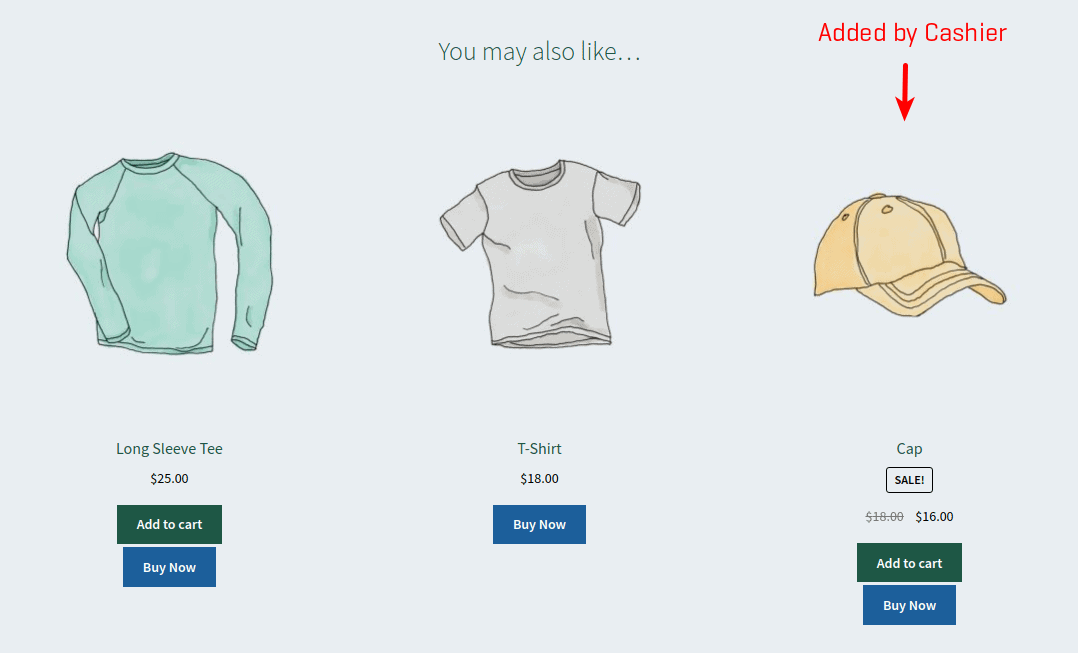
It allows you to:
- Create one-page, one-click, multi-step, or pop-up checkout flows, all from one plugin.
- Skip the cart and send buyers straight to checkout.
- Edit the default checkout fields and also add new custom fields.
- Add or remove fields based on what your products need.
- Apply coupons automatically or offer quick upsells without disrupting checkout.
- Keep everything lightweight, clean, and mobile-friendly.
Whether you sell subscriptions, digital downloads or physical products, Cashier adapts to your store’s flow, giving you complete control without touching code.
In short, it helps you build a checkout that matches your brand, fits your products, and feels effortless for your customers.
Pricing: $150/year
Smart Offers
WooCommerce Smart Offers plugin also provides Buy Now buttons that let customers skip the cart page and proceed to the checkout page to complete the purchase faster.
Store owners can enable the Buy Now button/link for the entire store or create one for specific products. The Buy Now link lets store owners embed coupons, redirect customers to checkout and auto-apply discounts.
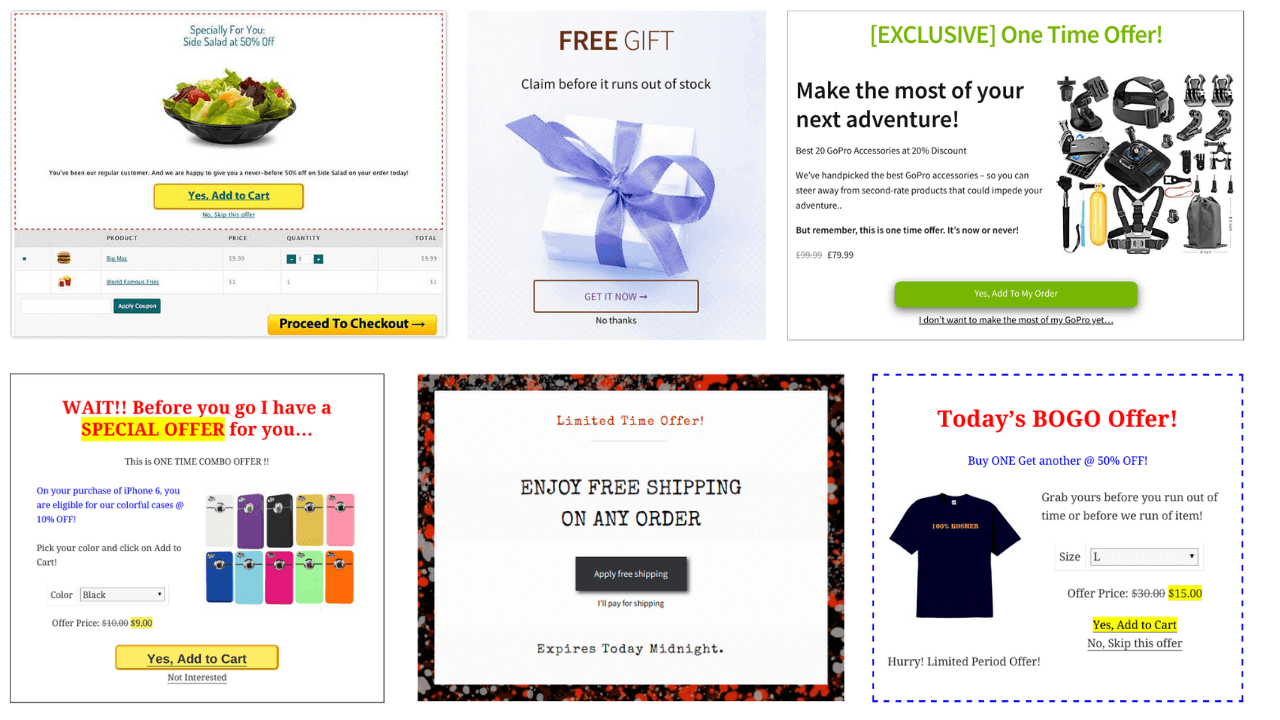
Top features:
- Sequence offers to create high-converting sales funnels.
- Show product bundles as upsell. We recommend using Chained Products to create pre-configured product bundles.
- Run giveaways and backend offers.
- Set up tripwires.
- Display conditional offers on the cart page, checkout page, or thank you page.
- Send upsell offers to customers via email.
- Compatible with Smart Coupons, WooCommerce Subscriptions, Custom Thank You Page and more.
More than direct checkout, Smart Offers is a money-minting machine as it allows you to run targeted discount offers in the sales funnel – upsells, cross-sells, BOGO, one-click upsells, order bumps and more.
Pricing: $149/year
PeachPay
PeachPay gives your store a modern, quick checkout window right on the product page. It supports multiple gateways and makes repeat checkouts effortless with auto-filled details.
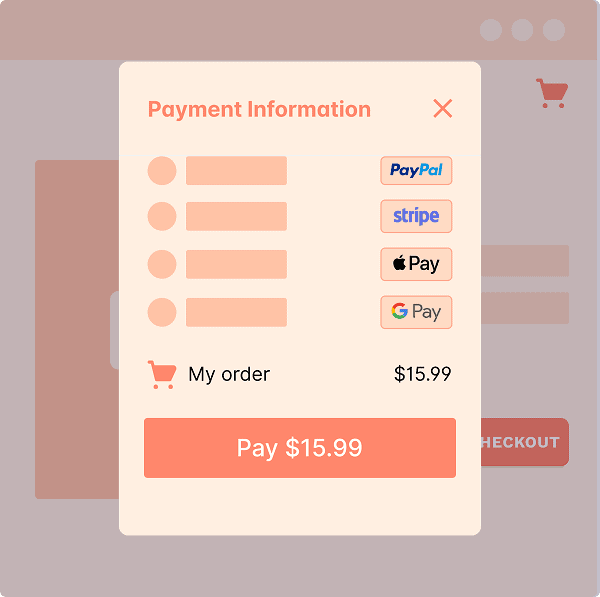
Top features:
- Auto-fill information on previous customers.
- Fully customizable checkout button (color, width, text, rounded corners, shine effect, disable by page, etc.).
- Fully customizable window (additional fields, coupon/discount field, upsells/cross-sells, related products, product images, etc.).
- Supports 20+ payment methods, including Stripe, GPay, PayPal, Afterpay, Square, etc.
- Customizable payment method and multicurrency & multilingual functionality.
- Integration with Elementor.
Pricing: The free version is available on WordPress.com. The premium plan is available for $99/year.
CheckoutWC
CheckoutWC replaces your default WooCommerce checkout with a professionally designed, multi-step layout that’s built to convert.
It’s ideal for stores that want a guided and mobile-friendly experience.
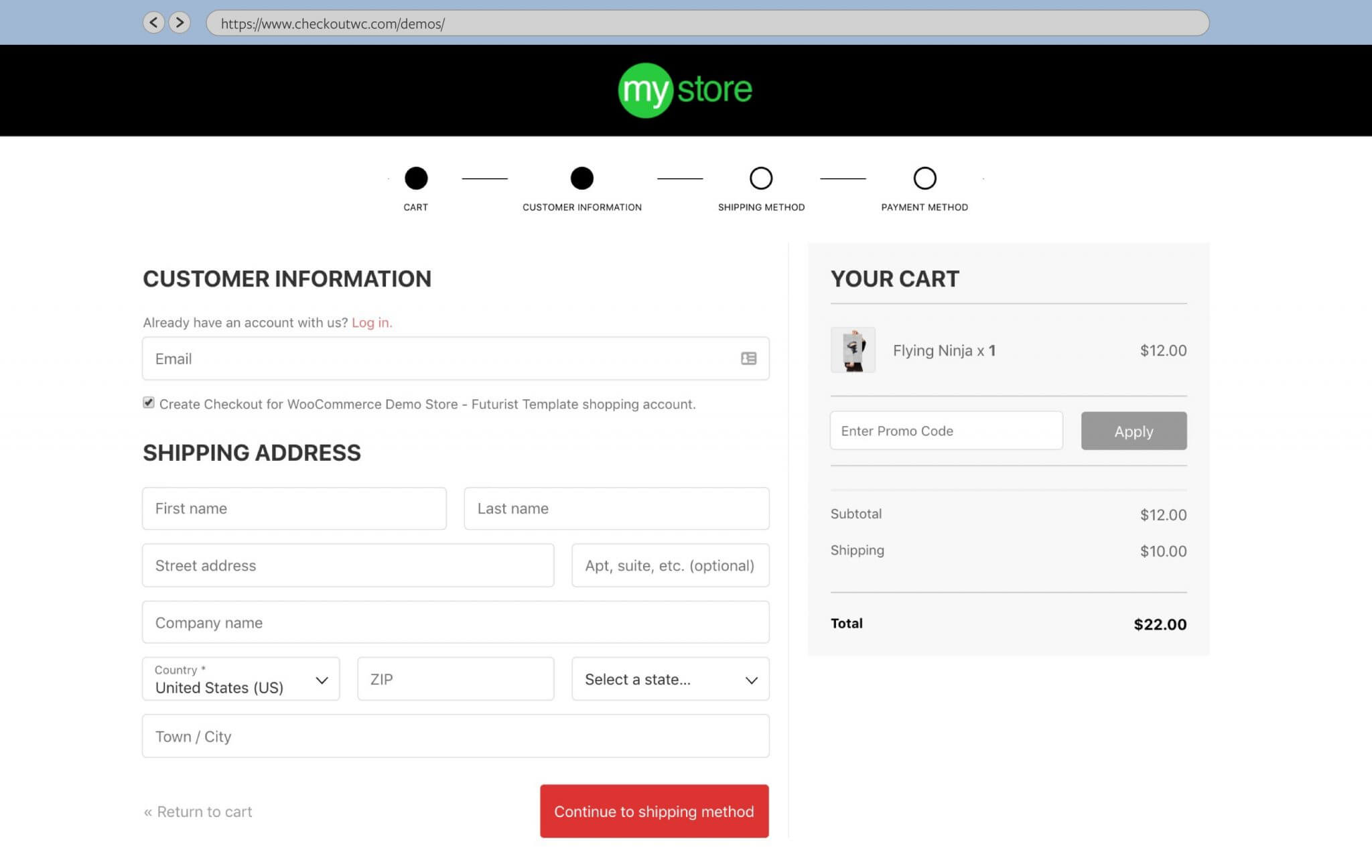
Top features:
- Works with various WordPress themes.
- Best for user testing and e-commerce research.
- Customizable and mobile-optimized checkout templates, including logos, fonts, colors, etc.
- No configuration or coding knowledge is required.
- Allows your customers to create an account without any additional information.
- The card editing feature enables customers to edit their cart right from checkout.
- Offers an Address Autocomplete feature that uses Google Maps to autocomplete the address fields.
- Add a built-in efficient side cart, express checkout button, use order bumps, etc.
- Send abandoned cart recovery emails, offer post-purchase upsells, etc.
- Support most gateways, shipping providers and add-ons- WooCommerce Subscriptions and All Products for Woo Subscriptions.
Pricing: The free version is available on WordPress.com and premium plan start at $149/year.
WooCommerce One Page Checkout
The WooCommerce One Page Checkout plugin allows you to combine product selection, cart, and payment on one page. It’s ideal for single-product stores, events, or limited-time offers.
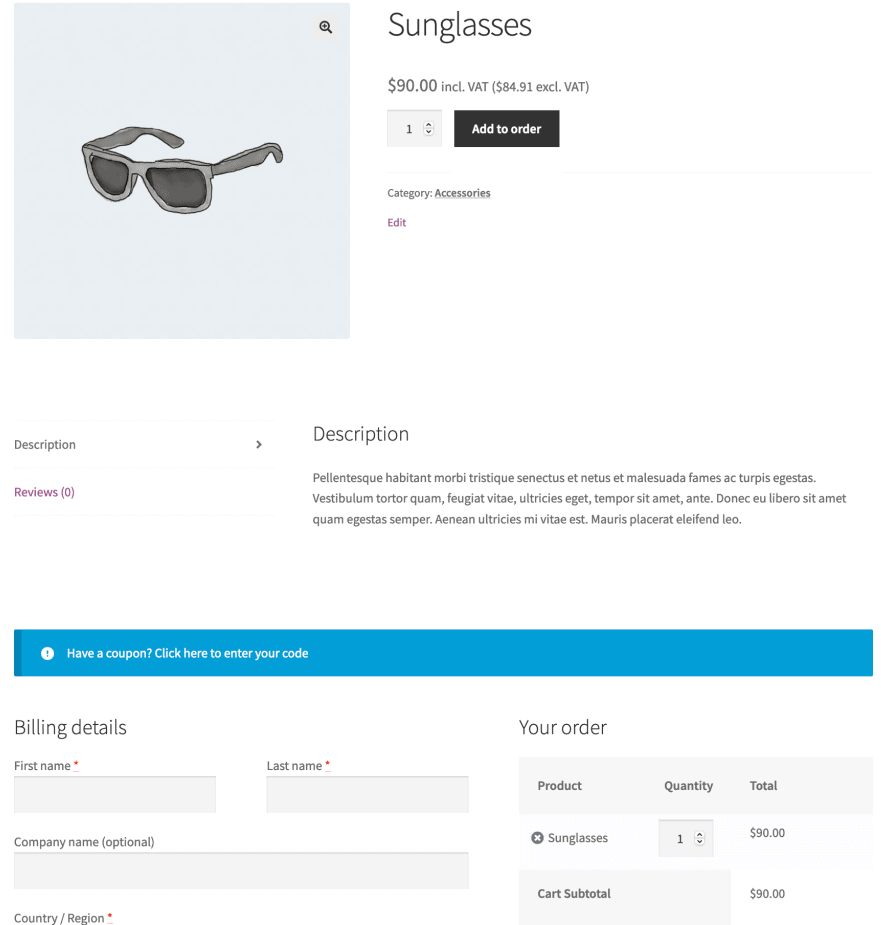
Top features:
- Simple code-free setup.
- Display checkout forms and product selection on a single page.
- Built-in & custom templates to suit your website.
- Create unique landing pages for special events, promotions, or select customers.
- Compatible with popular WooCommerce extensions – Chained Products, Smart Coupons, Subscriptions, Bookings and others.
Pricing: $79/year
Get WooCommerce One Page Checkout plugin
Express Checkout for WooCommerce
Express Checkout is a popular WooCommerce digital downloads plugin. It eliminates unnecessary details for virtual and downloadable products (related to shipping and billing).
This plugin also ensures a quick and smooth checkout for customers.
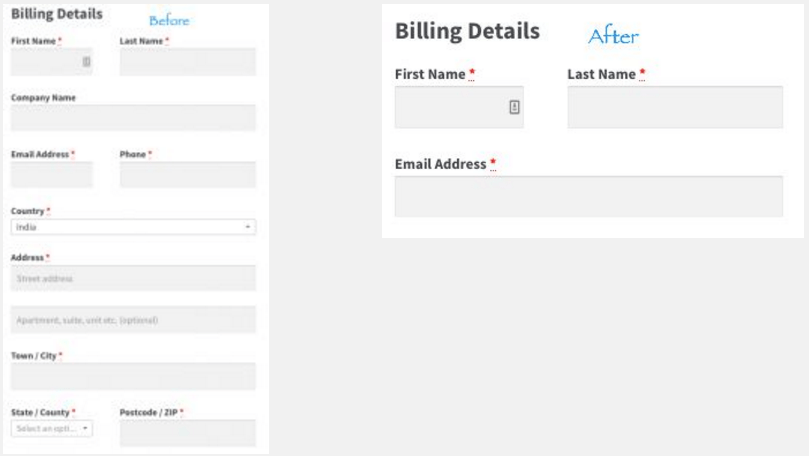
Top features:
- Gives options to select desired parameters on the checkout page.
- No additional setting or configuration is required.
- Works with all WooCommerce product types, bundles, variables, subscriptions, etc.
- Faster checkout due to shorter forms, including only name and email.
- Disable billing details for free virtual products.
- Disable order notes/comments for PDFs, free audio, etc.
Price: From $39/year
Get Express Checkout for WooCommerce plugin
WooCommerce Checkout Add-Ons
WooCommerce Checkout Add-Ons lets you add several additional options to your checkout page and determine which are free or paid. You can also sort and filter orders based on your shiny new options.
Top features:
- Create custom field types – text, text area, drop-downs, multi-selects, radio buttons, checkbox, multi-checkbox lists and file uploads.
- Upsell additional products and services, excluding inventory management.
- Dynamically update order details and total at checkout as options are selected or modified.
- Option to add fixed-amount or percentage-based costs based on how customers interact.
- Create conditional add-ons based on cart subtotal, products in the cart, etc.
- Support WooCommerce Subscriptions and One Page Checkout.
- Sort and filter the Orders page based on add-ons.
Pricing: $79/year
Get WooCommerce Checkout Add-Ons plugin
Strategies to increase sales before and after checkout
Getting the checkout right helps, but sales don’t stop there. Conversion happens before your customer pays, and retention starts right after. Here’s how to win on both sides.
Before payment or checkout
- Instead of blanket discounts, reward action. For example, auto-apply a coupon when a customer reaches the checkout or enters their email. It feels like appreciation, not pressure.
- Display genuine reviews and testimonials to build instant trust.
- Use product recommendations, such as upsells, cross-sells, or downsells, to guide buyers naturally.
- Let customers checkout as guests so they can buy first and create an account later.
- Add a free shipping threshold to encourage slightly larger orders.
- Mention your return and refund policy clearly on the checkout page.
- Try order bumps to offer complementary products right before payment.
After payment or checkout
- Show related or best-selling products on the thank-you page to inspire reorders.
- Encourage customers to refer a friend or share their purchase on social media.
- Ask for quick feedback to understand what worked and what didn’t.
- Send cart abandonment reminders or retargeting offers to bring back missed sales.
- Use well-designed follow-up emails to announce new products and offers using email customizer plugins.
Choosing the right WooCommerce checkout experience
Every WooCommerce store is unique, and your checkout should reflect that.
Whether you prefer a one-page flow, a guided multi-step layout, or WooCommerce quick checkout, the goal is always the same: make buying effortless.
WooCommerce gives you the foundation. Plugins like Cashier, Smart Offers, or PeachPay help you turn that foundation into a checkout experience that feels truly yours, fast, modern, and built to convert.
Because when checkout feels simple, your customers stay longer, buy faster, and come back more often.
FAQ
- Does guest checkout help improve the conversion rate?
Yes, it’s beneficial. Let customers explore and add products to the cart as guests. Allow sign-in only during the payment. It eventually will increase the conversion rate for store owners. - How does the WooCommerce checkout process handle variations in product shipping costs for multiple items in a single order?
WooCommerce calculates shipping costs for each product based on its variation and combines them for the total order shipping cost at checkout. - What happens if a customer tries to checkout with a product that is out of stock but still visible on the site?
To prevent transaction failures, consider enabling WooCommerce’s backorder feature. This allows customers to secure future purchases and receive their items as soon as they are available.
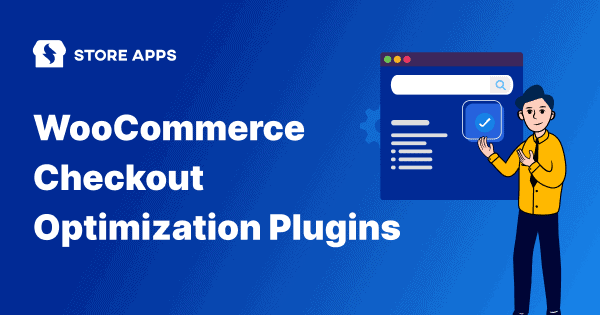
Good Initiative to make a list for good WooCommerce Checkout plugins.
Great list of plugins.
Another plugin I’d like to recommend is Checkout Address Autofill for WooCommerce, which is one of the best options for speeding up the checkout process on your online store. It assists customers in autofilling their address fields, saving them valuable time while remaining unobtrusive.