There’s a competitive eCommerce market out there, and a simple discount code is no longer enough to stand out firmly.
Customers are more savvy and experienced than ever and expect personalized, creative offers, not just a generic 5% or 10% banner coupon.
On top of that, the WooCommerce coupons (default one) system often feels too limited for advanced promotional needs.
That’s why thousands of WooCommerce stores rely on StoreApps’ Smart Coupons (original plugin) to create smarter, powerful and engaging discount offers that drive conversions and build customer loyalty.
In this feature, you can explore a range of Smart Coupons use cases you can implement in your store. From BOGO offers and next-order discounts to gift cards, free shipping and auto-apply coupons, you’ll find step-by-step guides for each type of promotion.
How to create a basic WooCommerce coupon (in under 2 minutes)?
Need to set up a quick discount? Maybe a simple 10% off, $100 off on cart total, or free shipping?
Here’s how you can create a WooCommerce coupon that just works.
But first, go to Marketing > Coupons > Add Coupon in your WordPress dashboard. Now:
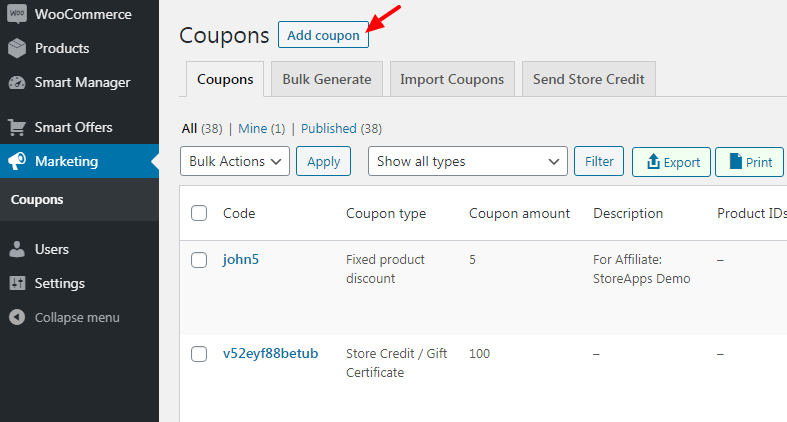
- Add a coupon code (make it catchy or use the auto-generator).
- Mention the name and description of the coupon.
- Under the General tab, choose your discount type:
Percentage discount, like 10% off the cartFixed cart discount, a flat $100 off the totalFixed product discount, $50 off on specific items
- Next enter the coupon amount.
- Optional, tick the
Allow free shippingcheckbox to offer free shipping. - Set a coupon expiry date to automatically deactivate the offer.
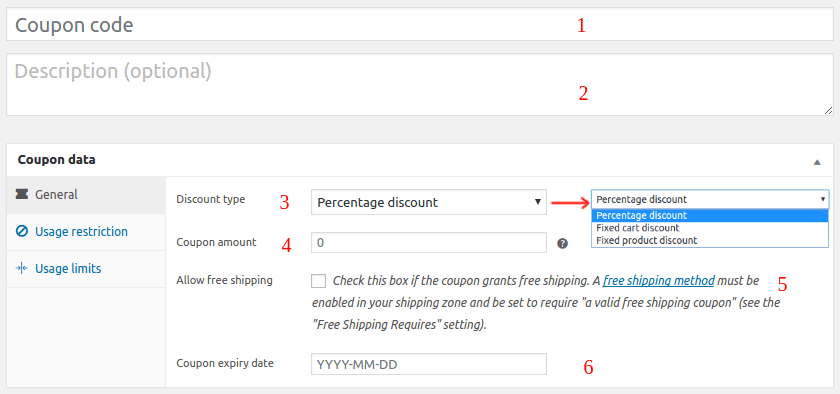
Next, go to Usage Restrictions to control where it applies. WooCommerce provides you nine restrictions for a particular coupon.
- Minimum spend: Set the minimum cart total needed to apply the coupon.
- Maximum spend: Set a limit beyond which the coupon won’t apply.
- Individual use only: Check this to prevent the coupon from being used alongside other codes.
- Exclude sale items: Avoid stacking discounts on already discounted products.
- Products – This will allow adding coupon only on specific products.
- Exclude products – Set this option if you don’t want to give a discount on some products. Say your best-sellers.
- Product categories – This will allow adding a coupon only on specific product categories.
- Exclude categories – Set this option if you don’t want to give a discount on some product categories.
- Email restrictions – Enter a list of emails to be checked against the customer’s billing email for coupon to get applied.
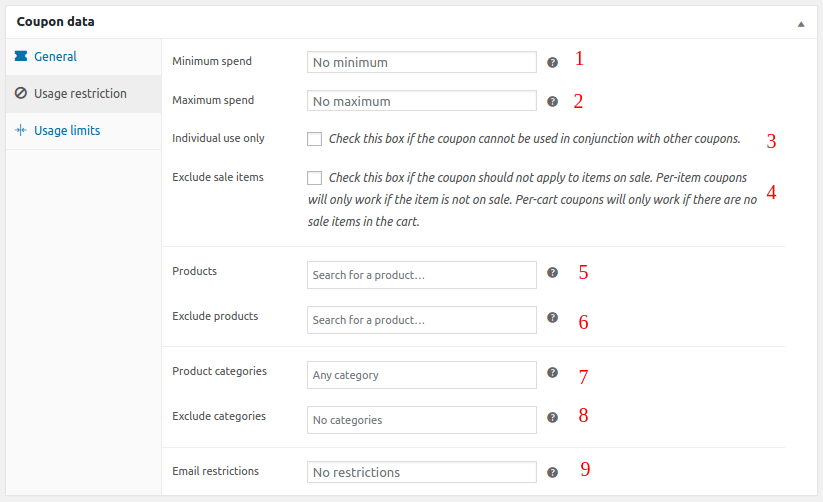
Under Usage Limits, define:
- Usage limit per coupon: Total number of uses allowed across all customers.
- Limit usage to X items: Cap the number of items this coupon applies to in a single cart.
- Usage limit per user: Limit how many times a single customer can use this coupon.
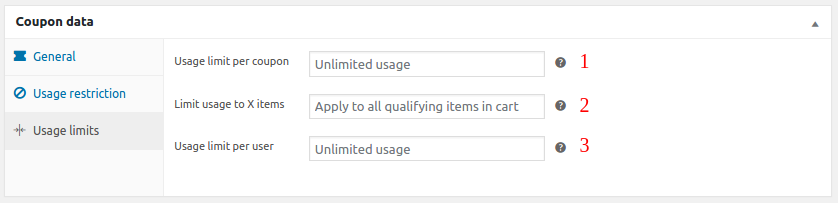
Click Publish — and boom, your coupon is live!
Great! You’ve created your first basic WooCommerce coupon — simple, right?
But that’s just scratching the surface.
If you really want to boost conversions, surprise your customers, and run high-performing promotions, it’s time to level up.
Let’s explore how to create advanced smart coupons in the next section.
Creating smart and advanced WooCommerce coupons
Smart Coupons give you the right tools and use cases to stay ahead in the market. Find different use cases and their step-by-step guide below to create effective discount offers for your WooCommerce store.
Create different gift card types
With the Smart Coupons plugin, store owners can let customers purchase and send gift cards of any amount, which is perfect for holidays, birthdays, referrals or even refunds.
Smart Coupons lets users create and send gift cards to anyone via email. Users can also schedule gift cards to be used on any future date.
Here’s a step-by-step guide to creating WooCommerce coupons as gift cards:
- Go to
WordPress Admin panel > Marketing > Coupons > Add coupon. - Give it a name, say Gift Card.
- Go to the
General tab > Discount type, select Store Credit / Gift Certificate. - Leave the coupon amount blank, as this gift card will be the same as the product price.
- Enable
Coupon Value Same as Product’s Priceoption. - Now, you can set normal usage restrictions and limits for a coupon.
- Click
Publishto save the coupon.
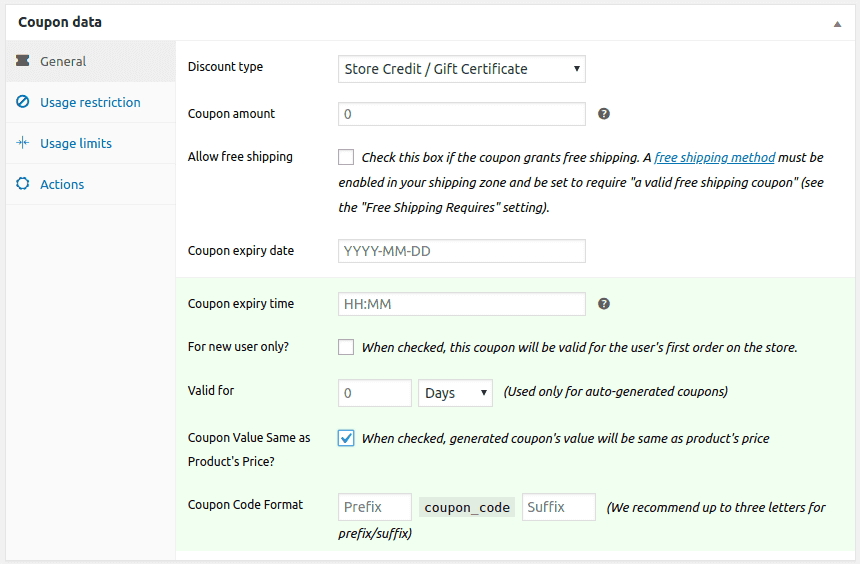
After publishing the coupon, you have to create a gift card as a product.
- Go to
Products > Add New, and create a simple and virtual product. - Name it (e.g., “Gift Card”) and leave the price fields blank. Mark the product as
‘Virtual’to let off shipping charges. - In the
Couponsfield (under Product data), link the coupon you just created above. - Then, publish the product.
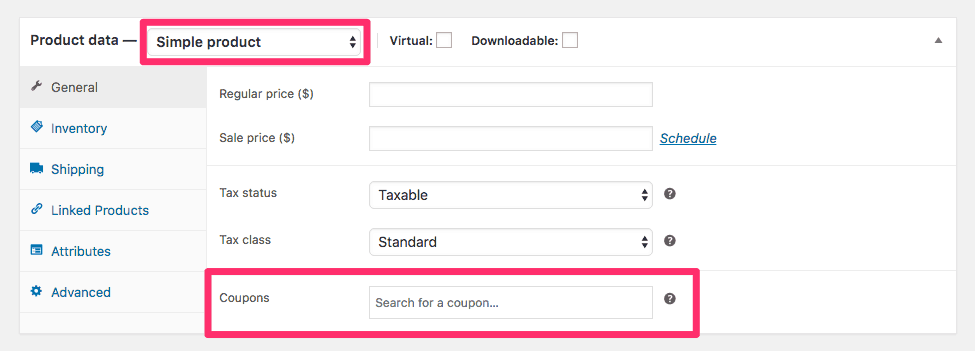
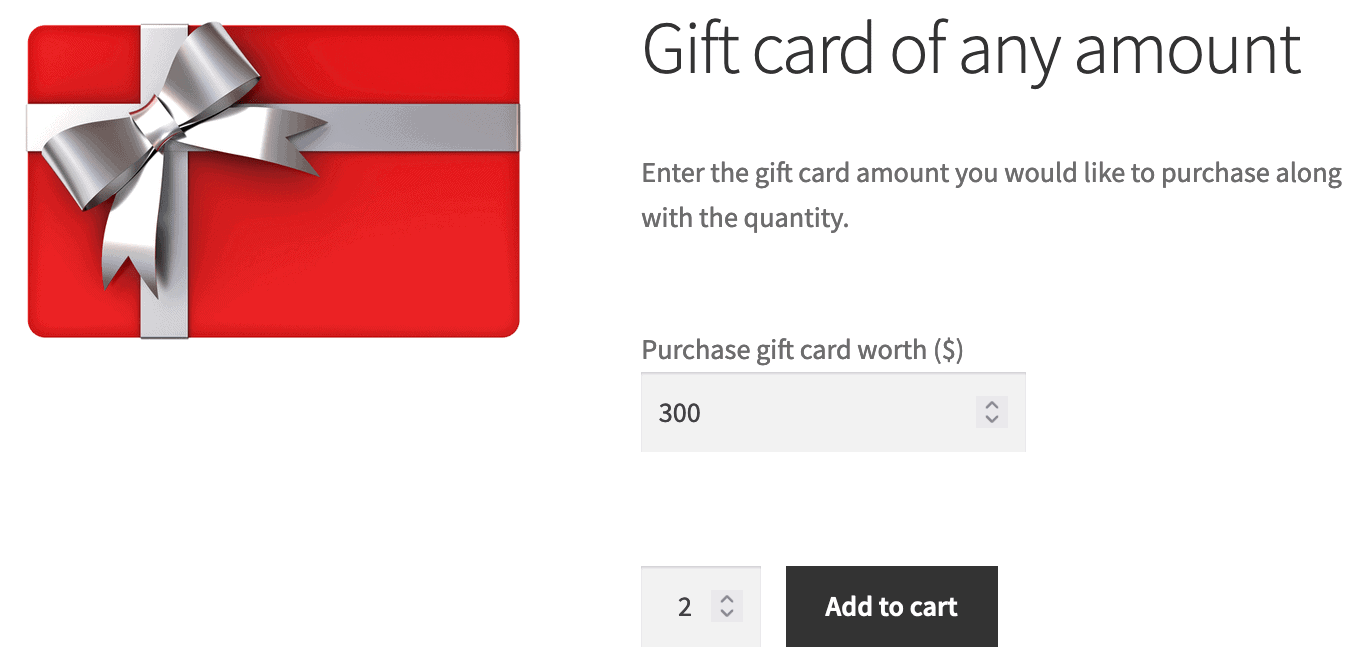
If you want to know how to create a fixed-denomination gift card or fixed-amount gift card, a physical gift card or a discounted gift card, read this article.
Create BOGO coupon
A BOGO deal allows customers to buy one product and get another free or at a reduced price. It’s a perfect way to increase sales, clear inventory and reward loyal customers.
By default, WooCommerce doesn’t allow store owners to create BOGO coupons.
So, you can use the Smart Coupons plugin to create a wide range of WooCommerce BOGO coupons. Here’s how:
- Purchase and activate the Smart Coupons plugin and go to
WordPress Admin > Marketing > Coupons > Add Coupon. - In the
General tab, select Fixed cart discount and set the Coupon amount to 0 (to avoid discounting the main product). - In the
Usage restriction tab, under Products, select the product for the BOGO offer (e.g., large red T-shirt). - In the
Actions tab, under Add products to cart, choose the same product. - Set Quantity to 1 and Discount to 100% for a free product (or 50% for half-price).
- Click
Publish.
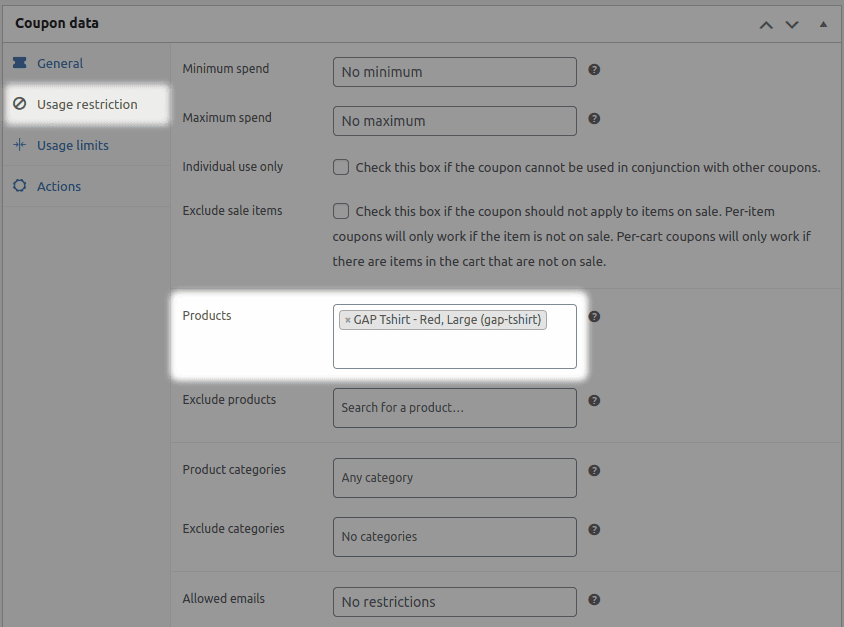
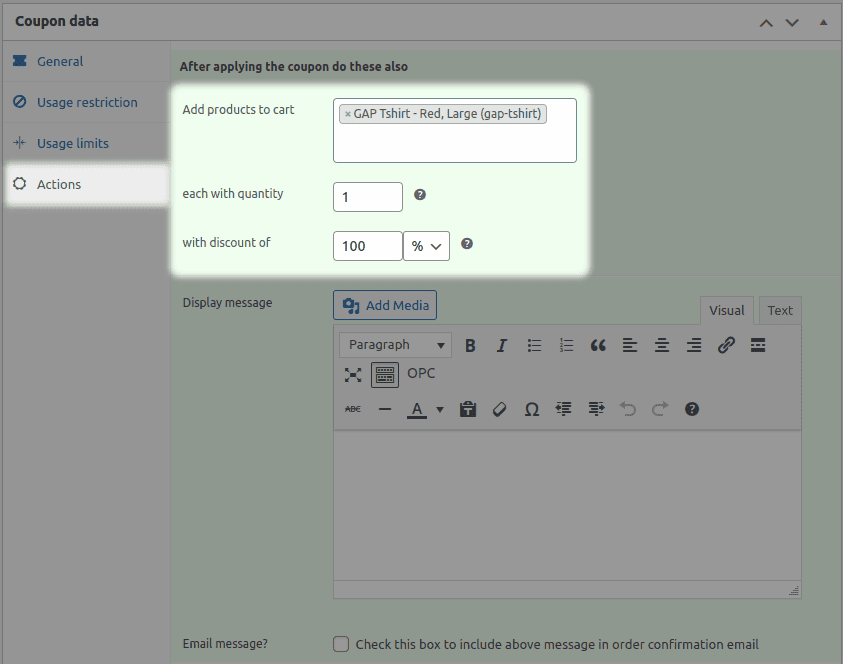
Check out this blog to create BOGO coupons in WooCommerce.
Other types of BOGOs to try
Creating store credits
Store credit, often called gift cards or gift vouchers, is a smarter alternative to refunds. It encourages repeat purchases, boosts loyalty and even maintains cash flow.
Instead of issuing cash refunds, the Smart Coupons plugin lets users offer store credit that customers can use later.
Smart Coupons lets users create and send store credits to anyone via email. Users can also schedule gift cards to be used on any future date.
Here’s how:
- Go to
WordPress Admin panel > Marketing > Coupons > Add coupon. - Type a coupon or generate codes using the generator.
- Go to the
General tab > Discount type, select Store Credit / Gift Certificate. - Leave the coupon amount blank.
- Enable
Coupon Value Same as Product’s Price option. - You can set normal usage restrictions and limits for a coupon.
- Click
Publishto save the coupon.
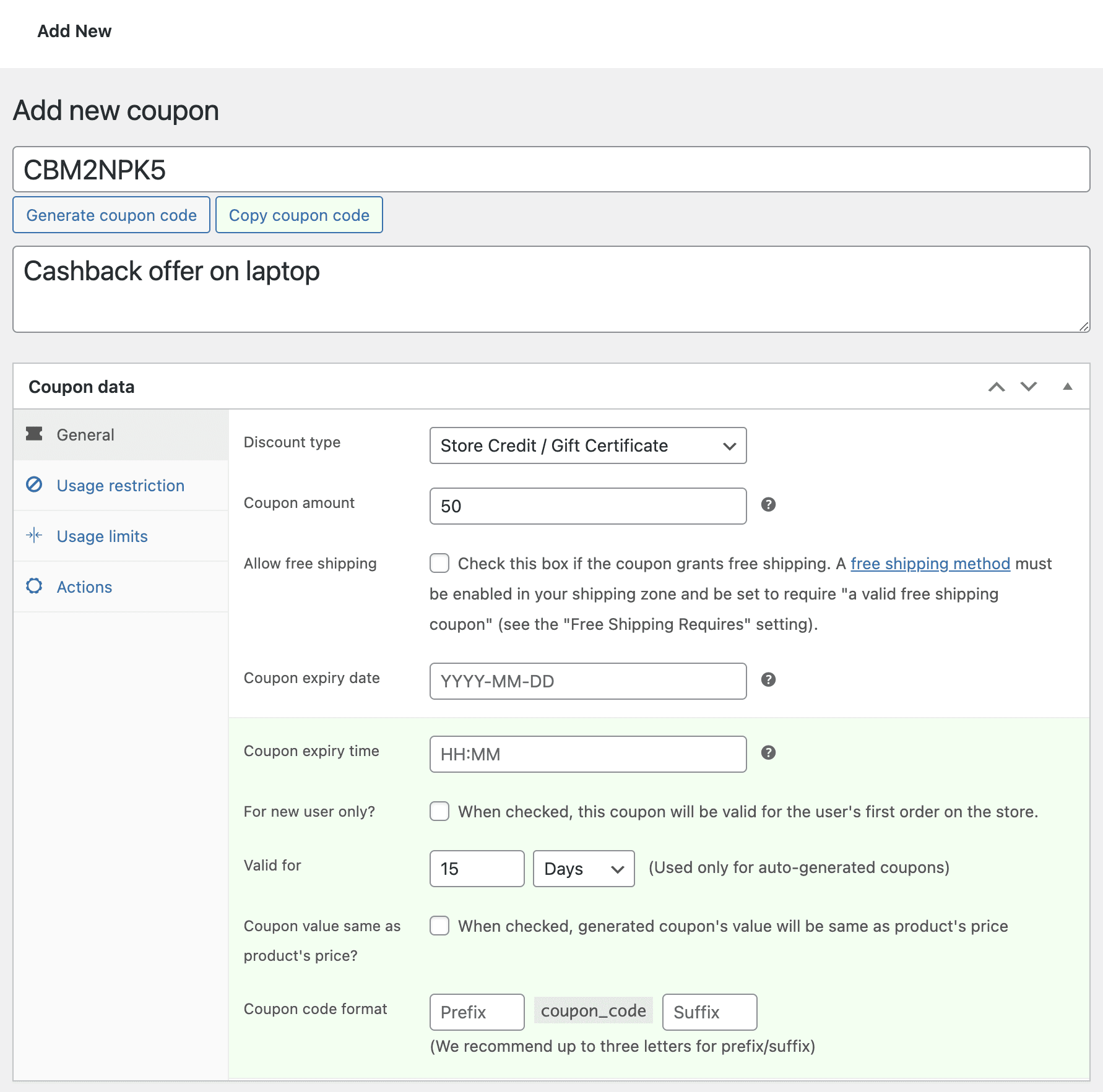
Now you have to create a store credit as a product.
- Go to
Productsand add a new Simple Product (or edit an existing one). - Choose a clear title like “Store Credit / Gift Certificate”.
- Leave the Regular Price and Sale Price fields blank – the value is set in the coupon.
- Mark the product as
“Virtual”if it shouldn’t have shipping costs. (Optional). - Under the
Coupons section, search for and select the coupon you just created. This links the product to the credit value. Publishthe new product (or update the existing one) to make it available.
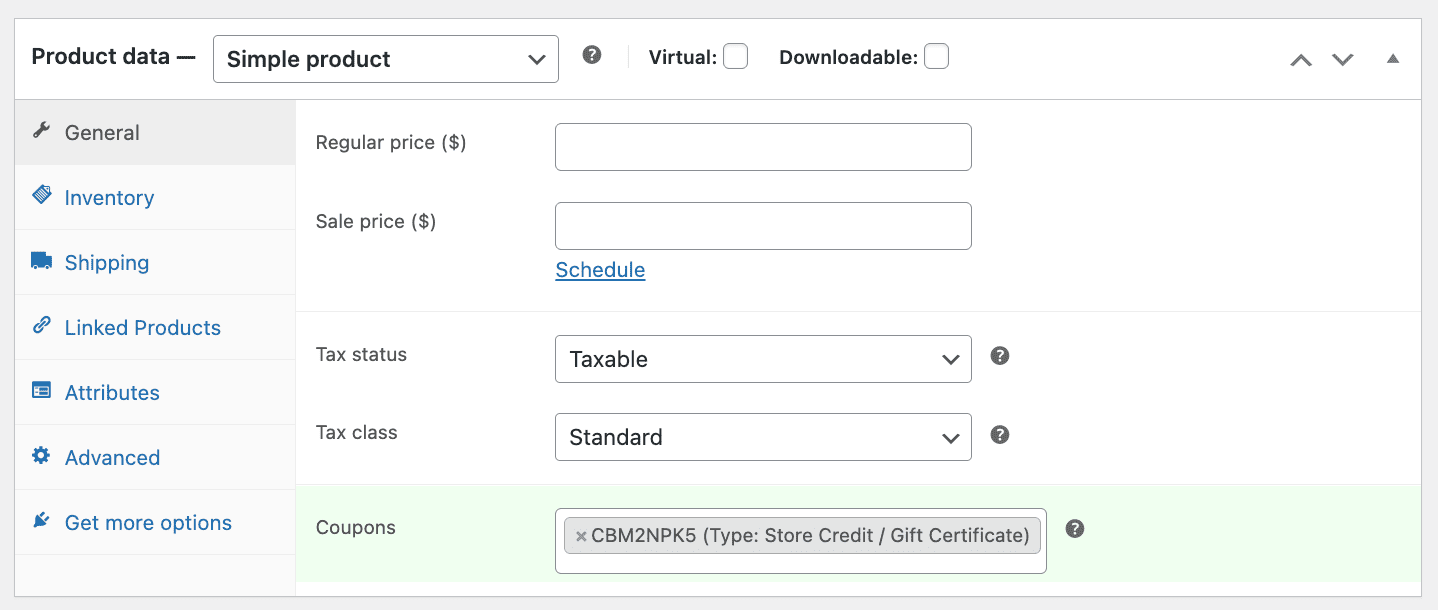
Here’s an article that explains the steps to create a store credit of any amount. Read this article and know how to create fixed amount store credit, fixed denominations store credit, discounted store credit and physical store credit.
Bulk generate coupons
Manually creating a single WooCommerce coupon takes 2–5 minutes. For 1,000 coupons, that’s up to 50 hours of work!
Smart Coupons lets store owners generate thousands of unique coupons in under a minute.
It automates bulk coupon creation, store credits, and gift certificates, saving time and ensuring unique codes to prevent misuse.
To bulk generate coupons:
- Go to
WordPress Admin panel > Marketing > Coupons. - Click on the
Bulk Generatetab. - Choose whether to:
- Add generated coupons to store.
- Export coupons to CSV (creates a CSV file you can import later).
- Email the generated coupons to the recipients after adding them to the store.
- You can add other restrictions and usage limits as you wish.
- Click on
Apply.

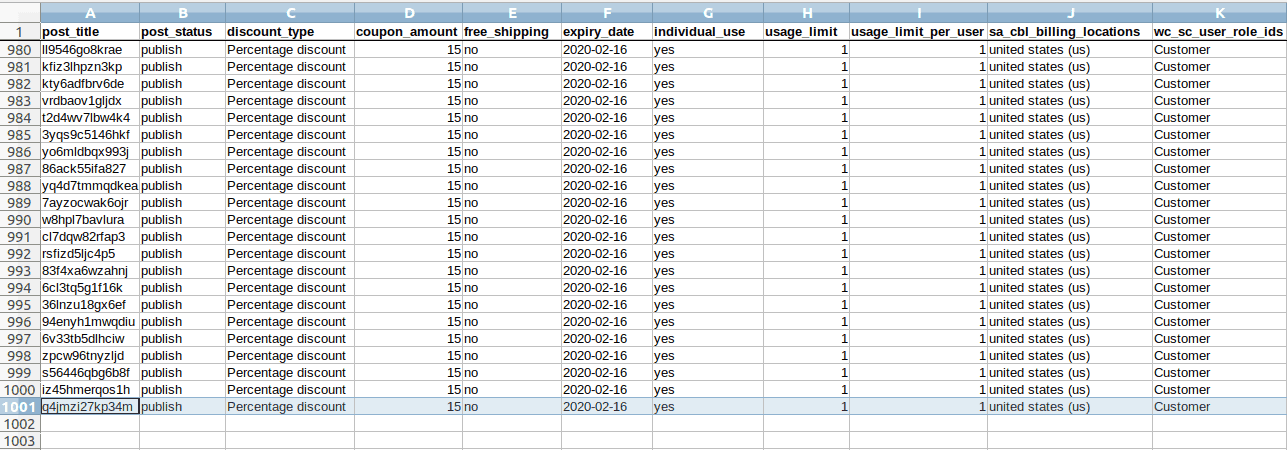
To bulk generate coupons with categories, select the coupon category in the Coupon categories section. You can create new categories by clicking on “Manage coupon categories”.
To know more, read this article.
Auto apply coupons
20,000+ store owners use the Smart Coupons plugin to create advanced WooCommerce coupons like discount rules, store credits, gift cards, BOGO deals, URL coupons and more.
One standout feature of Smart Coupons is that it lets users create multiple auto-apply coupons with preset usage restrictions based on payment methods, location, user roles, emails, shipping method, etc.
With the Auto Apply feature, customers can get their discounts applied automatically at the cart or checkout. Moreover, it benefits users by eliminating the need to manually copy and paste or memorize complex coupon codes.
With Smart Coupons, you can also bulk generate coupons or create BOGO deals with auto-apply turned on.
All you have to do is tick the “Auto apply?” checkbox and it’s done.
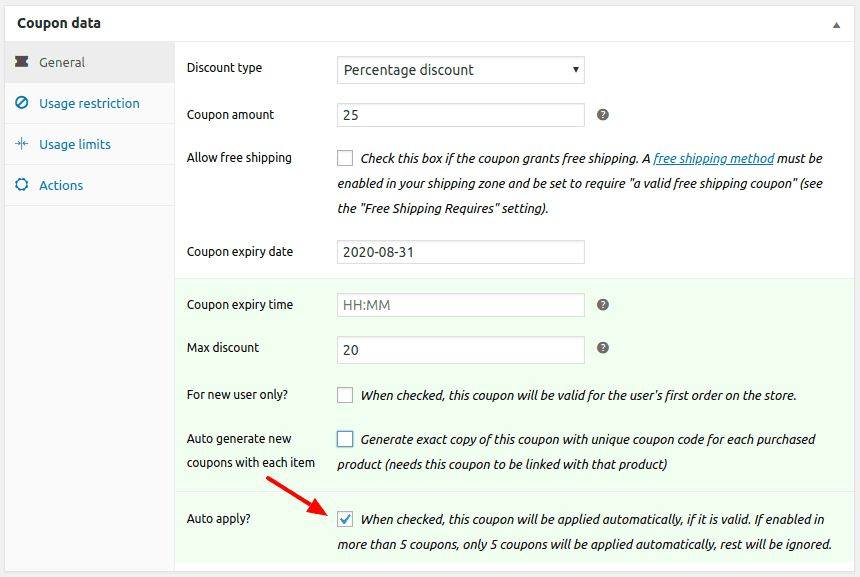
Note that users can’t auto-apply gift cards and store credits at the moment.
Here’s an article that talks more about auto-apply!
Cashback coupons
Instant cashback coupons are a great way to drive repeat purchases and boost sales. Now, you can use the Smart Coupons plugin to create time-bound store credits, which can be used as instant cashback coupons in WooCommerce.
Instant cashback, delivered as store credit with a short validity (e.g., 15 days), easily triggers FOMO and prompts faster purchases.
Thousands of store owners use the Smart Coupons plugin to create instant cashback offers. Here’s how:
- Go to
WordPress Admin > Marketing > Coupons > Add new coupon. - Enter a coupon code or click Generate coupon code for a unique code.
- Add a description (e.g., “Cashback offer on laptop”) for internal reference.
- Select
Store Credit / Gift Certificateas the discount type. - Set the cashback amount (e.g., $50 for a MacBook Pro purchase).
- Under
Expiry, choose a short validity period (e.g., 15 days) to auto-generate an expiry date based on purchase. - Click
Publish.
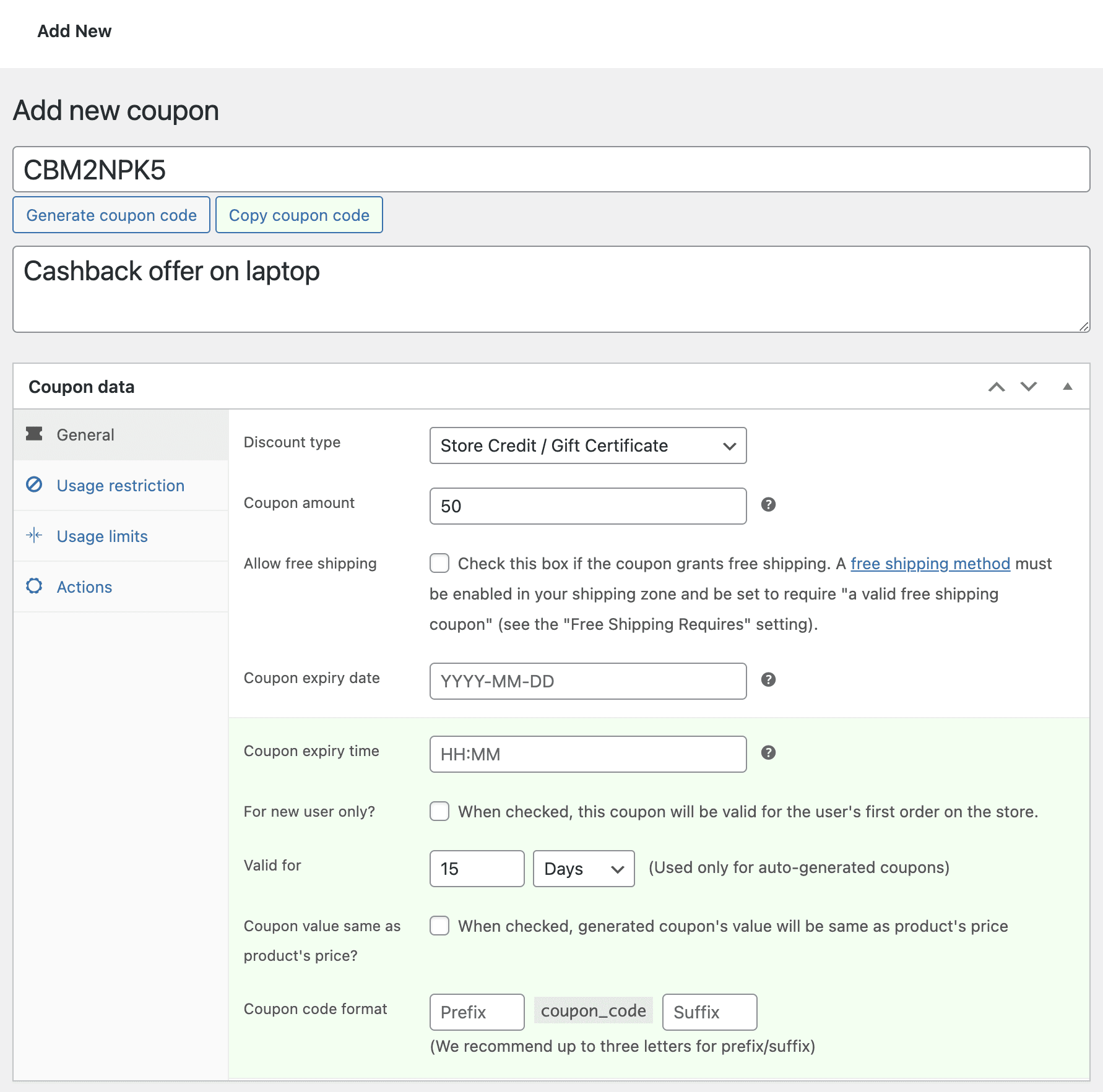
Now you have to link the coupon to the product:
- Navigate to
WordPress Admin > Productsand edit the target product (e.g., MacBook Pro). - In the
General tab, find the Coupons section. - Search and select the cashback coupon created.
- Click
Updateto save.
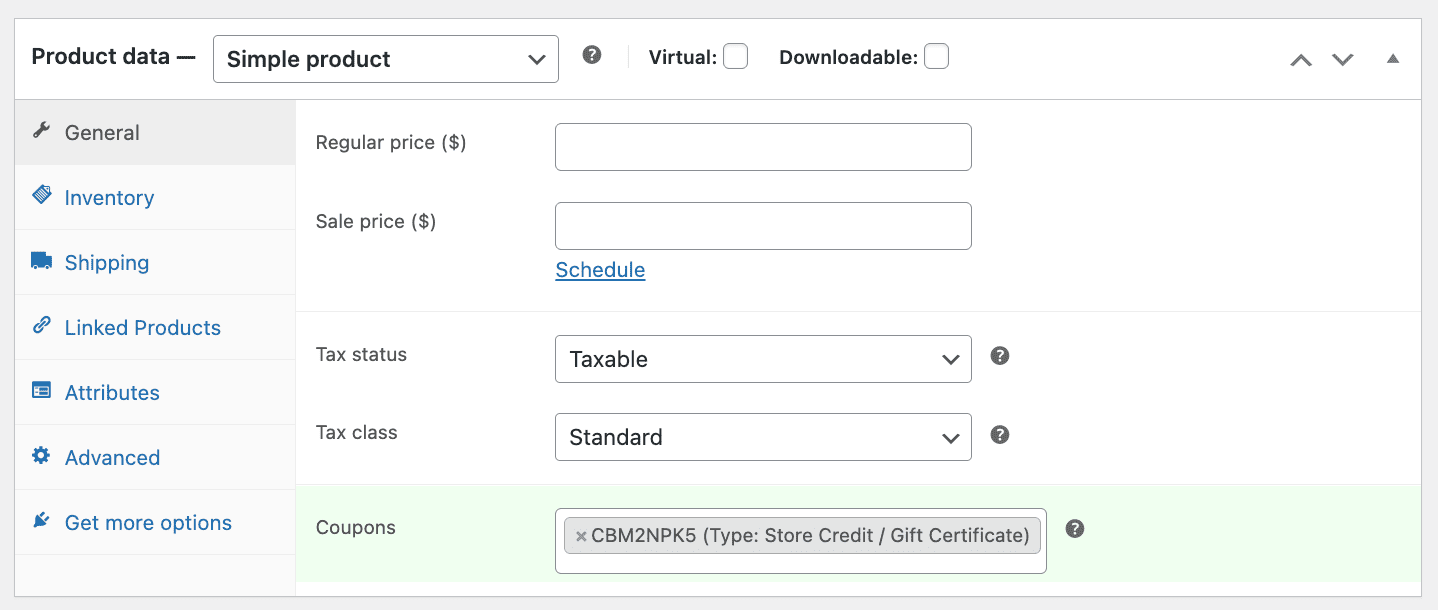
If you want the cashback coupon to be emailed to customers, go to the Usage restriction tab and then type the emails in the Allowed emails section.
Here’s a detailed article on instant cashback coupons!
Set up URL coupons
WooCommerce URL coupons simplify discounts by auto-applying them via clickable links. These types of coupons boost conversion and streamline checkouts.
URL coupons embed a unique coupon code in a link (e.g., https://www.fashionworld.com/product/specialshirt/?coupon-code=seasonsale15).
There’s a free plugin by StoreApps called URL Coupons by Smart Coupons for WooCommerce. It comes with basic URL coupon features.
Alternatively, you can use the original Smart Coupons plugin to
- Add products to the cart via URL.
- Apply gift card/store credit via URL.
- Redirect to cart, checkout or specific pages.
- Apply multiple coupon codes via URL.
Here’s how you can create URL coupons in WooCommerce using Smart Coupons:
- Go to
WordPress Admin > Marketing > Coupons > Add Coupon. - Set coupon code and add discount type (e.g., 15% off).
- Add coupon amount, usage restrictions, usage limit and expiry date.
- Check the
Auto-apply?box in the coupon settings. - Click
Publish.
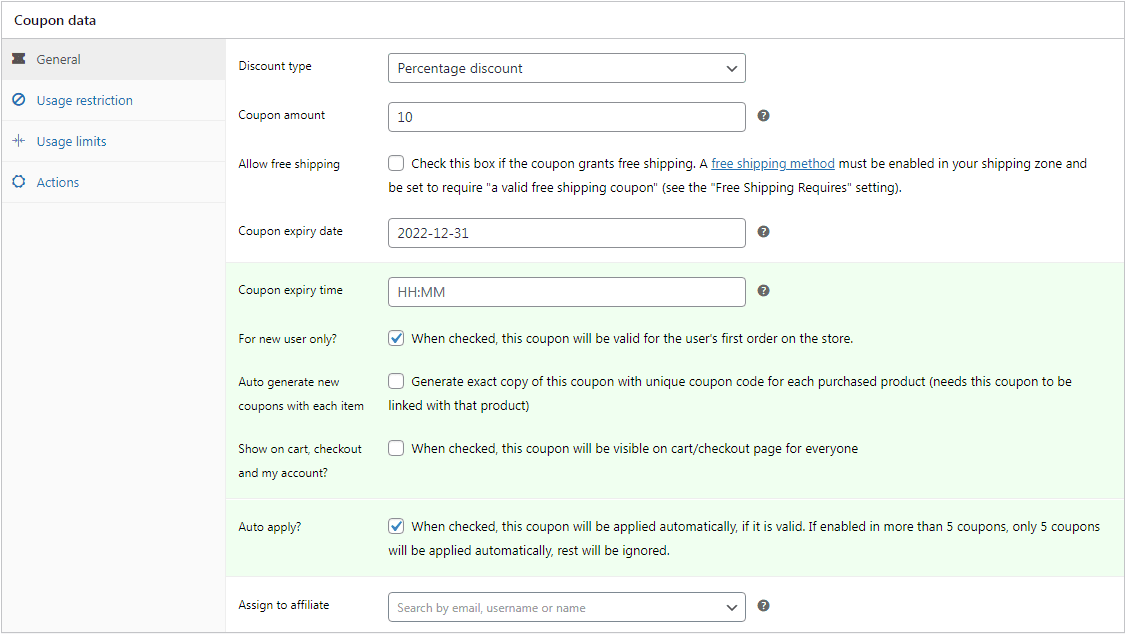
After publishing, you can find the coupon shareable URL in the right sidebar.
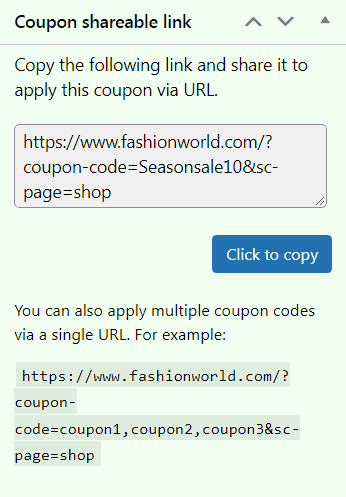
You can share this URL via email, social media or ads.
If a customer clicks the URL, the discount gets automatically applied.
Find more information about WooCommerce URL coupons in this article!
Coupon based on previous purchase
Want to encourage repeat purchases? Here’s a simple trick:
Increase sales by offering targeted WooCommerce coupons based on customers’ past purchases using the Smart Coupons plugin.
Generic discounts may not resonate with all customers. By analyzing previous purchases, you can offer personalized coupons that align with customer preferences.
For example, a frequent book buyer is more likely to redeem a 30% off coupon for new publications.
Here are the steps to issue coupons based on previous purchases:
- Install and activate the Smart Coupons plugin, and use it to deliver your coupon via email.
- Go to
WordPress Admin > Marketing > Coupons > Bulk Generate. - Specify the number of coupons to create.
- Select Email to recipients and enter email addresses in the Email to field (comma-separated for multiple recipients).
- Add an optional email message and coupon description.
- Choose
Discount type(e.g., percentage discount or gift card/store credit). - Set an expiry date for urgency (e.g., valid for 7 or 15 days).
- Apply
usage restrictions(e.g., minimum spend, specific products). - Click
Applyto generate and email coupons.
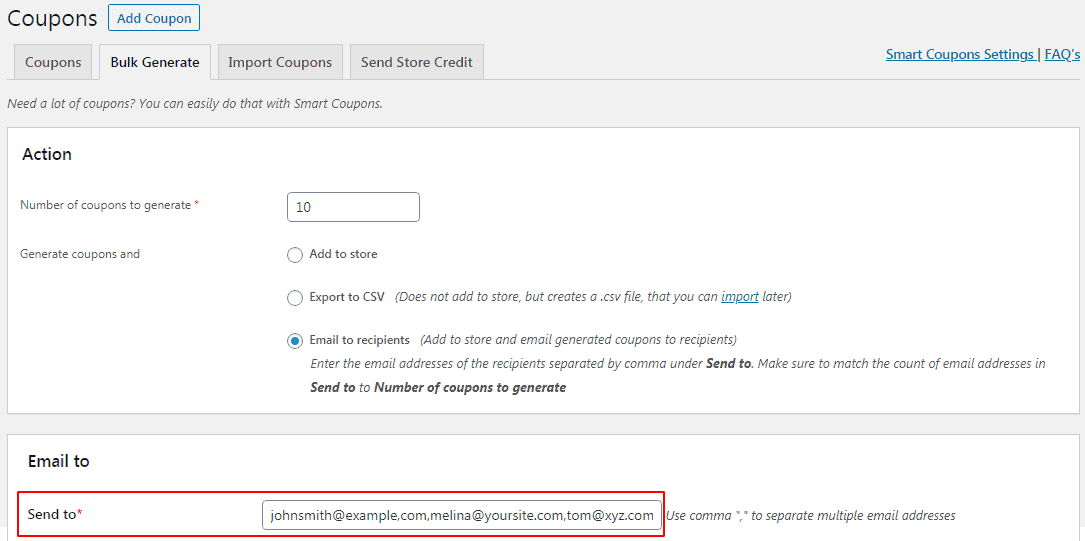
Now, customers will receive the coupon via email and can redeem it on their next purchase. They can access the coupon in their My Account > Coupons section.
Read this article and find more about targeted coupon strategies in WooCommerce!
Free shipping coupon
Amazon has created an amazing service called Amazon Prime Shipping. With a prime shipping service, you pay for a year and receive free shipping for the entire year, as well as other perks such as super-fast delivery.
Isn’t that nice? What if you could apply the same trick to your WooCommerce store?
Fortunately, there’s a way. Thousands of store owners use the Smart Coupons plugin to set up an Amazon Prime-like service in WooCommerce.
All you have to do is follow a 3-stage process.
First, you need to set up the free shipping method and regions in the default WooCommerce settings.
- Go to
WooCommerce > Settings > Shippingon your WordPress Admin dashboard. - Click on
Add shipping zone. - Choose a Zone name. And for Zone regions, scroll through the drop-down list and go for the best-suited location.
- Once the shipping zone is set, click on the
Add shippingmethod button. - Every zone should have a shipping method, which specifies how much shipping will cost for a specific location. Choose the
Free shippingmethod. - Now, under the
Free shippingmethod, click on the Edit option. - Under the
Free shipping requiresoption, choose the“A valid free shipping coupon”option from the drop-down. Saveyour changes.
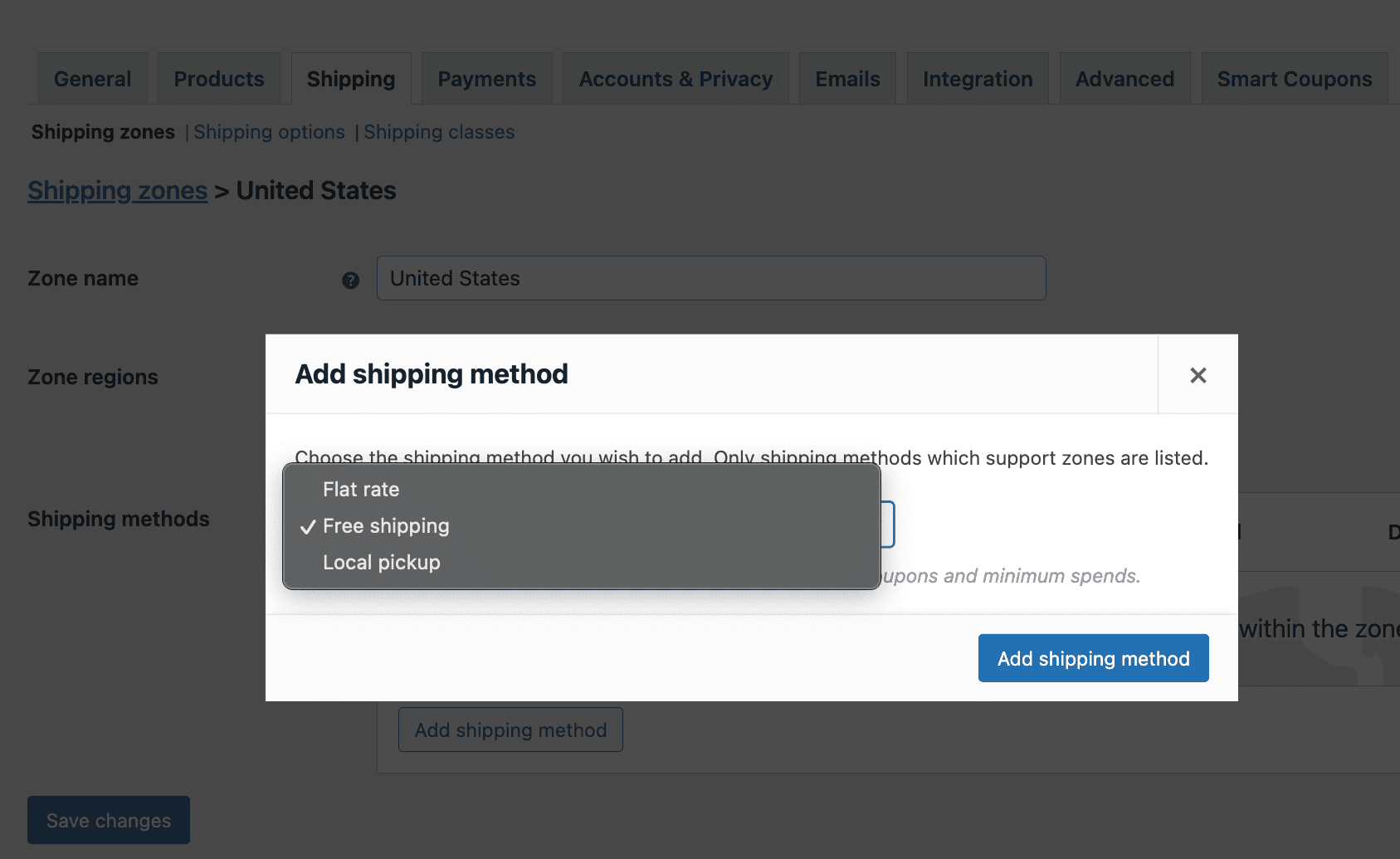
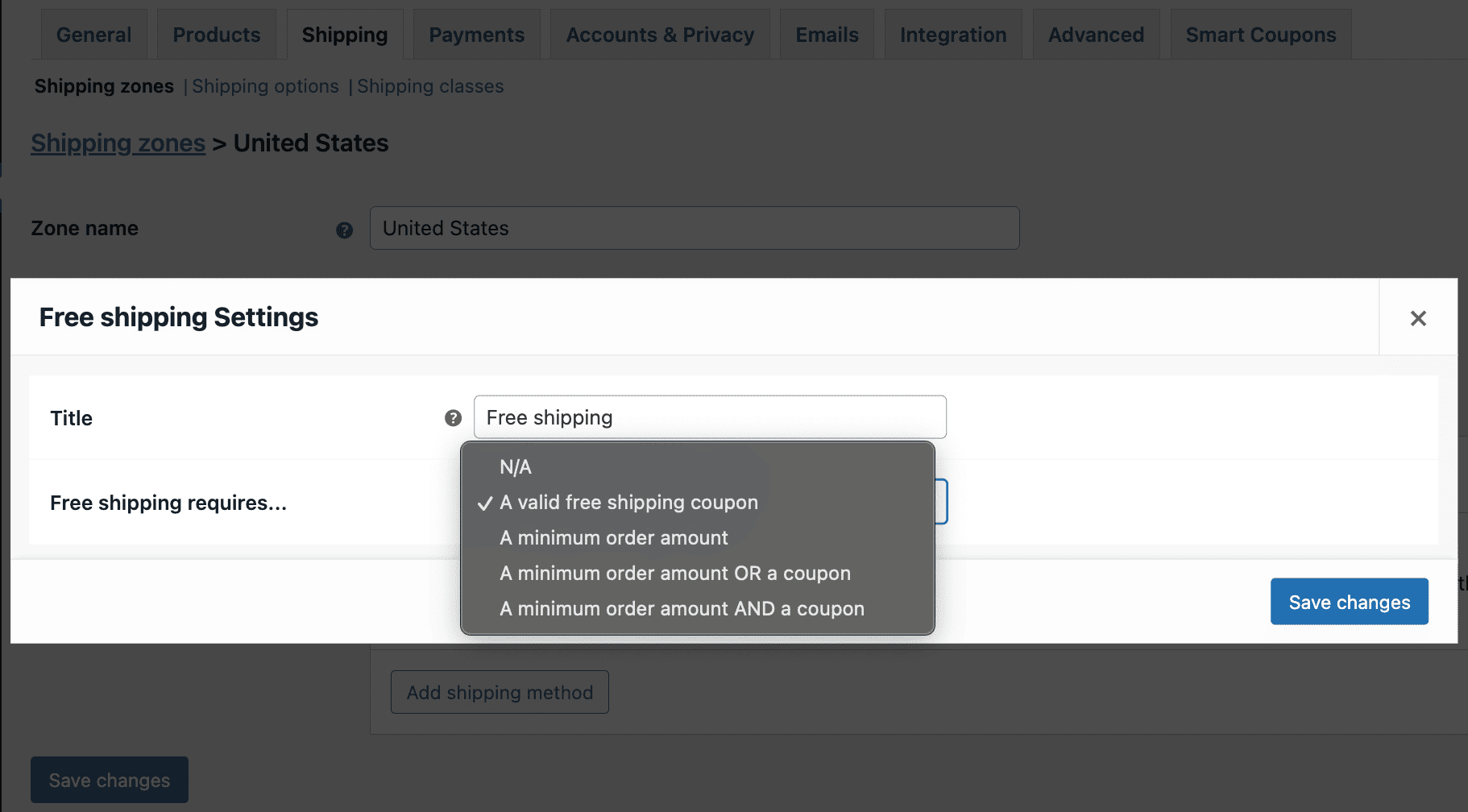
Now, it’s time to create a free shipping coupon using the Smart Coupons plugin.
- Go to
Marketing > Coupons > Add couponon your WordPress Admin dashboard. - Enter a coupon code and coupon description (optional).
- Set coupon type as Percentage discount and amount as 0.
- Set the Validity as 1 year.
- Check the
Allow free shippingoption. - Check the
Auto-generatenew coupons for each item option. This will generate a unique coupon for each Amazon Prime-like service buyer. Publishyour coupon.
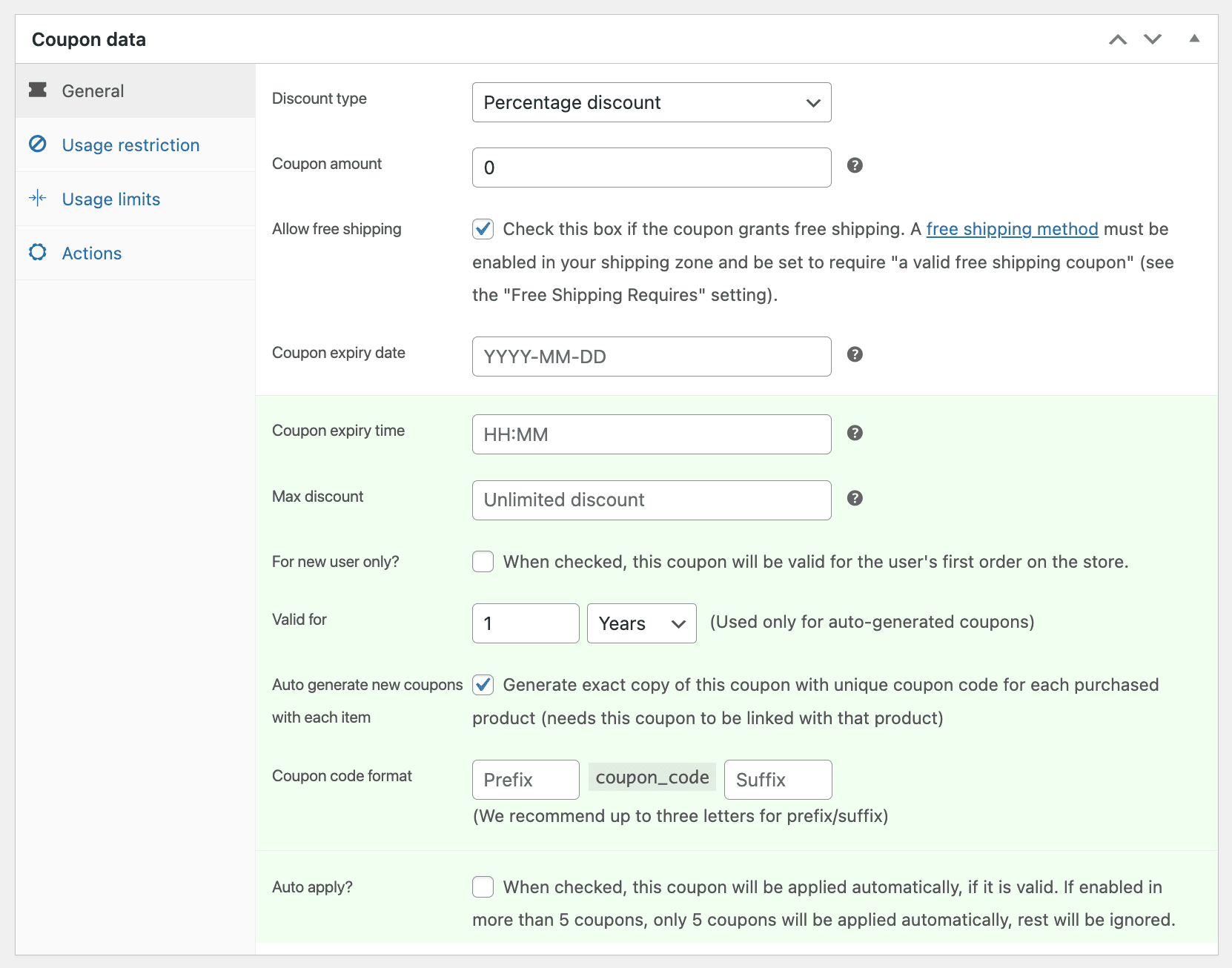
Then, you need to create a virtual product that will give an Amazon Prime-like service.
- Go to
Products > Add newon your WordPress Admin dashboard. - Give a suitable name to your product – Free shipping for one year.
- Keep the product type as
Simple. Mark the product asVirtual. - Set the price you want to sell this product for.
- Search and select the free shipping coupon created above.
Publishyour product.
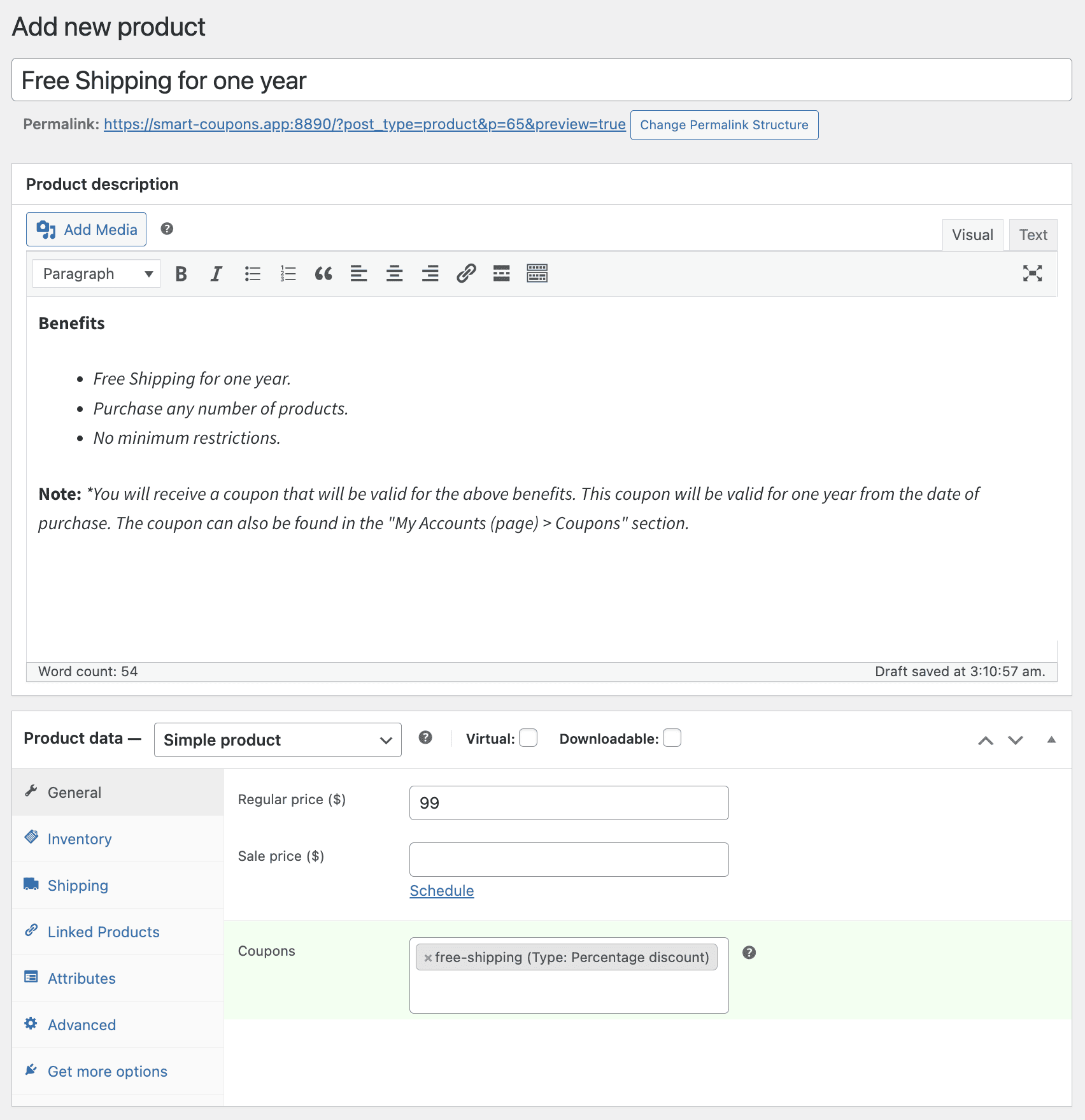
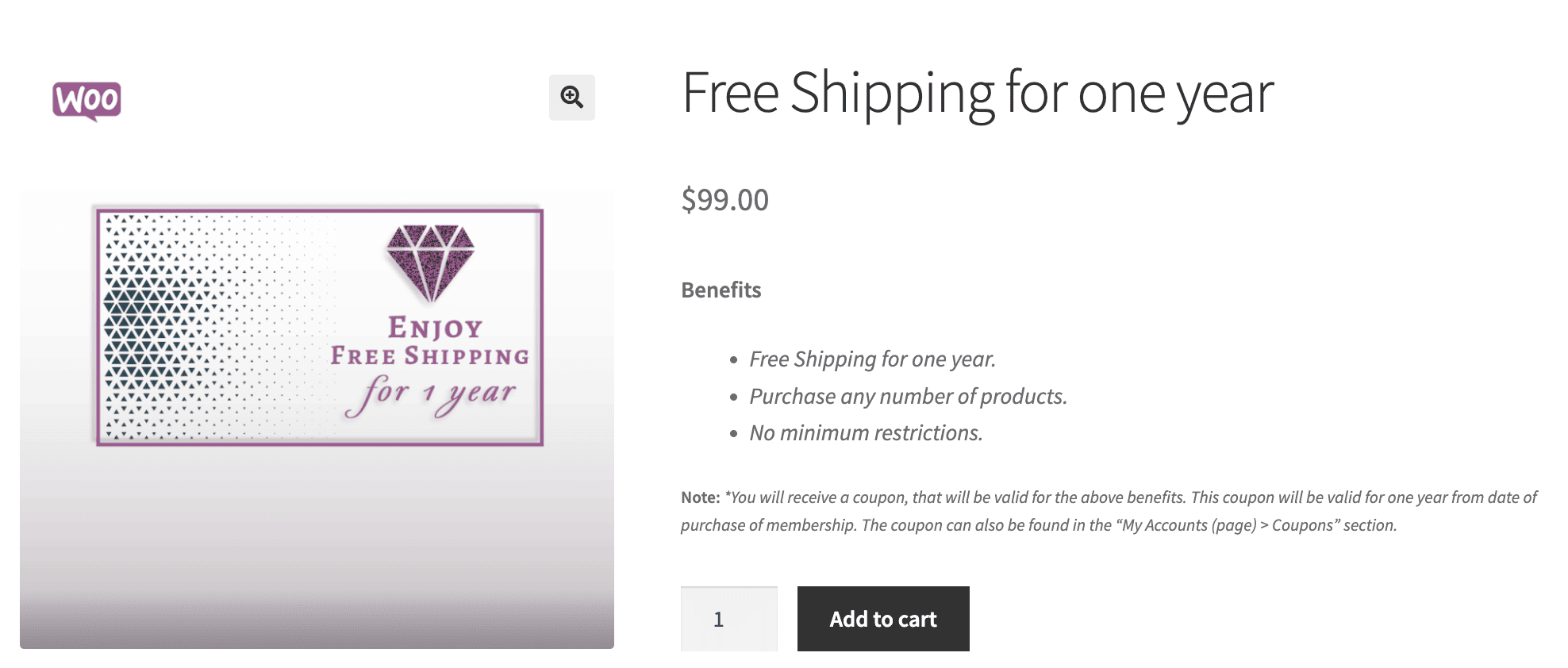
Customers can buy this free shipping product just like any other product in your store.
Learn more about WooCommerce free shipping in this article!
Next order coupon
Next order coupons incentivize customers to return by offering discounts or gift cards/store credits after a purchase.
They’re automatically linked to the customer’s account. They eliminate the need to remember codes, and are ideal for holiday promotions, repeat purchase offers or loyalty campaigns.
Here are the steps to create a next order coupon:
- Activate the Smart Coupons plugin and go to
WordPress Admin > Productsand edit an existing product or add a new one. - In the
Generaltab, locate the Coupons section. - Search for and select pre-created coupons (discounts or gift cards/store credits). Create new coupons if needed via
Marketing > Coupons > Add Coupon. - Add multiple coupons as desired.
- Set other product details (e.g., price) and click
UpdateorPublish.
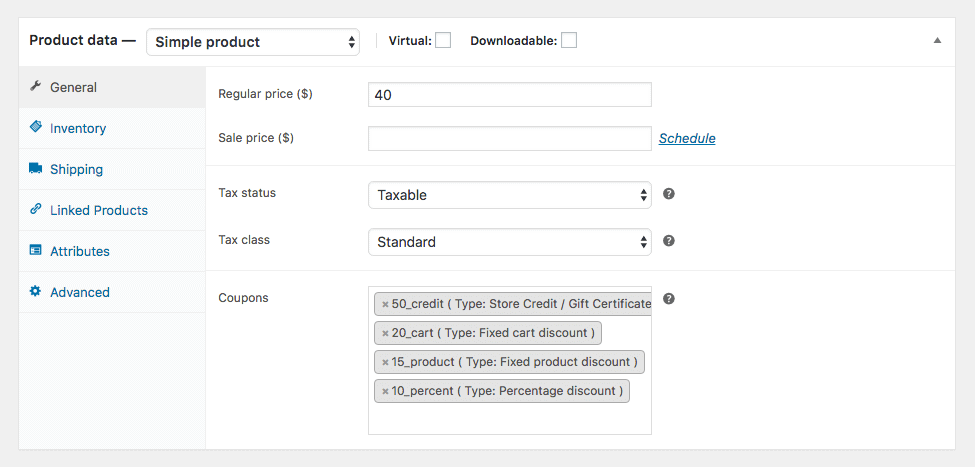
Read this article to know more about next order coupons!
Create restriction-based coupons
Prevent coupon misuse and boost targeted sales by applying advanced restrictions in WooCommerce using the Smart Coupons plugin.
The default WooCommerce coupons only offer nine restrictions, which is not enough for growing stores.
The Smart Coupons plugin extends WooCommerce with ten additional restrictions for precise coupon control.
Some advanced controls can be like restrictions based on location, payment methods or user roles.
Here’s how you can apply advanced restrictions.
- Activate the Smart Coupons plugin and go to
WordPress Admin > Marketing > Coupons > Add Coupon. - In the
Generaltab, setNew user,Max discount, orCoupon expiry time. - In the
Usage restrictionstab, configure location, payment methods, shipping methods, user roles, product attributes, or taxonomy (highlighted in green). - Enter specific values for each restriction (e.g., select “United States” for location or “Subscriber” for user role).
Saveand publish the coupon to apply restrictions.
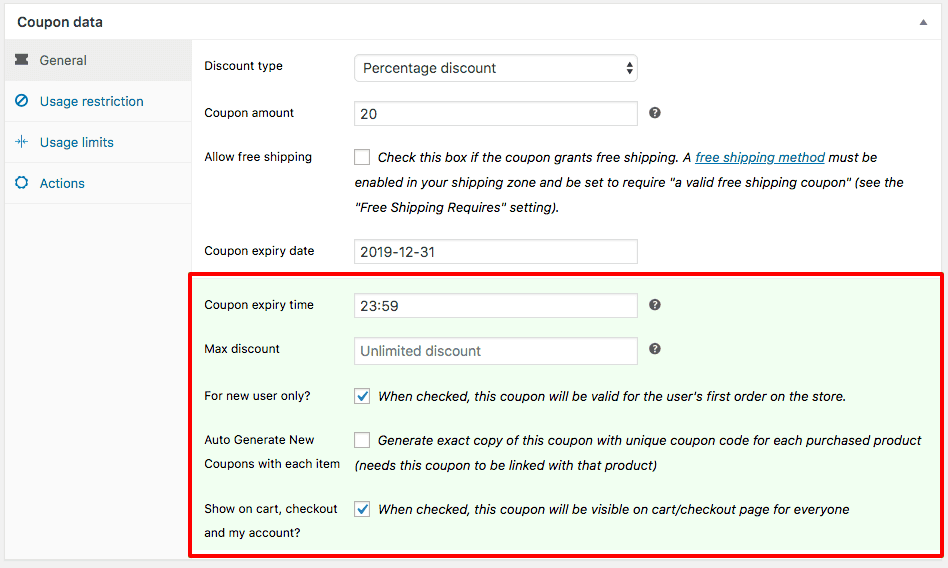
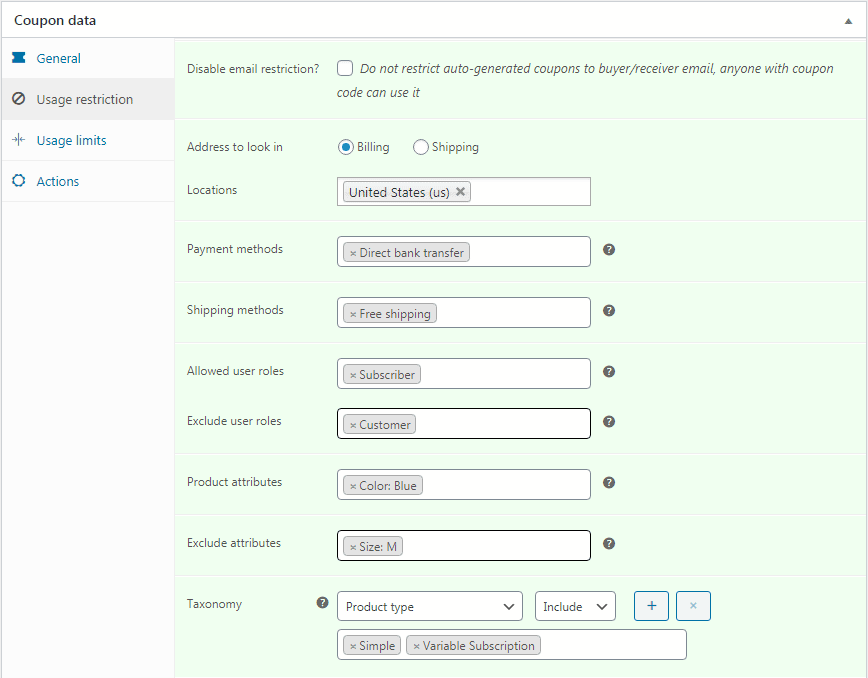
You can also clear your inventory by restricting coupons based on specific product attributes or increase your festive sales by offering time-sensitive deals.
Learn more about advanced coupon restrictions in this blog!
Promo coupon codes general for any occasion
Coupon codes can play a great role in attracting customers.
Coupon codes are electronic codes that customers apply at checkout or on future purchases to receive discounts, gifts, or other offers. Unique, relevant names make them memorable and effective.
You can use the Smart Coupons plugin to craft unique, catchy coupon codes and boost sales and engagement in your WooCommerce store.
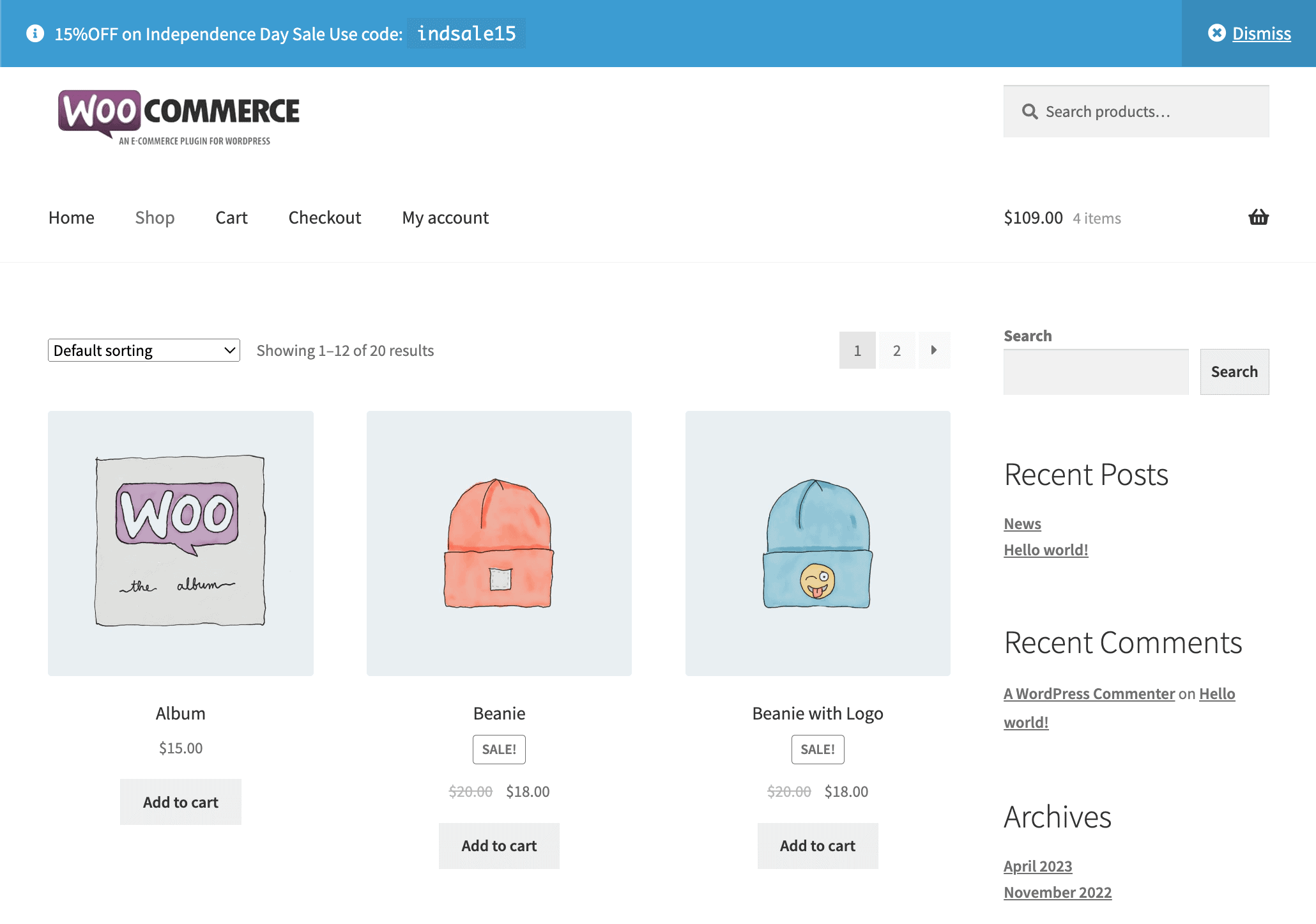
Here are some examples:
- Welcome coupons: e.g., WELCOME20, HOLA222, SHOPITOUT
- Christmas deals: e.g., MERRY25, FESTIVE10, HOLIDAYCHILL
- Black Friday/Cyber Monday: e.g., BLACKFRIDAY20, BFCM35, CYBERMONDAY20
- Country-based sales: e.g., INDEPENDENCE15, LABORDAY20
- Halloween deals: e.g., HAPPYHALLOWEEN25, TRICKORTREAT50
- Flash sales coupons: e.g., FLASHSALE, SALEOFTHEYEAR
Here’s an article that sheds more light on useful coupon codes.
Flash sale coupon
Thousands of WooCommerce store owners use flash sales to attract customers and boost sales.
Smart Coupons is a popular plugin that makes perfect flash offers and also displays them storewide for increased visibility.
Using the Smart Coupons plugin, you can set up a flash sale in under a minute by creating a coupon (e.g., MIDNIGHT20 for 20% off), scheduling it with a start/end time, enabling auto-apply and displaying a storewide notice.
Here’s how you can do it:
- Activate the Smart Coupons plugin and go to
WordPress Admin > Marketing > Coupons > Add Coupon. - Name the coupon (e.g., MIDNIGHT20) and add a customer-visible description.
- Select
Percentage discountand set the amount (e.g., 20%). - Set the expiry date/time (e.g., March 15, 01:00 AM).
- Enable
Auto-apply(optional) for seamless discounts at checkout. - Under
Publish, clickEditnext to the calendar icon, set the start date/time (e.g., March 15, 12:00 AM), and clickSchedule. - Click
Publish. - To
enable Storewide Notice, go toMarketing > Coupons > Smart Coupons Settings > Display coupons. - Select the coupon (MIDNIGHT20) under Enable store notice for the coupon.
- Choose a display style and save changes.
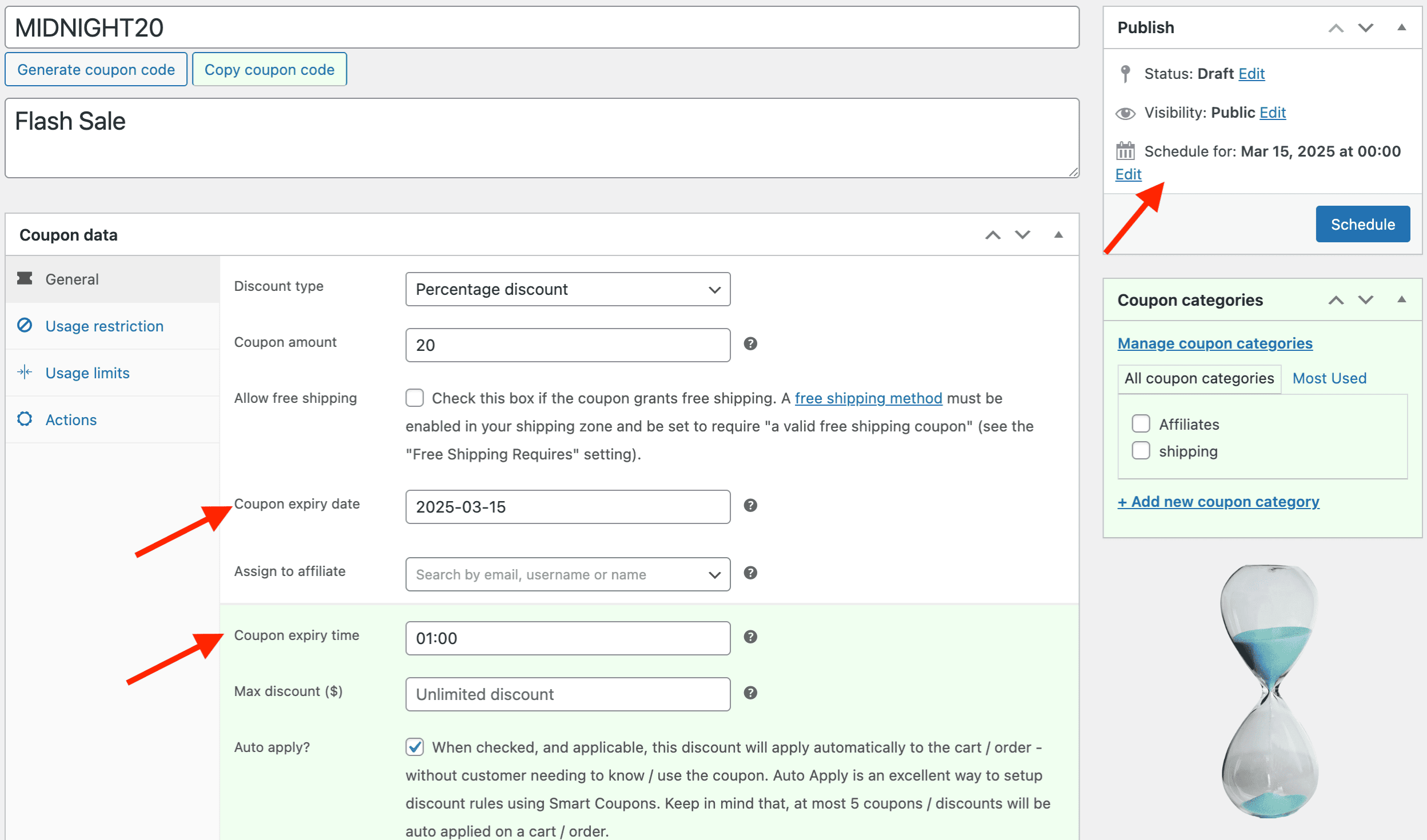
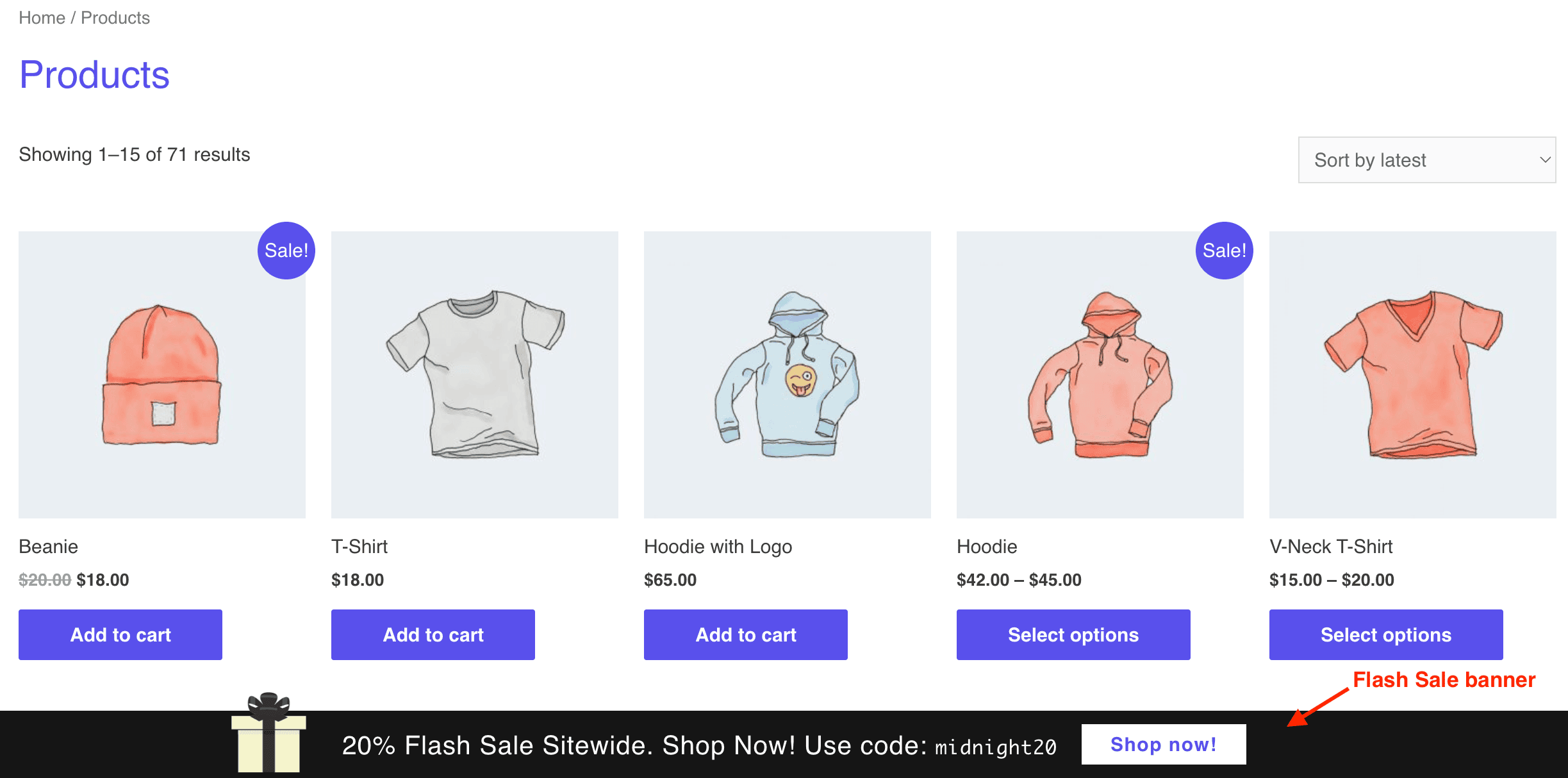
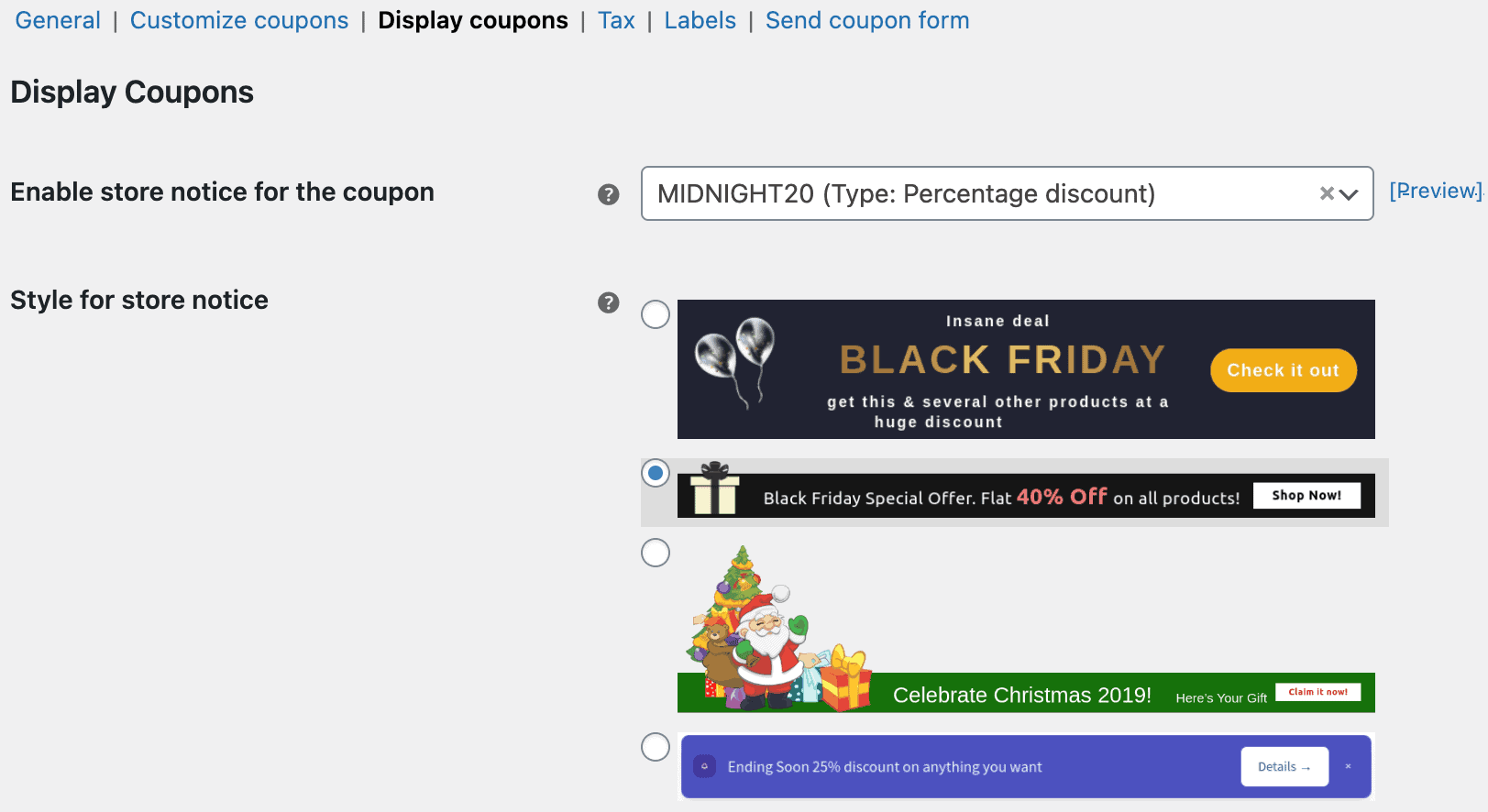
Learn more about flash sales in this feature!
Types of coupons any general eCommerce store can offer
Do you know about the 24 coupon types to drive sales, retain customers and target specific audiences in WooCommerce?
The best part is that you can use the Smart Coupons plugin and implement all these coupon types to increase your revenue.
- Percentage discount (e.g., DISC20 for 20% off)
- Fixed cart discount (e.g., $15OFF for $15 off cart)
- Fixed product discount (e.g., CHOC5 for $10 off a chocolate box)
- Auto-apply coupons (e.g., auto-applied 10% off)
- Gift cards (e.g., $50 gift card for $40)
- BOGO coupons (e.g., BOGONOW for buy one T-shirt, get one free)
- Store credits (e.g., $99 credit for a return)
- Instant cashback coupons (e.g., $50 cashback on a laptop)
- Free shipping for one year (e.g., Amazon Prime-style free shipping)
- Bulk purchase/Quantity discount (e.g., BUY5SAVE10 for 10% off 5+ items)
- Maximum discount limit (e.g., SAVE70UPTO50 for 70% off up to $50)
- Subscription coupons (e.g., 10% off 12-month renewals)
- Free gift with purchase (e.g., free duffle bag with resort booking)
- Location-based coupon (e.g., USA10 for 10% off in the US)
- Payment method-based coupon (e.g., PAYPAL10 for PayPal payments)
- User role-based coupon (e.g., SUBSCRIBER10 for subscribers)
- Affiliate coupons (e.g., CHRIS15 for affiliate referrals)
- URL coupons (e.g., ?coupon-code=SEASONSALE15)
- Next order coupons (e.g., NEXT10 for 10% off next purchase)
- Cart abandonment recovery (e.g., COMEBACK5 for 5% off)
- Schedule coupons (e.g., Christmas coupon sent on Dec 24)
- Time-sensitive or flash sales coupons (e.g., FLASH20 for 20% off in 24 hours)
- Welcome discounts/New user coupons (e.g., NEW15 for 15% off first order)
- Multiple-use coupons (e.g., USA10 + EXTRA10 for stacked discounts)
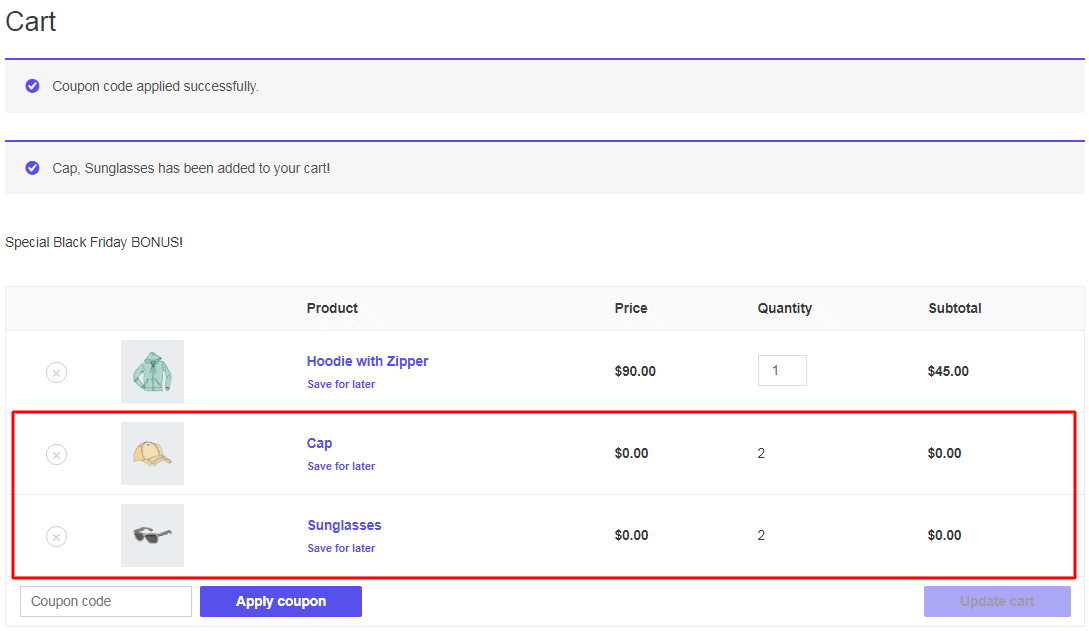
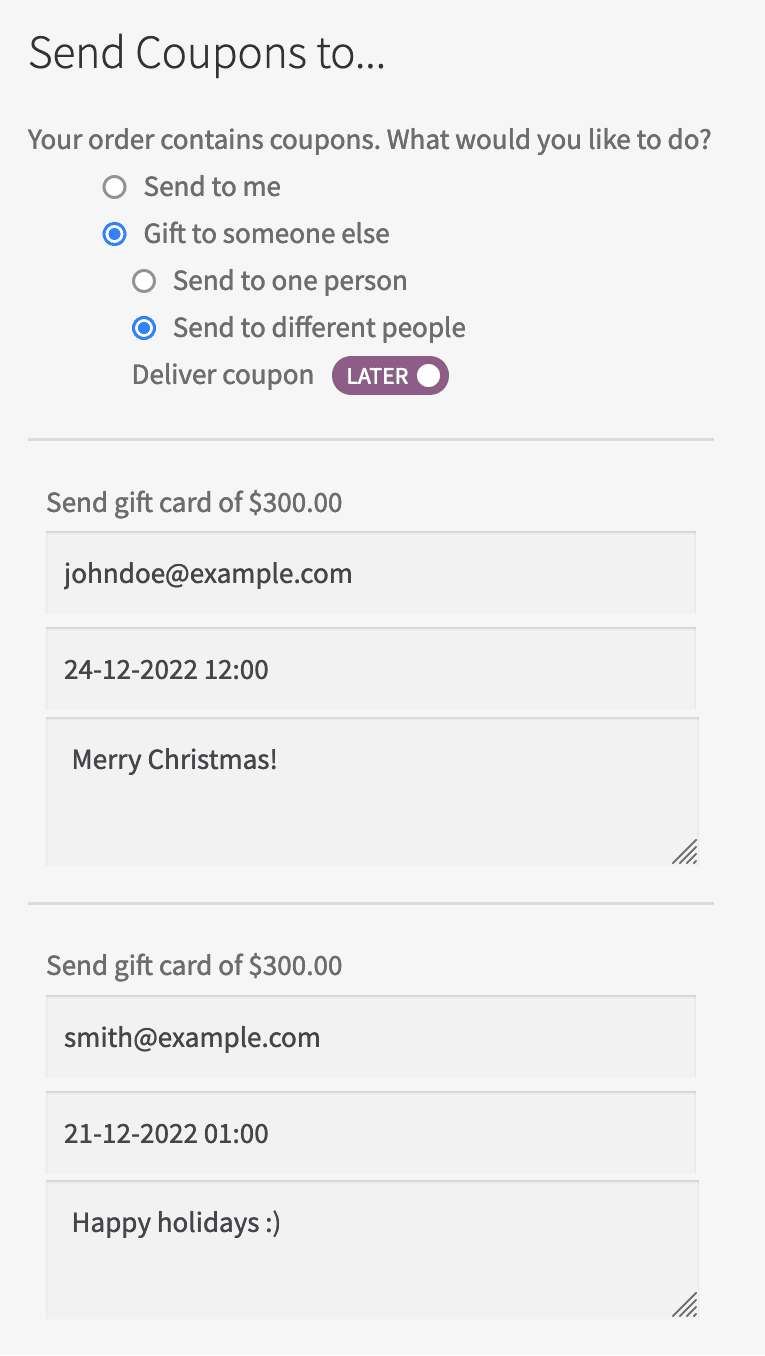
Read more about coupon types in this article!
Show coupon on checkout and other pages
The default WooCommerce settings limit coupon visibility to only cart and checkout, which can cause customers to miss deals and abandon carts if they are on other pages.
Now, you can use the Smart Coupons plugin to boost sales by making WooCommerce coupons visible on key pages like cart, checkout, My Account and beyond.
This strategic coupon placement encourages urgency and enhances the shopping experience.
To display coupons as a store notice with Smart Coupons:
- Go to
WordPress Admin > Marketing > Coupons. - Under
Smart CouponsSettings, go to the Display Coupons tab and check“Enable store notice for the coupon”. - Select the coupon from the dropdown and save changes.
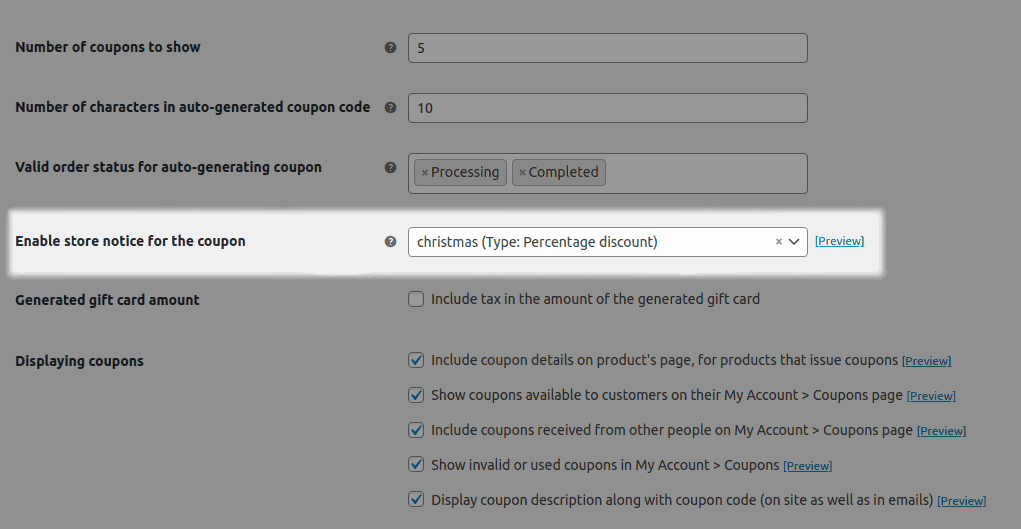
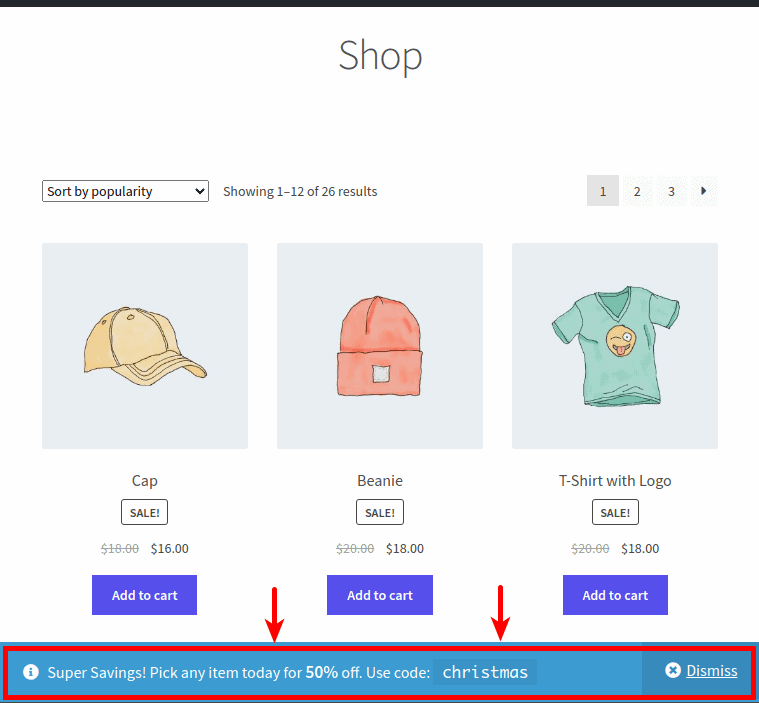
Always enable the Auto-Apply option if you want the customer to get discounts instantly.
Now, to display coupons on specific pages, use the Smart Coupons plugin. Here’s how:
- Use the Smart Coupons shortcode
[wc_sc_available_coupons]in any page or post to display all available coupons. - Customize with a title:
[wc_sc_available_coupons title="Available Coupons (Click to Apply!)"]. - For category-specific coupons, use:
[wc_sc_available_coupons categories="90,91"](replace 90,91 with category IDs).
For a clothing store, create coupons tee10 (10% off T-shirts) and jeans20 (20% off Jeans). Assign them to respective categories and add the shortcode to the clothing page for targeted visibility.
Finally, you can use the Smart Coupons plugin to offer gift cards, store credits, scheduled coupons, BOGO deals, tiered discounts and more.
Read this article to know how to display WooCommerce coupons on any page!
Conclusion
You’ve now seen the wide range of Smart Coupons use cases. Each one can help you recover abandoned carts, reduce missed sales and keep customers engaged.
With the step-by-step guides in this post, you’ll be able to create effective strategies that increase conversions and grow your store’s revenue.
Now is the time to put Smart Coupons to work and take your discounts to another level. Give your customers the kind of exciting offers they’ll truly appreciate.
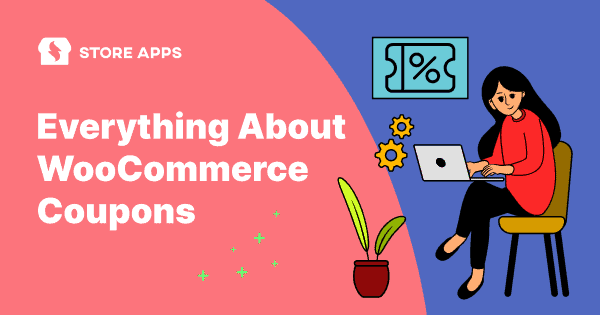
When creating a new coupon, is there a way to keep this option selected by default: “Check this box if the coupon cannot be used in conjunction with other coupons.”?
In WooCommerce, there’s no such setting. It can be done using custom code
Are there any restrictions made to the Smart Coupon, like it can be applied only to selected products and only one product out of several in the cart qyalifies for the coupon? If not why Woocommerce have not implemented it as they are charging exhorbitant price for … subscriptions which is the worst sales model for a consumer.
Smart Coupons does provide you a field where you can set products on which Smart Coupons will apply.
WooCommerce also provide same field where you can set on which product the discount should apply.
How can we create a simple Buy 2 get 1 free coupon? It doesn’t seem possible with Smart Coupons or the basic WooCommerce Coupon system.
Buy 2 Get 1 Free doesn’t seem to be possible with Smart Coupons or WooCommerce core coupon system but we have another product Smart Offers which can help you in that. See this article to know how you can configure it using Smart Offers
You can setup Buy 2 Get 1 Free offers using Smart Offers. Not only that it can help you in setting up many such offers with multiple conditions.
Do you have a solution to have coupons applicable between certain times (i.e. 17:00 & 20:00 daily) ?
No, currently it’s not possible. We may consider adding this in Smart Coupons in future.
how to do when two product ourches then only get discount
There’s one setting in WooCommerce coupons which restricts the discount to be applied on a specified number of items. The setting is “Limit usage to X items” which is located under “Usage limits” tab of coupon. But this doesn’t seem to perfectly match with your requirement.
From the above-mentioned plugin, “WooCommerce Extended Coupon Features” seems to have this feature.